

by Wren McMains
|
Sponsored Links:
|
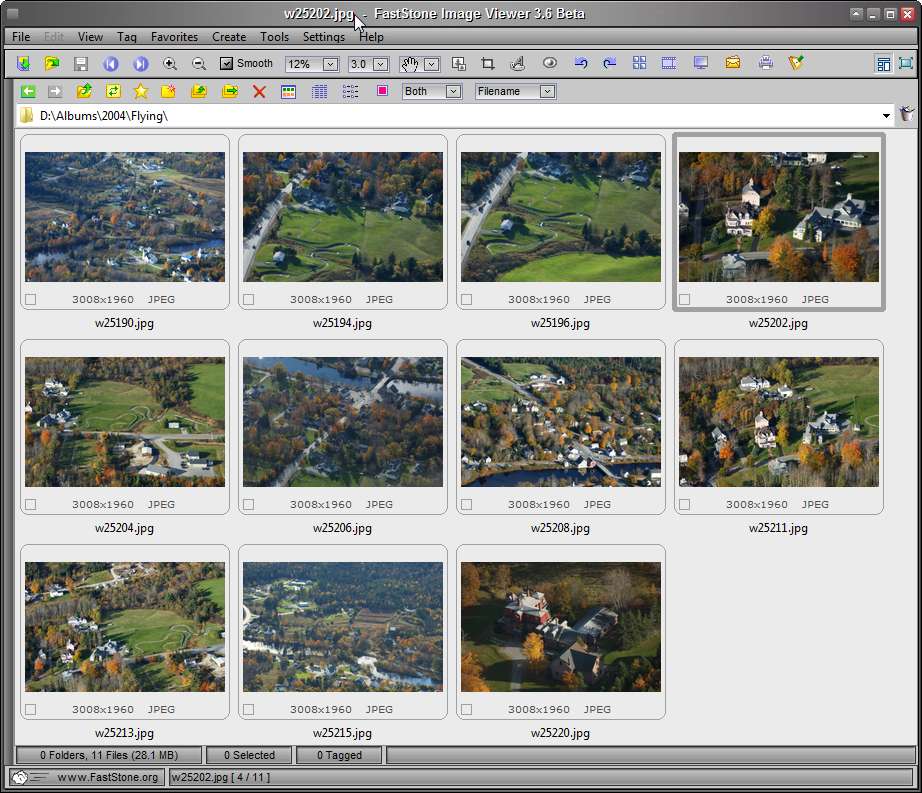
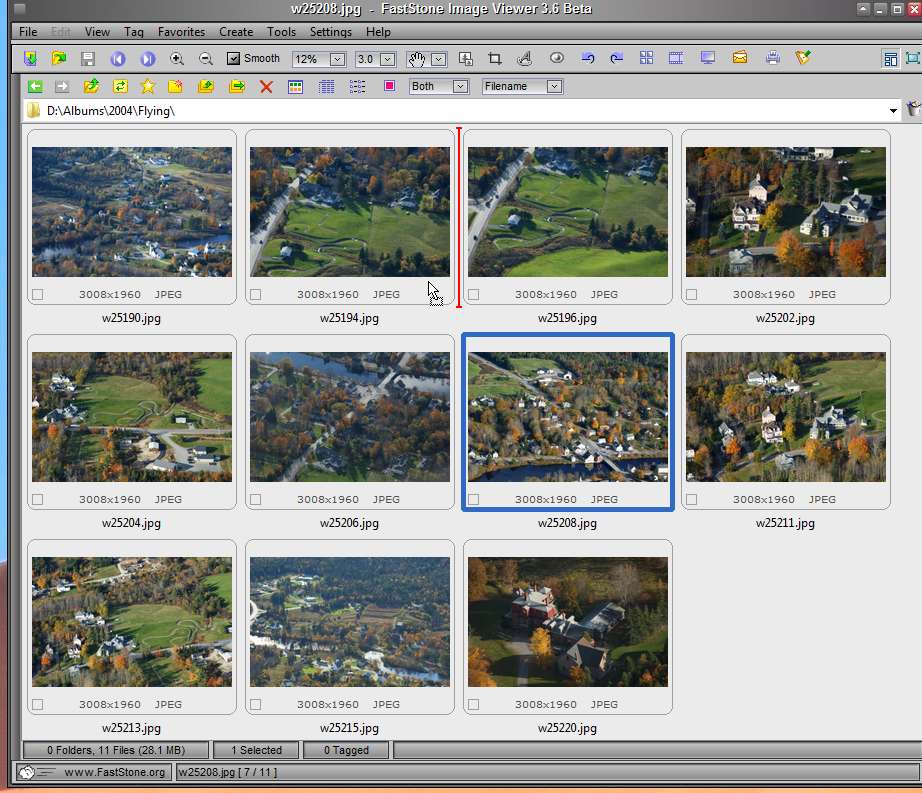
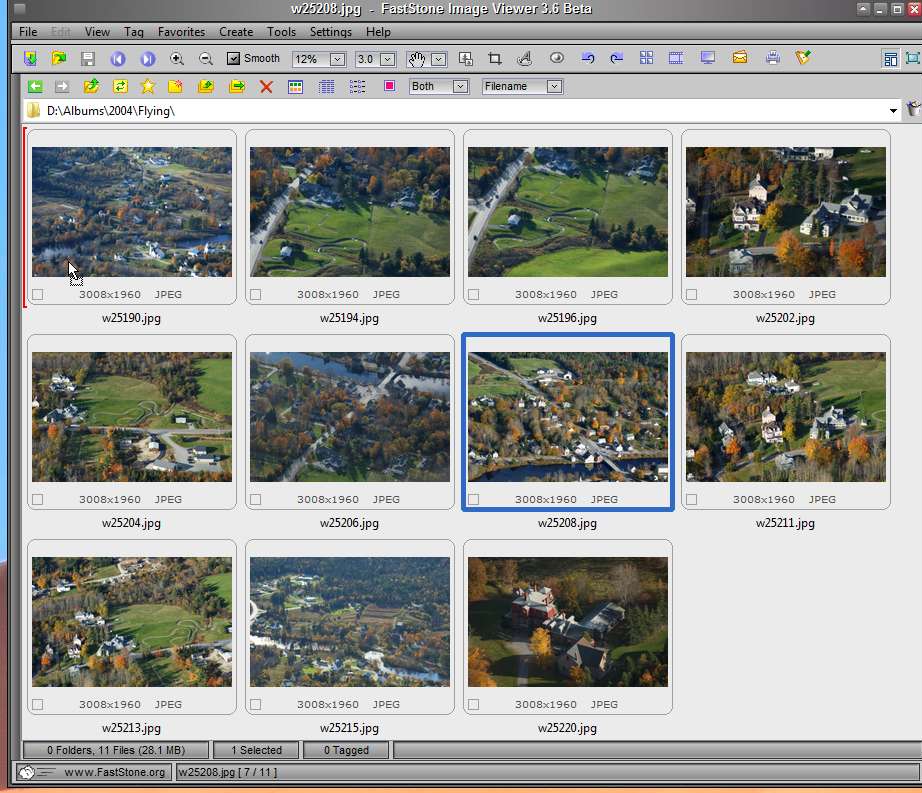
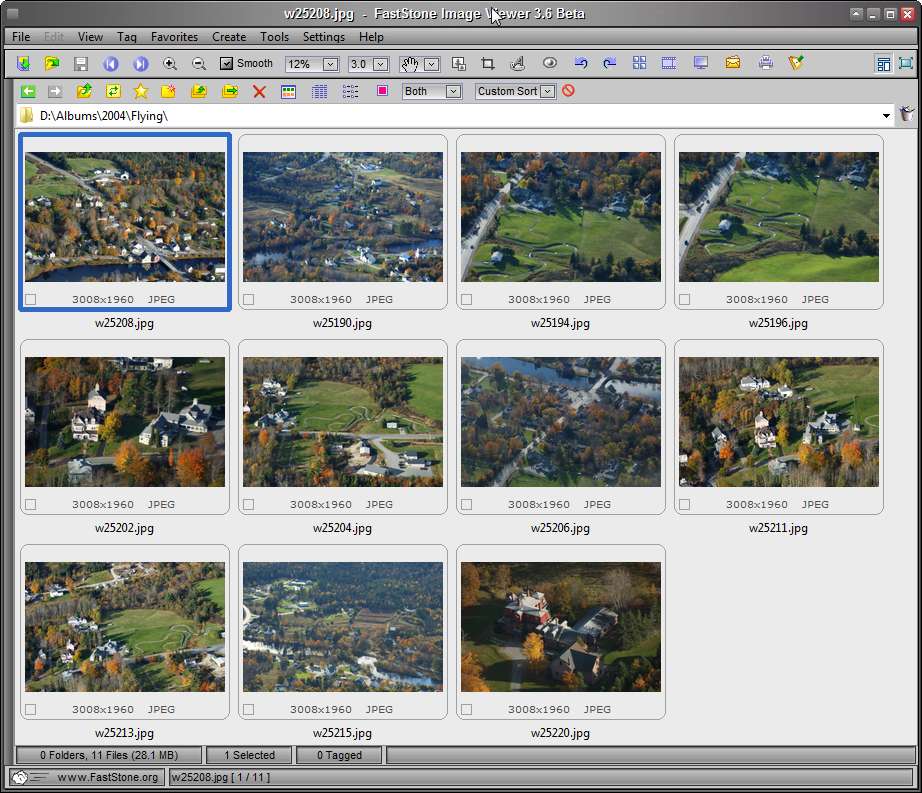
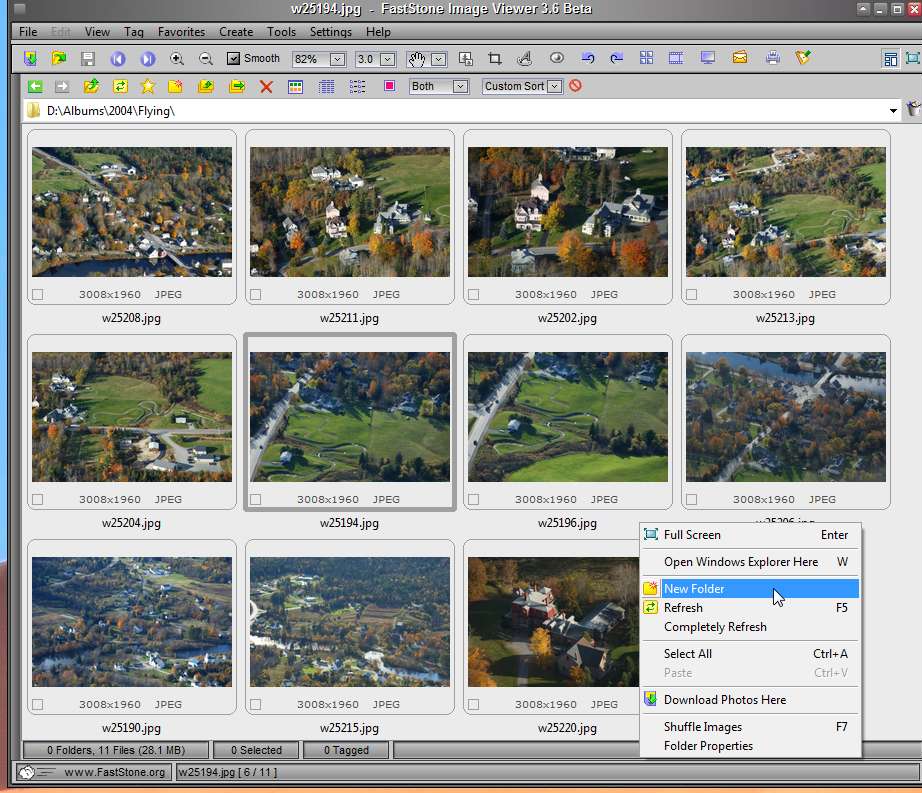
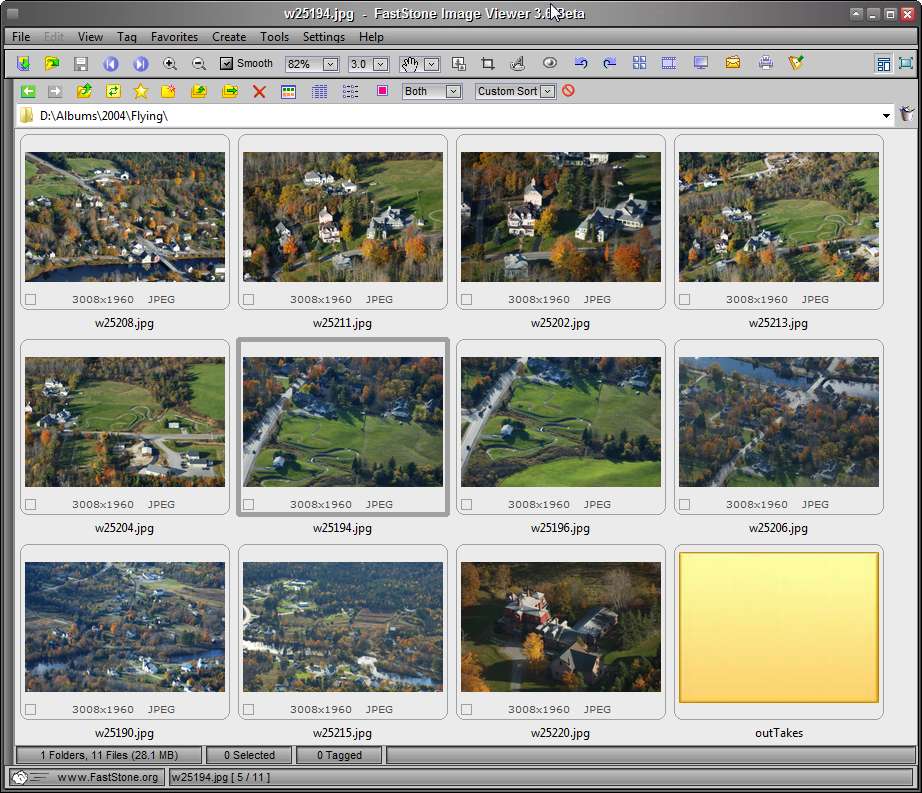
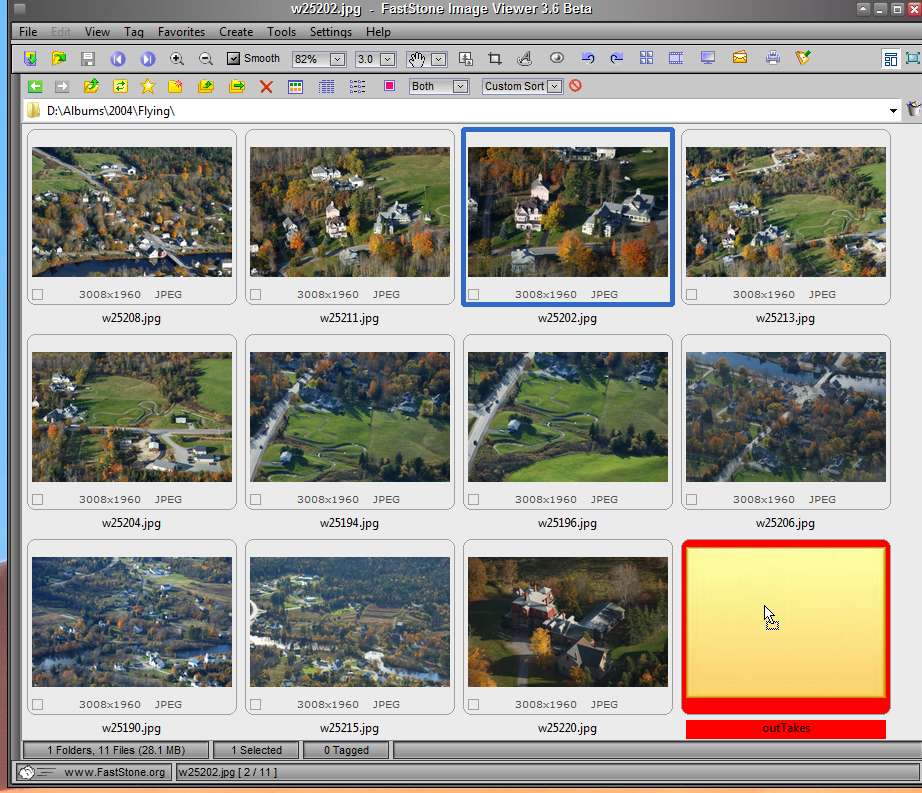
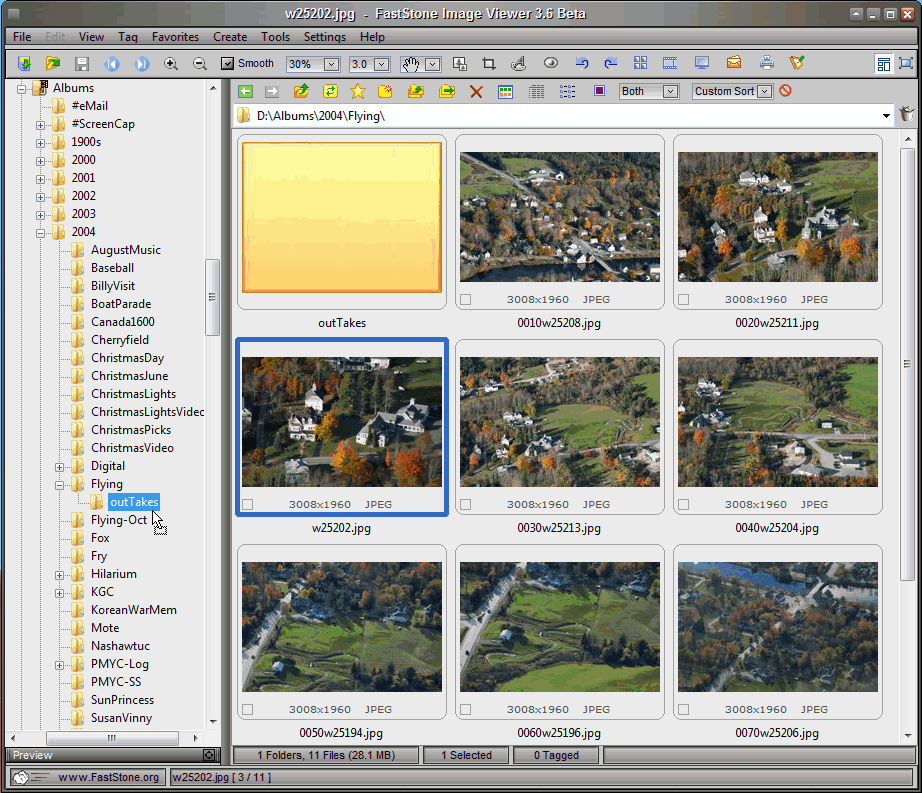
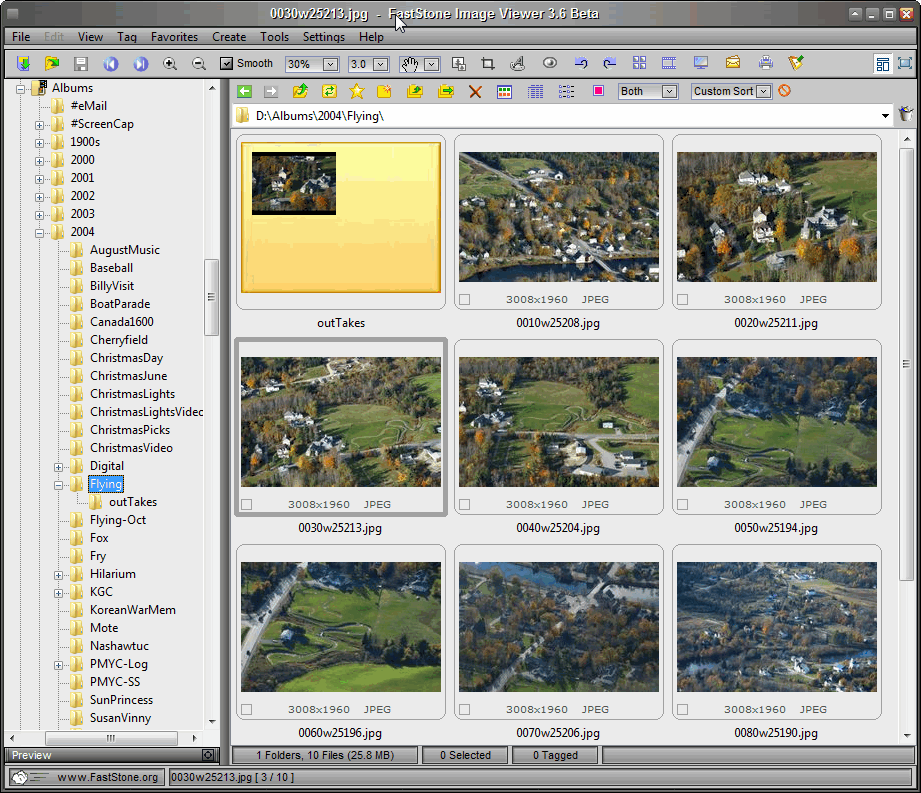
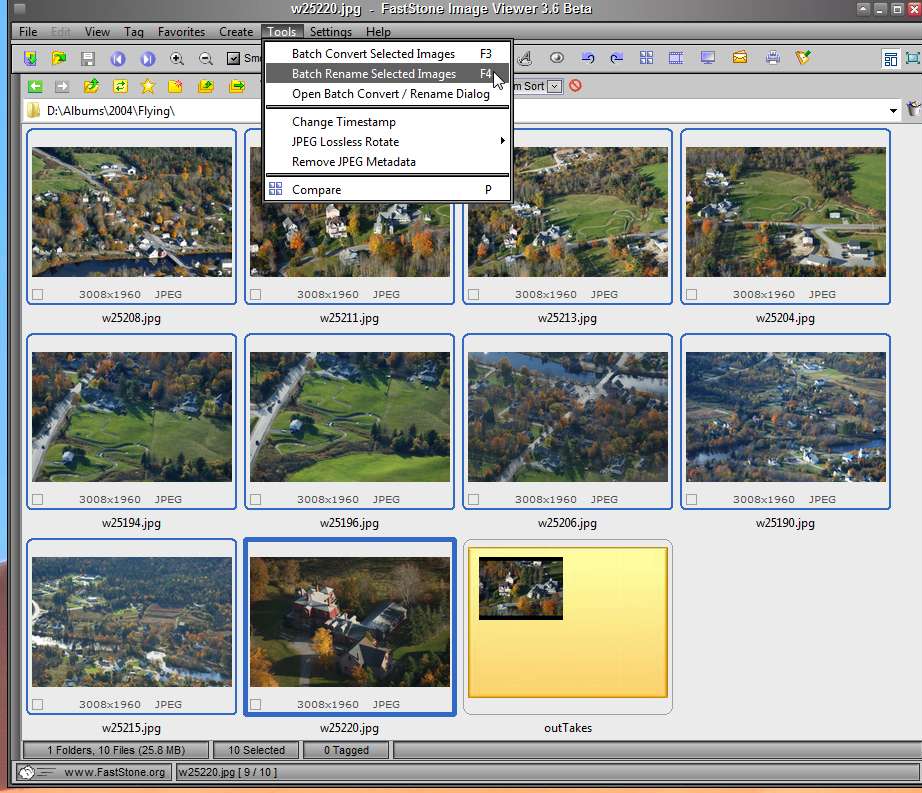
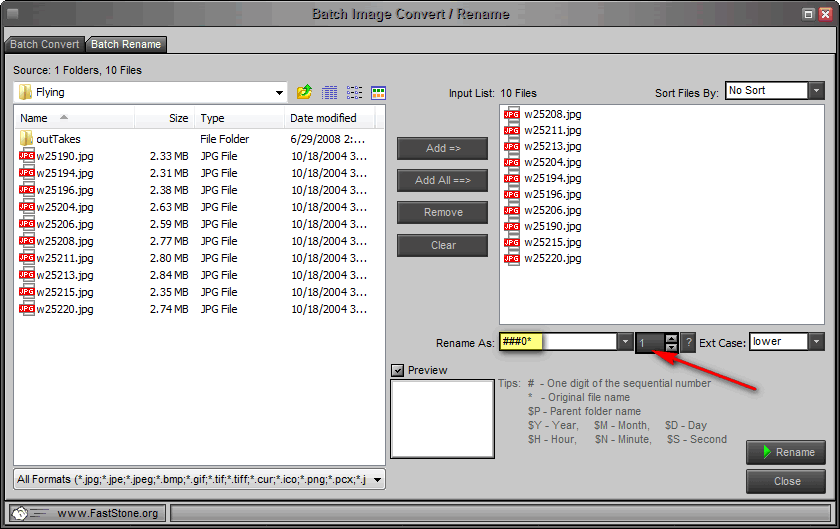
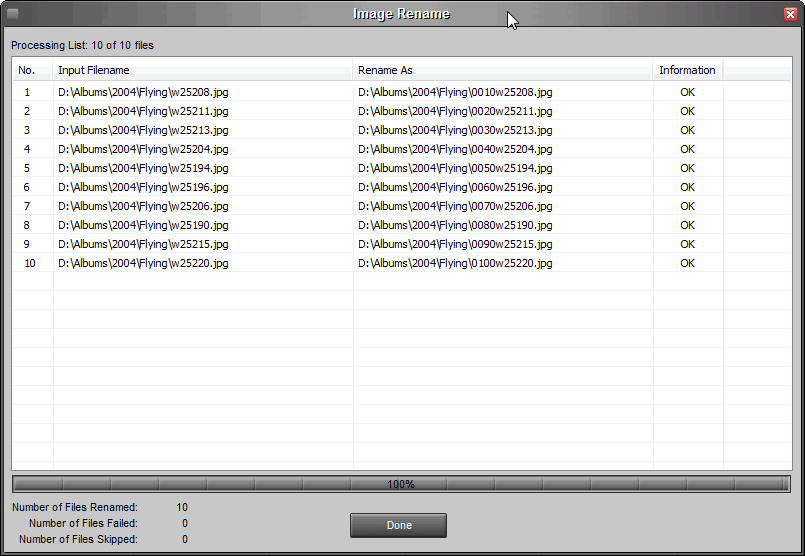

Suggested next choices:
ImagingTips.com Site Map
[an error occurred while processing this directive]