

|
"Notes" is a Facebook application (as opposed to an application written by a third-party). The primary reason for using Notes is to publish something longer than the Facebook limit of 420 characters. In addition to allowing longer posts, Notes also allows you to format your text (bold and/or italic text, bulleted and numbered lists, etc.) and insert pictures and hyperlinks in the text. You access Notes by clicking on "Applications" (bottom left corner) and then clicking on "Notes":
In my experience, Notes always starts by displaying the most recent notes from your friends. There are buttons to get to your own notes, or notes about you. If you want to write a note, click on "Write a New Note": |
Sponsored Advertisements:
|

Personally, I would recommend you use your favorite editor (MS Word, OpenOffice Writer, NoteTab Pro, etc.) to write your note first ... then copy and paste from it into the Body section of the Facebook Note:
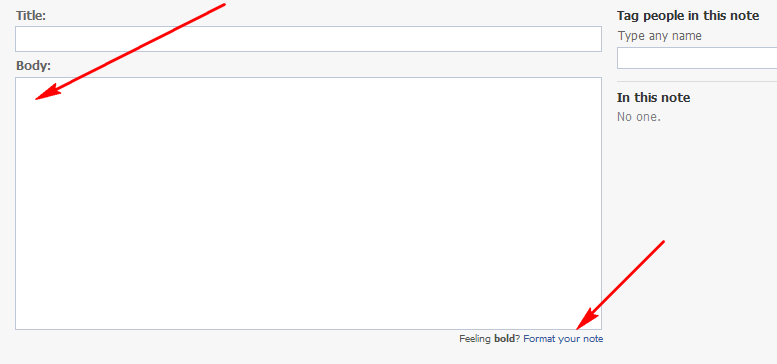
Tip: When creating the note, either in Facebook or your editor, just keep typing and let the editor wrap the lines, do NOT use the "Enter" key except at the end of paragraphs. Press the Enter key twice at the end of paragraphs if you like space between paragraphs.
You can format the text in your note by adding codes. For example, to make text bold, put a <B> code where you want the bold text to start and a </B> code at the end of the bold text. For a complete list of all the codes click on "Format your note" (arrow above) which will give you this summary:
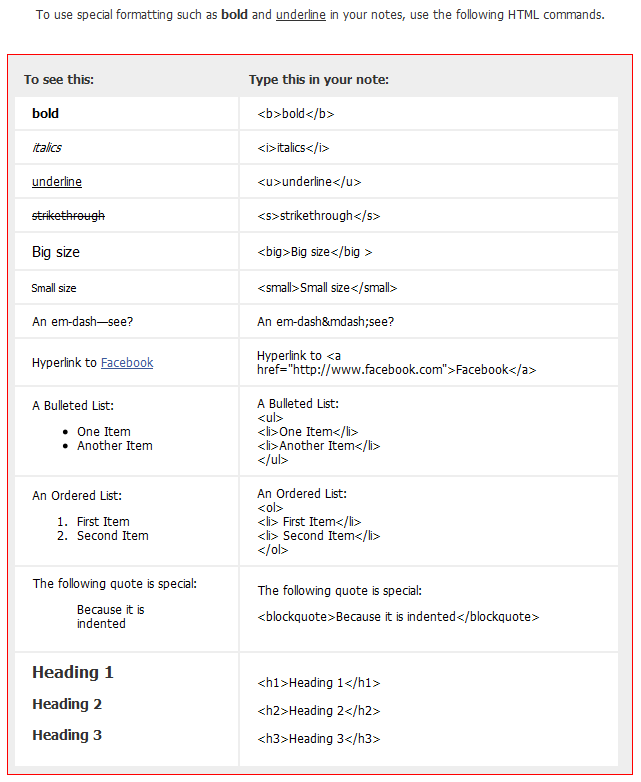
To add pictures to your note, place the cursor in the text of the note where you want the picture to appear by clicking. Then either upload a new picture by clicking on "Browse" or use one you've already uploaded by clicking on the Album it's in and then clicking on the picture:
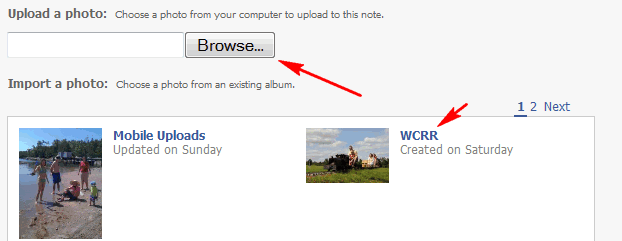
A code (like <Photo 1>) appears in the text and you're given a chance to add a caption and below that layout choices. You can choose to make photo full-width, or smaller and either centered or on the left or right with text wrapping around it:
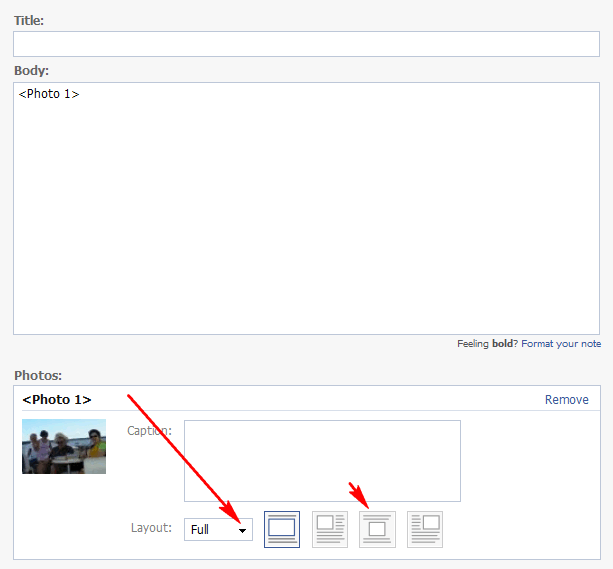
If you decide you want to move the photo, just move the <Photo #> code; you don't have to re-insert it.
When finished, don't forget to give your note a Title and tag (name) any of your Friends on Facebook who you talk about in your note:

At the bottom of the note you can change who can view the note using the pull-down (you might want to choose "Friends Only"). Then click on "Publish":
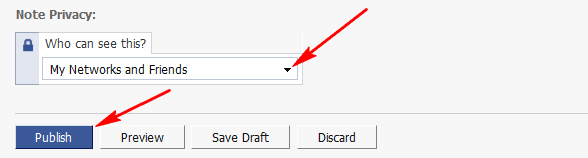
The "Preview" option seems pretty useless, it only shows you what the summary that appears on the Home page looks like. It doesn't show the Note or any of the formatting.
Suggested next choices: