

Windows Update hasn't really changed, but you'll need to run it more than once to get everything updated, and then be sure to run it again after installing all the recommended programs and any others you use.
Before we forget, let's make sure we have an anti-virus program running. Windows 8 comes with "Windows Defender" already installed. I just typed "Def" in the search box above the Classic Start Button. The Update either started automatically, or I clicked on the Update tab and started it:
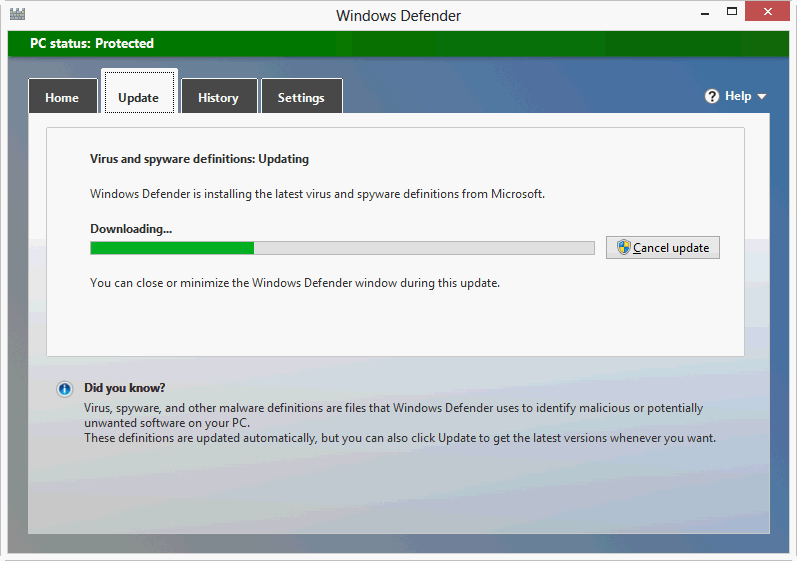
Go to the Home tab and make sure it says "Real-time protection is on":
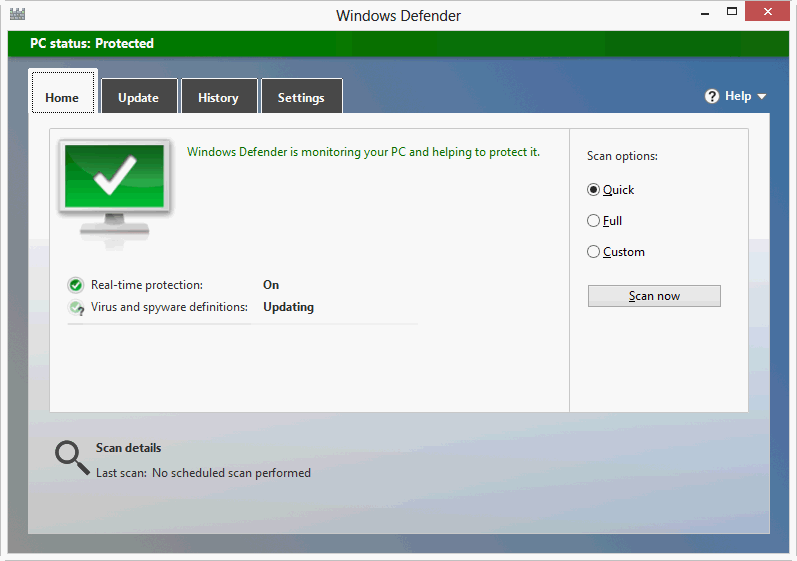
On a dial-up machine I always recommended turning Windows Update OFF. With it on, Windows is always downloading new software and really slowing down your connection to the internet keeping you from doing what you really want to do. With Windows Update off I can decide when I want to do the updates. With a laptop I can do them when I'm somewhere with a high-speed wireless connection. With a dial-up desktop, I'll do the updates sometime late at night when I don't care that the phone line is tied up for hours. Just be sure to remember to do them every month or so.
Personally even with a high-speed connection to the internet I still turn Windows Update off. I know this is not what everyone recommends. The biggest risk is that you'll forget to do the updates at all and your machine will become vulnerable to security problems which have been fixed by one of the updates you forgot to download.
Having written operating system software for over 50 years, I know there's always the possibility that an update can cause some unexpected problem. If the updates are always happening, when you finally notice the problem you have no way of knowing it might be tied to some Windows update.
I only do updates every 3 months or so, or when I hear about a security problem. My procedure is to: 1) Empty all browser caches, remove all temporary files, and empty the Recycle Bin, 2) Do a complete system backup (see ), 3) Run Windows Update at least 2 or 3 times over a couple of (the first updates will often install programs that require other updates), 3) Again clean out cache, temp files, trash, etc. and this time remove the shadow files (System Protection); 4) Do another complete system backup. This last backup will be much smaller because it doesn't have all the restore points.
When I installed windows I answered "I'll decide later") when asked about Windows Updates. If you want to turn updates off on your machine go to the Control Panel and choose "Windows Update", then click where it says "Change Settings" on the left (or where it says "Let me choose my settings":
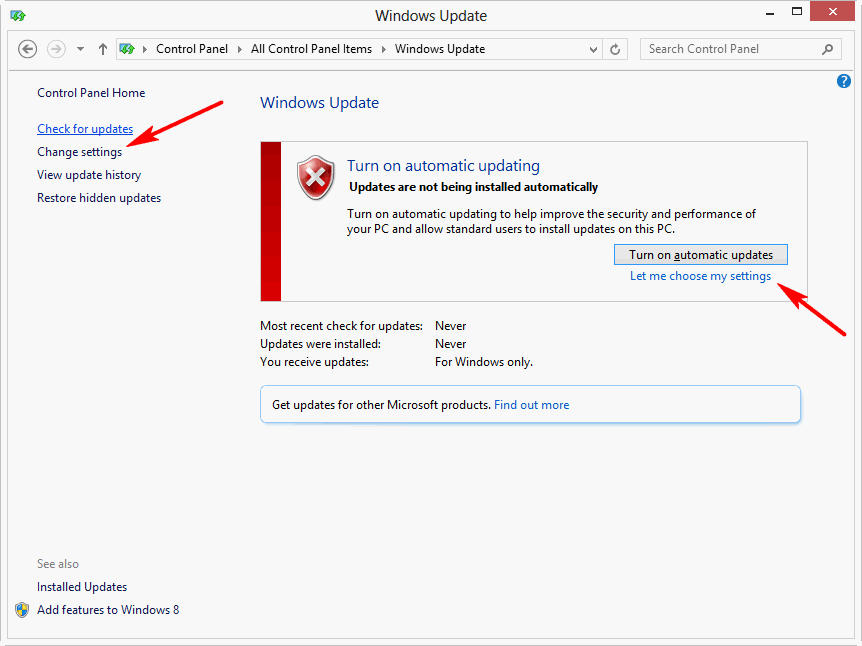
You get this dialog box where I choose "Never check for updates (not recommended)". I also check the box that says "Include recommended updates", but it doesn't really apply when checking for updates manually.
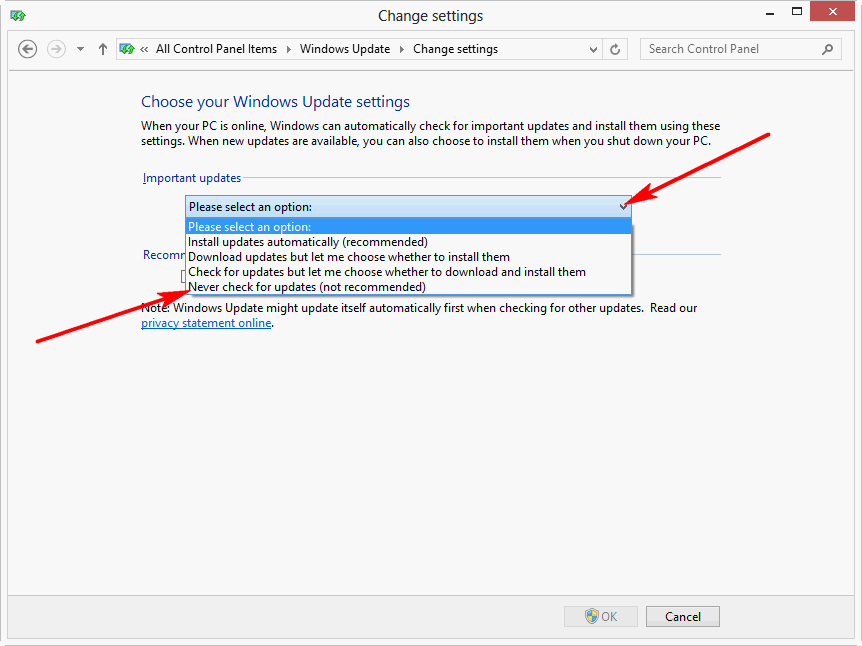
I forgot to do another screen capture after clicking on OK, but if I had I would have seen something like this:
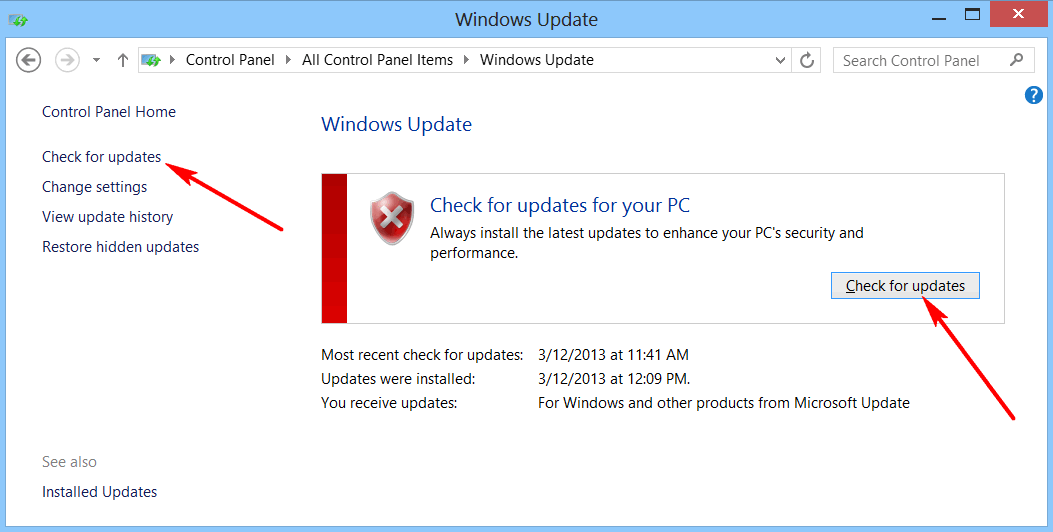
Click on the "Check for Updates" button. If you don't see that button, click where it says "Check for Updates" in the upper left.
It may take 2 or 3 minutes to check for all the updates, once it does you'll see something like this:
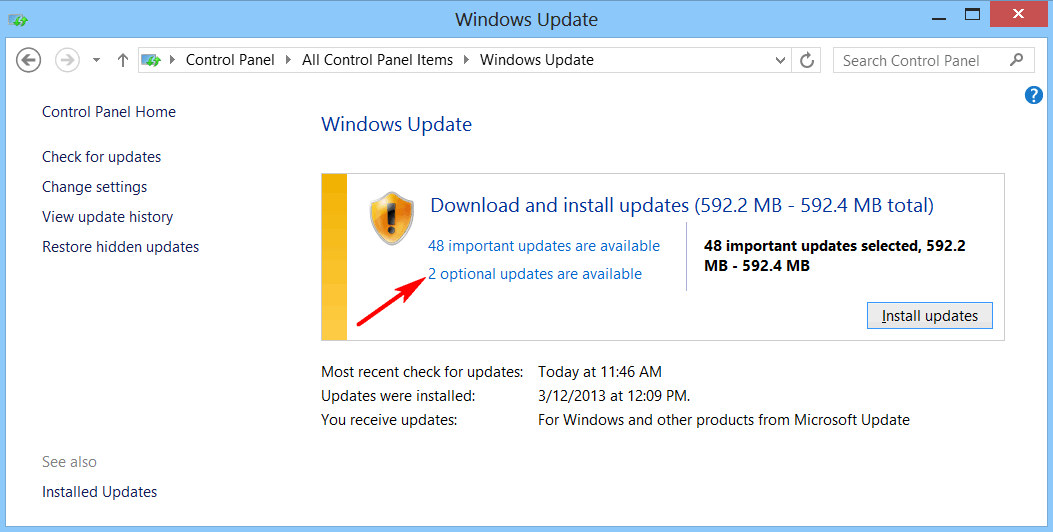
Before clicking on Install, you want to look at what optional updates are available and select the ones you want to install. Click where it says something like "2 options updates are available". (You can also click where it tells you how many important updates there are, but usually you want to install all of them):
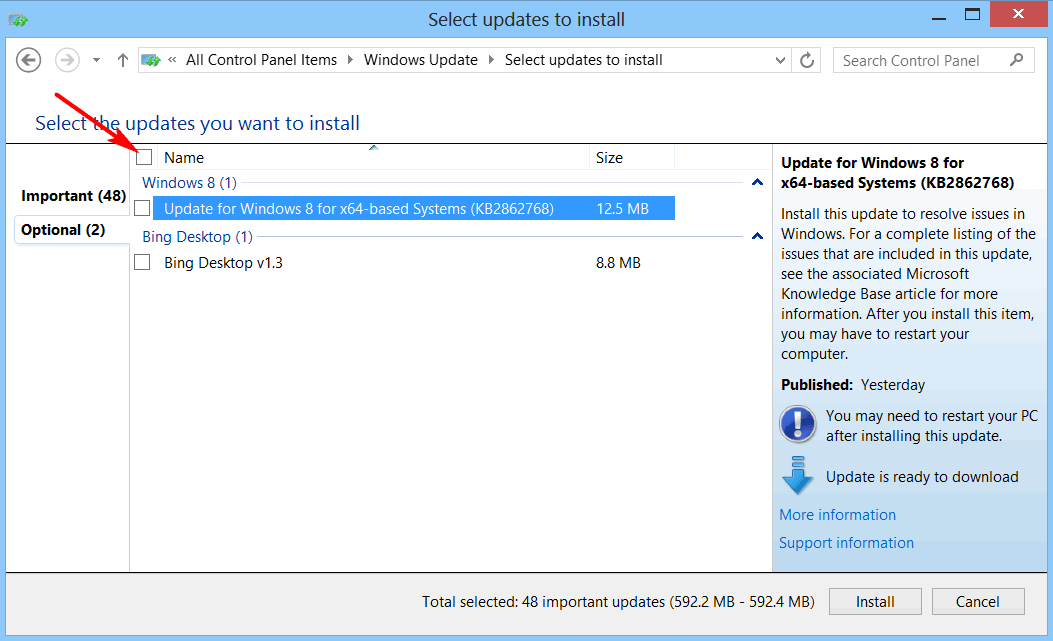
To select all of the optional updates, click the box next to the Name column title, which will select all the other boxes as well:
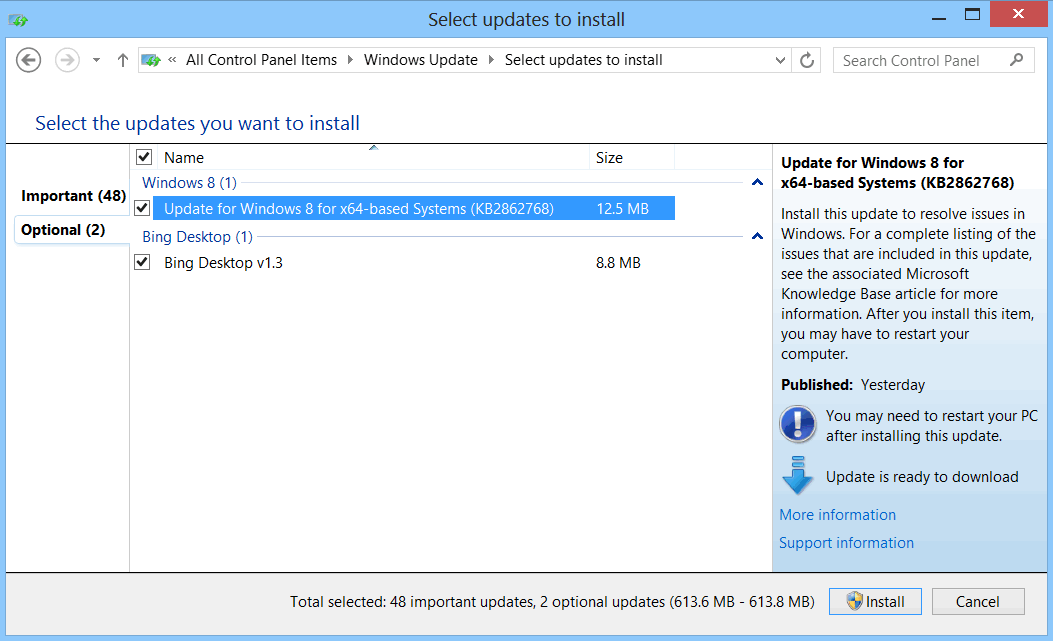
In this case I don't really want to install the Bing Desktop, so I'll uncheck it. And I really don't want to keep seeing this option in the future, so if I right-click on it I see:
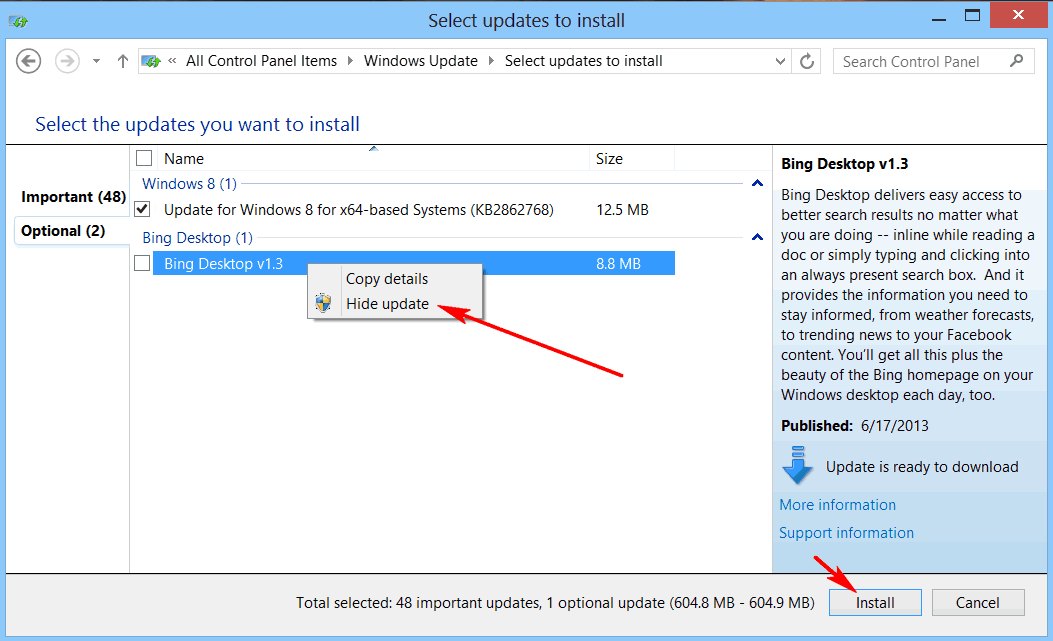
After choosing "Hide update" the line doesn't go away, but hopefully doesn't appear in the future. At this point click on Install and go do something else. It will take quite a while to download all the updates and even longer to install them. After it's finished you will usually need to reboot. Go ahead and do it. DO NOT SHUT THE SYSTEM DOWN while it first shuts down (which will take much longer than usual) and then reboots (which also will take longer)>
In the future, whenever you're ready to do an update: Go to Control Panel / Windows Update.
And don't forget, after the update is finished and the system has rebooted, check for updates again ... often installing the first updates will trigger the need to install additional ones.
Also note that sometimes messages will also pop-up (usually at the bottom right of the screen) sayings something about an update being available for something else. For example, Java (required to display modern webpages); you certainly want to install Java updates (and most others). BEWARE: Read each dialog box carefully, many of these updates try to install other things you don't want. Be wary of any little check boxes, they usually involve something you don't want.
Suggested next choices: