|
Choose one of the four Pan/Selection tools from the drop down menu.

When the "Pan" tool  is chosen, a rectangular area of the image can be selected by holding the control key down and clicking and dragging diagonal. When the left mouse button and control key are released, the pan hand will appear as the cursor. You can then click and drag the cursor around the whole image, not just the selected area. is chosen, a rectangular area of the image can be selected by holding the control key down and clicking and dragging diagonal. When the left mouse button and control key are released, the pan hand will appear as the cursor. You can then click and drag the cursor around the whole image, not just the selected area.
When the "Rectangular" selection tool  is chosen, a rectangular area of the image can be selected by holding the control key down and clicking and dragging diagonal. The shape of the rectagle can be changed by holding the control key down and clicking and dgragging one of the transformation boxes. is chosen, a rectangular area of the image can be selected by holding the control key down and clicking and dragging diagonal. The shape of the rectagle can be changed by holding the control key down and clicking and dgragging one of the transformation boxes.

When the "Elliptical" selection tool  is chosen, an elliptical area of the image can be selected by holding the control key down and clicking and dragging. is chosen, an elliptical area of the image can be selected by holding the control key down and clicking and dragging.
When the "Lasso" selection tool  is chosen, an freehand area of the image can be selected by holding the control key down and clicking and dragging anywhere on the image. When the left mouse button and control key are released, the beginning and ending points will be automatically connected, competing the selection. is chosen, an freehand area of the image can be selected by holding the control key down and clicking and dragging anywhere on the image. When the left mouse button and control key are released, the beginning and ending points will be automatically connected, competing the selection.
Once a selection has been made many things can be done with it. Click your right mouse button on the selection for a menu of options.

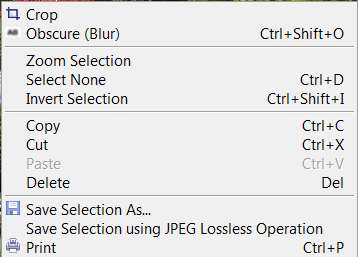
To undo a selection hold the control key down and hit D.
|

