

|
Editing can be found by dropping down the Edit menu from the edit bar in the browser or windowed views, Click here to jump to a menu of Editing Functions.
or by moving the cursor to the left edge of the screen in the full screen view.
Expanded Menu, click on any command for a description: |
Sponsored Advertisements:
Sponsored Advertisements: Sponsored Advertisements: Sponsored Advertisements: |
The Open function allows you to open a file, not necessarily from the current folder. If you are in the browser view, it will be selected in the browser view If you are in full screen view it will open into full screen view. For more information, click here.
The Save function allows you to save a file, not necessarily into the current folder. For more information, click here.
The Copy Image function copies the selected image to the clipboard.
The Print function opens a "Print" dialog window. For more information, click here.
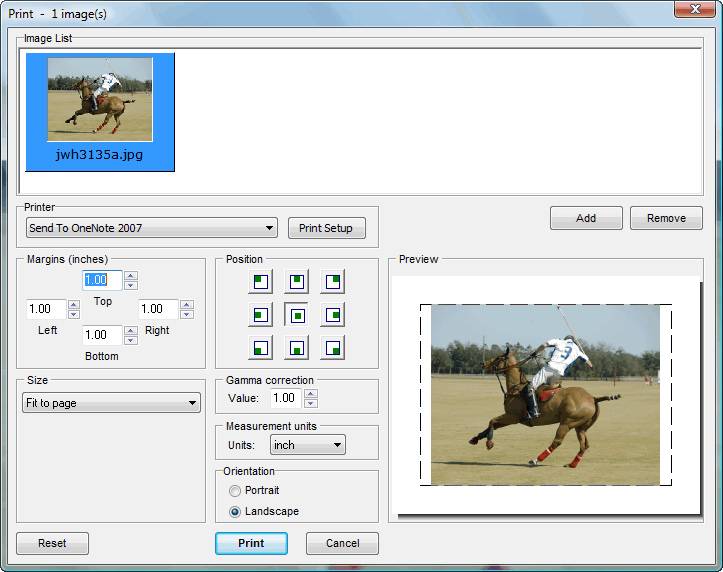 <
<
To make a quick and easy slideshow, complete with music and transitions, select a folder containing images and or subfolders of images then click the "Slideshow" button and he slideshow dialog window will open. However, the slideshow can not be saved. For more information click here.
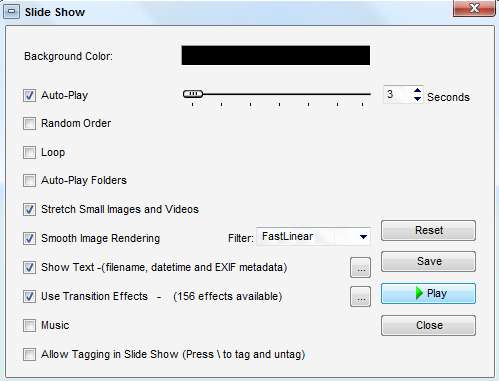
You can open selected images in an external program automatically. This function will have to be set up first. For more information, click here.
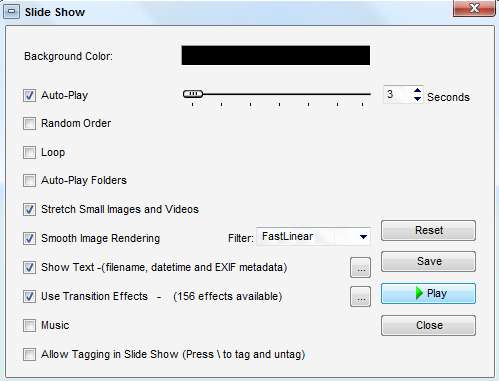
The image can be rotated 90 degrees clockwise or counterclockwise, flipped horizontally or vertically, or rotated any number of degrees clockwise or counterclockwise. For more information click here.
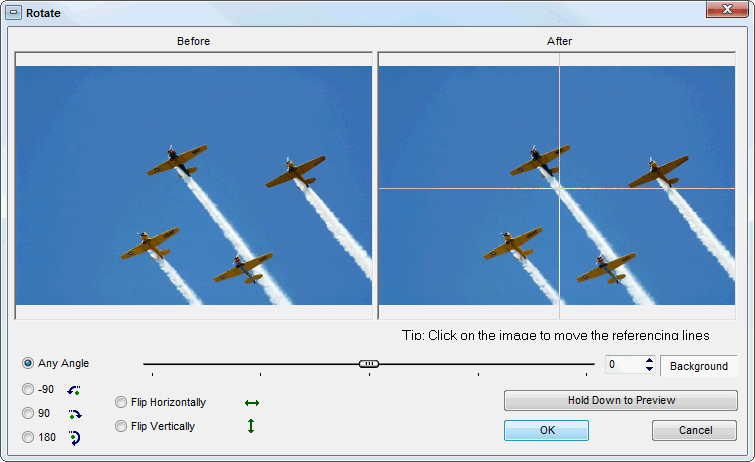
Suggested next choices: