

|
Publishing photos on Facebook from a smart phone application, or by e-mail from anywhere including your phone is amazingly easy. It's a great way to share an experience from anywhere ... a picture is worth a 1,000 words and your friends can see it long before you get back to your computer and Facebook. by e-MailFacebook will give you a special e-mail address, unique to your photo uploads. All you do is attach a single photo to a blank e-mail and send it to that address. The subject line on the e-mail becomes the caption for the photo. (All photos sent by e-mail or by a smart phone application end up in an album name "Mobile Uploads".) To find your unique e-mail upload address, click on the Photos icon:
Then on "Upload a Photo":
Then click on "upload via email":
It will show you your unique personal address. Select it (including the @m.facebook.com part) and paste it into your address book, saving it under a name like "Facebook Photos": |
Sponsored Advertisements:
Sponsored Advertisements: |
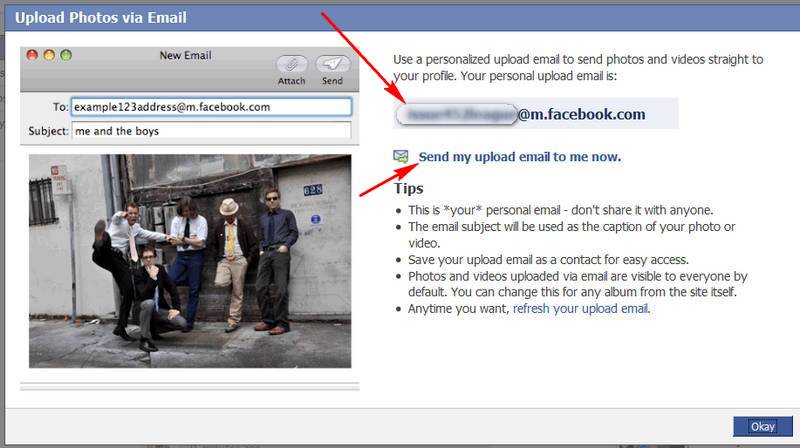
You'll also notice you can e-mail the address to yourself; then you can (for example) copy the address from that e-mail into your phone's address book.
If you have a phone that takes pictures and can send them by e-mail, test it out. Then you'll be all set to post a picture wherever you are.
If for any reason your e-mail upload address gets compromised (someone else starts posting, or spam is posted), go back to the same screen and click on "reset my":
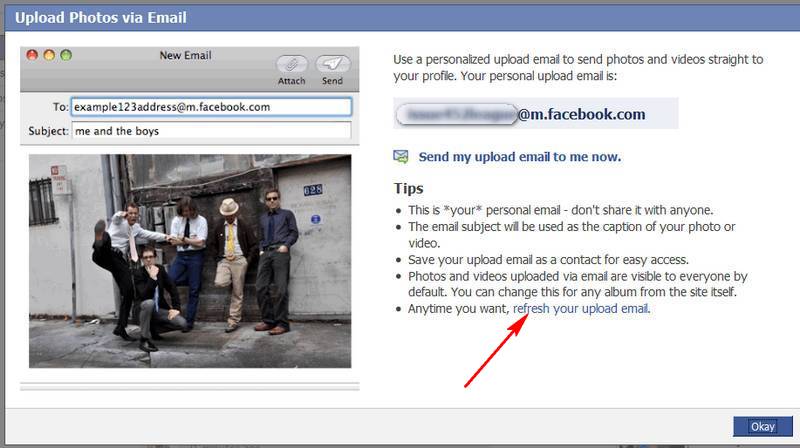
It will ask your to verify you really want to do this:
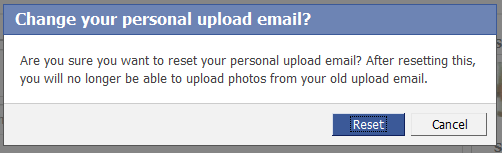

This was even easier using my iPhone. I downloaded the free Facebook application; when I started it I had to enter my e-mail address and password and presto, I could see the most recent postings on my Facebook Home page:
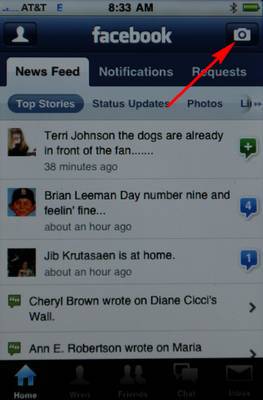
To upload a picture I touched the camera icon in the application and was given a choice of "Take a Picture" or "Upload an Existing Picture", I choose "Take a Picture". Once the picture was framed I touched the camera icon again and it took the picture. Had a choice of re-taking the picture or using it. Once I touched "Use" I could add a caption ... turns out you can even touch individual people in the picture and tag them right from the iPhone (I accidently tagged the garden by touching it instead of "add a caption" when I did this test).

The iPhone application interfaces nicely with Facebook. It manages to display several postings on a small screen and it suppresses a lot of the "junk" postings from various applications. What I like best is that it remembers who I am ... one click on the application icon and it refreshes my Facebook Home page. One of several complaints I have with the iPhone is that its Safari browser doesn't remember usernames, passwords or anything else, so it's a real pain to use with any website that requires you to login or give a password.
Here's what the post looked like on my Wall:
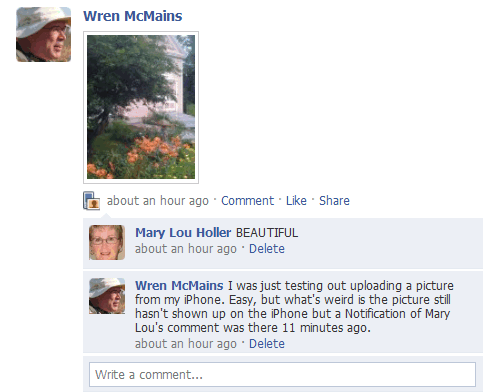
And if you click on the picture it takes you to the Mobile Uploads album:
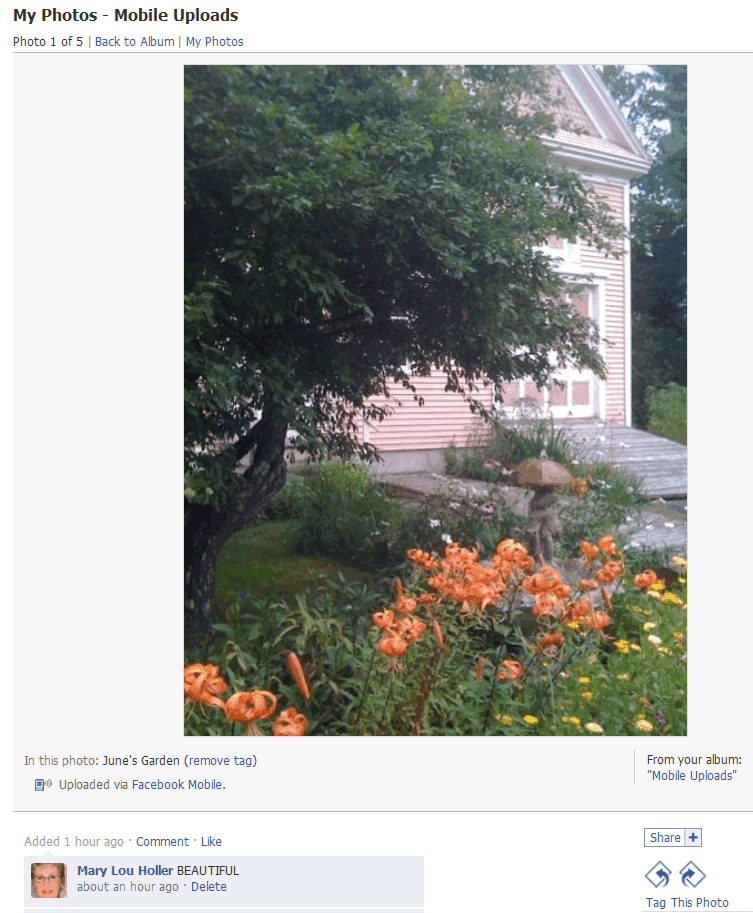
Suggested next choices: