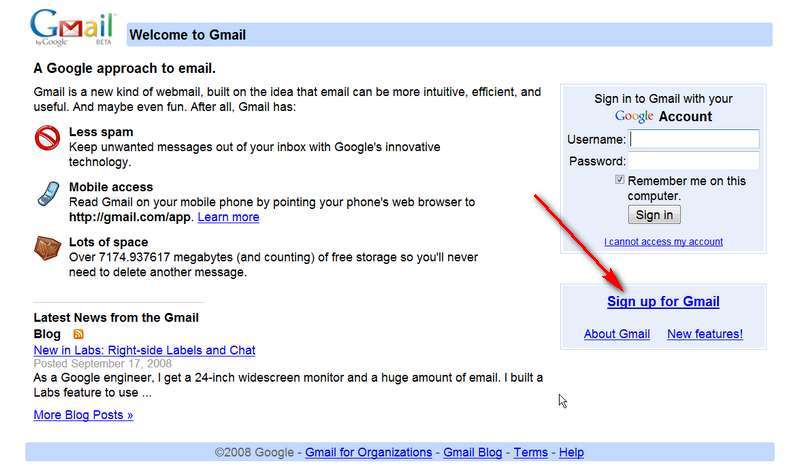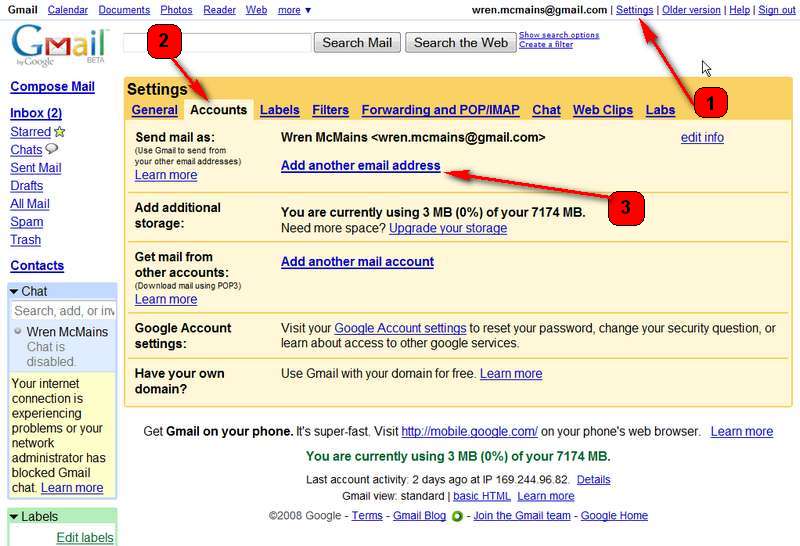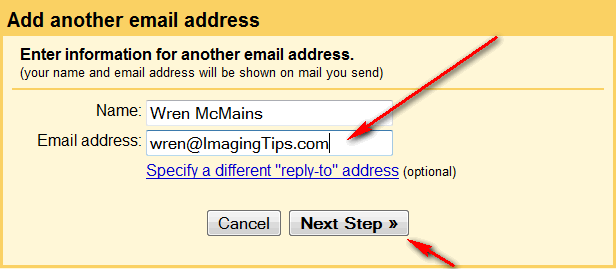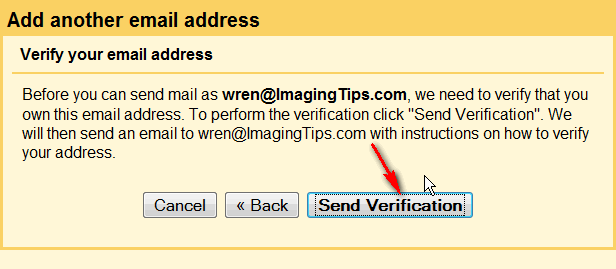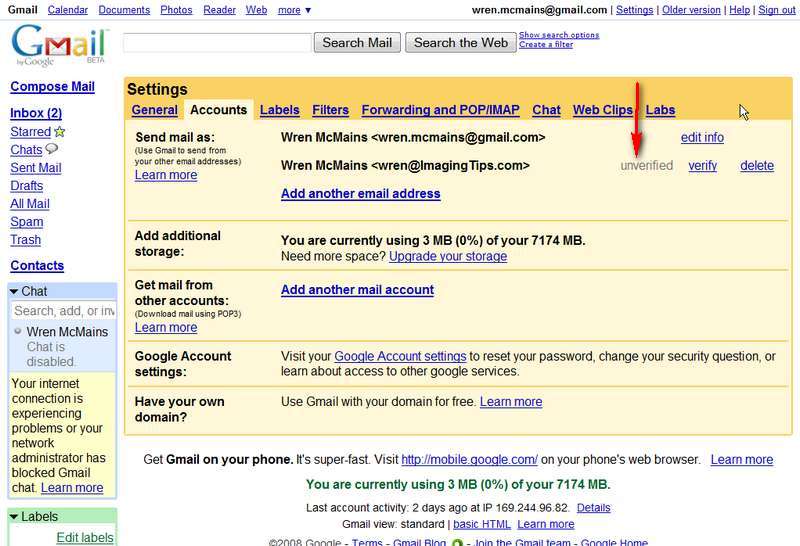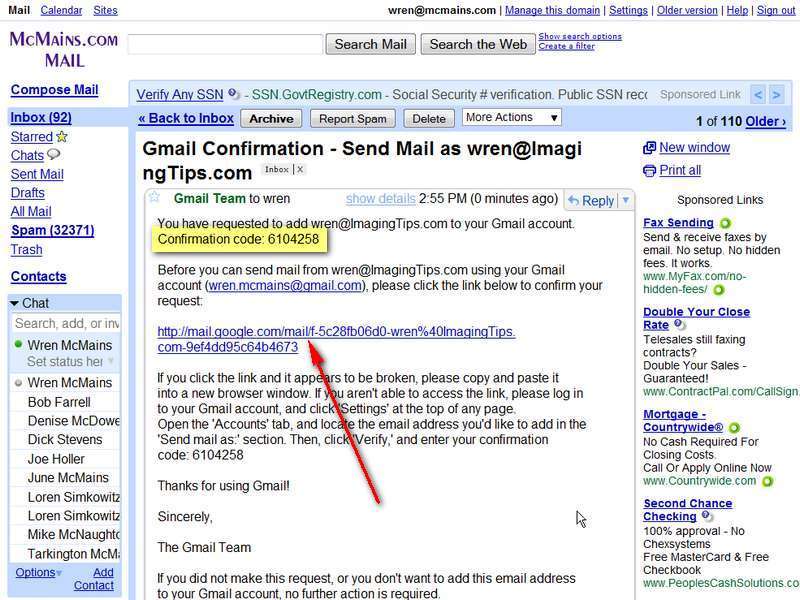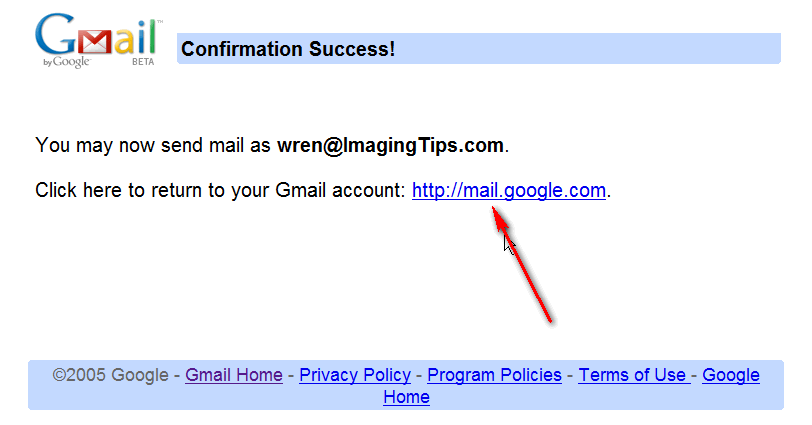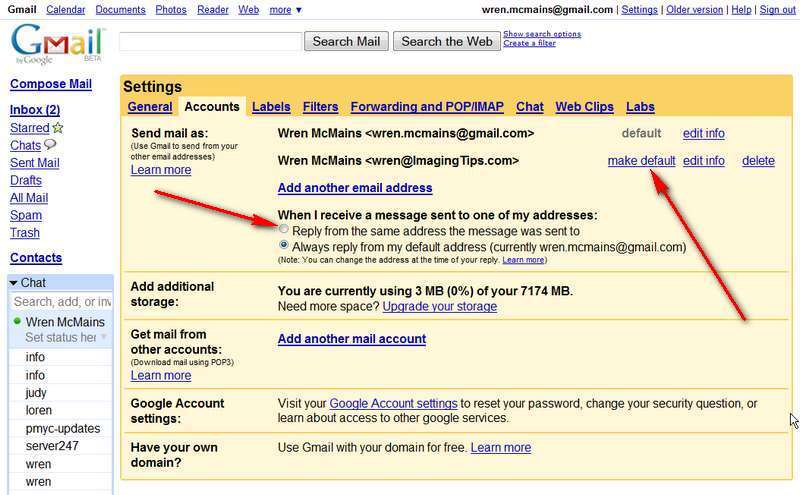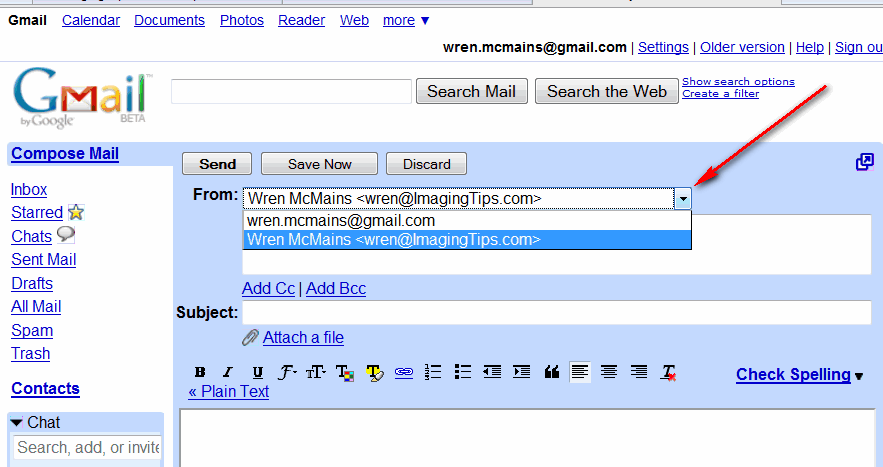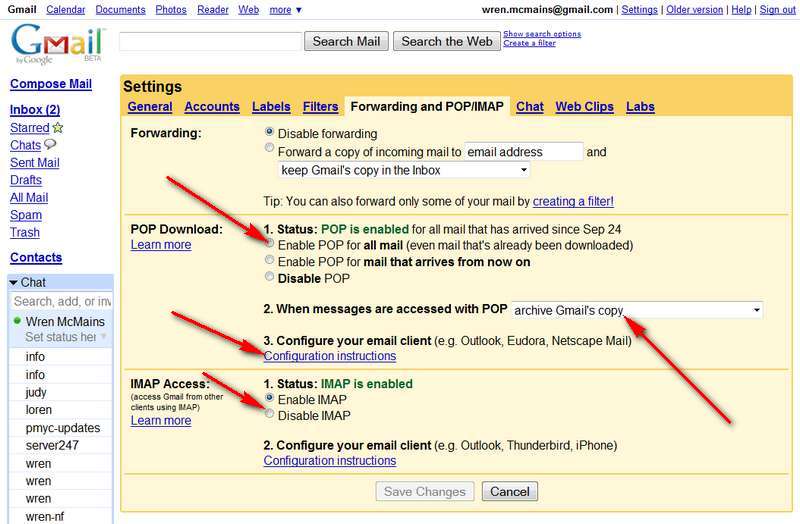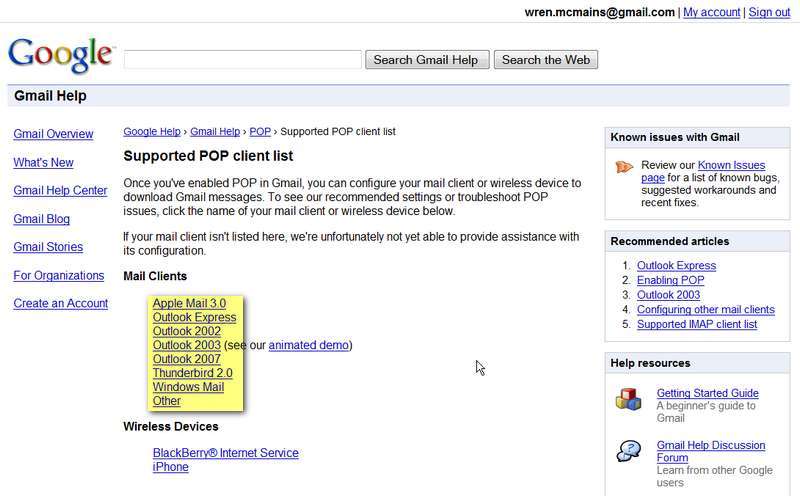Gmail Setup
by Wren McMains
(10/27/2008)
I give up. I know it has nothing to do with Imaging, but too many people are having trouble setting things up so their eMail is routed through Gmail.
For a whole lot of reasons I recommend routing all your eMail through Google's Gmail. See a partial list at the bottom of this page.
What's great about this is that you don't have to tell anyone you've changed your eMail address. If someday you change ISPs, and no longer can have the same address, switch to your Gmail address which is a permanent address. Hopefully you'll like Gmail as much as I do, but of course like anything new it takes a while to get use to it. Here are the steps for making the switch:
- Setup a Gmail account: http://mail.google.com/
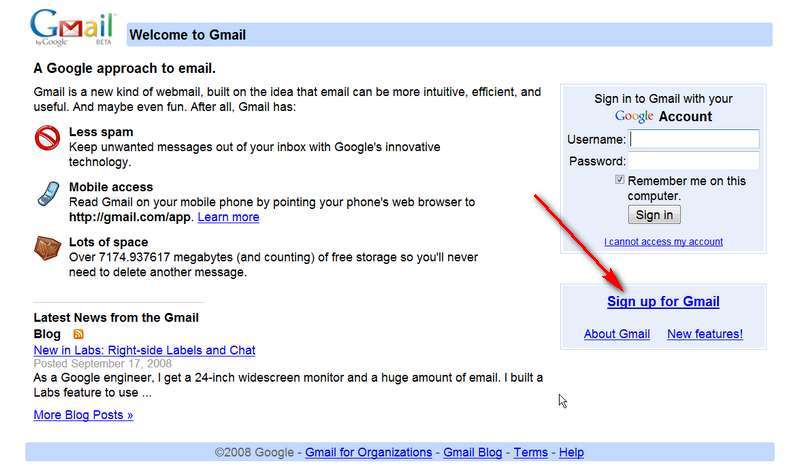
- Forward mail from your existing account to your new Gmail account. This is usually done by logging into the Web based interface to your eMail and looking under preferences, account settings, or whatever they call it. I know Comcast, Verizon, 207ME and many other ISPs allow you forward. If your account is on one of my servers, ask me to set the forwarding for you.
- Go to Gmail settings and on the "Accounts" tab choose "Add another email address":
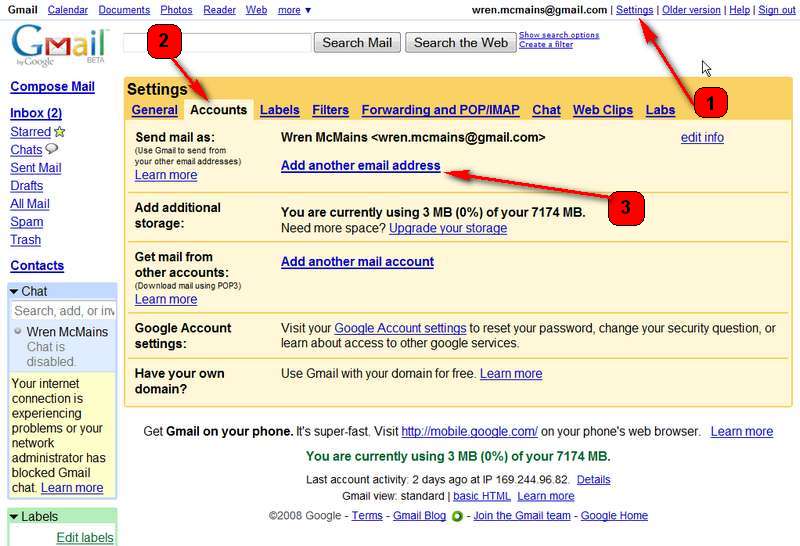
fill in your existing address and press "Next Step":
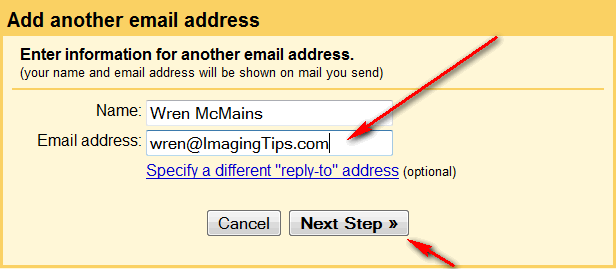
Press "Send Verification" which will send a message to your old account:
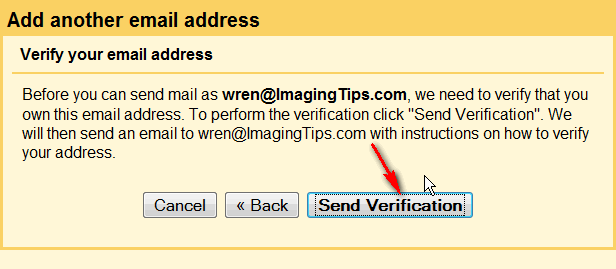
If you look at Settings / Accounts now you will see the address has been added, but says "unverified" and can't be used yet.
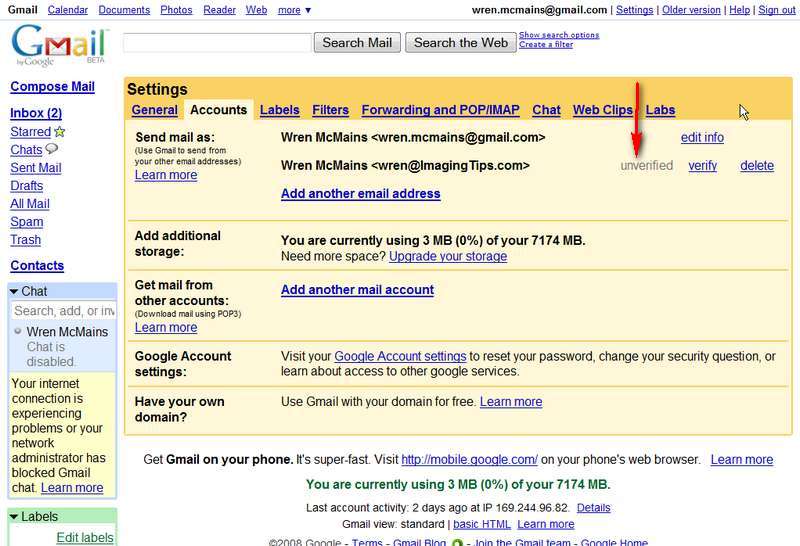
- Go back to your Gmail Inbox. Assuming you successfully forwarded your mail to Gmail the verification message should be there. Click on the link in the message that will verify your address.
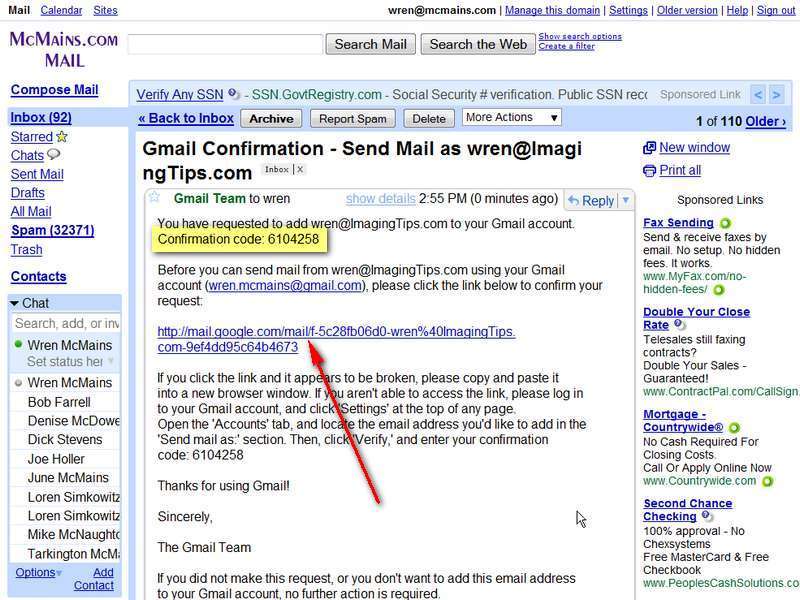
If for some reason this link doesn't work, you'll note there is also a confirmation code you can type in manually by clicking "verify" (next to where it says "unverified" 2 screens above).
If the link does work you'll get this screen, click to return to your Gmail account:
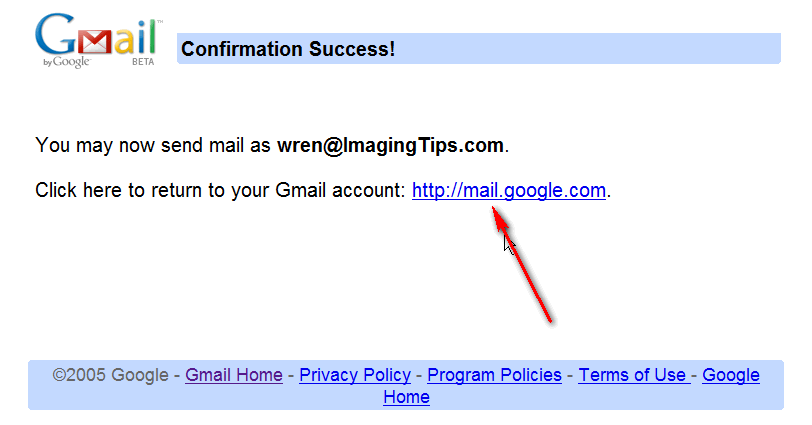
Click
- Go back to Settings / Accounts. It should now look like the screen below. Click "Make Default" to make your old, previously existing eMail address the address Gmail puts on your outgoing messages. Any future mail you send from Gmail will still seem to be coming from your old address.
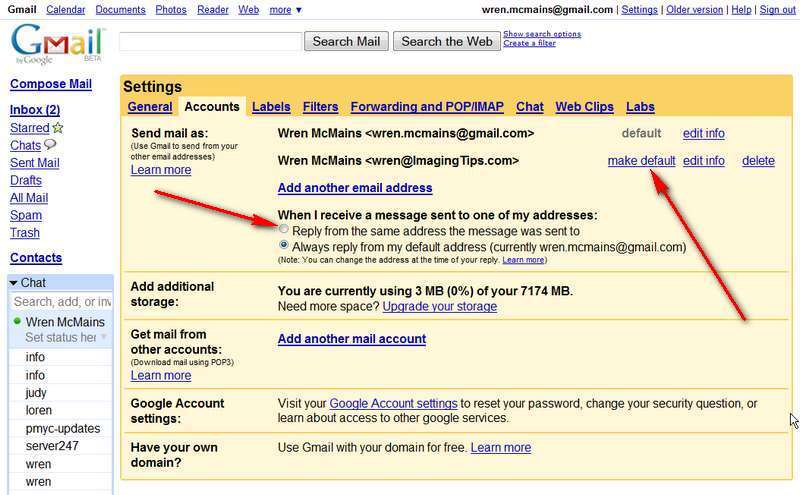
If you have even more eMail addresses and set them all up here in Gmail you'll probably also want to choose "Reply from the same address the message was sent to".
With multiple addresses, when you compose a new message there's a pull-down which let's you select a different address to use when you don't want to use your default address:
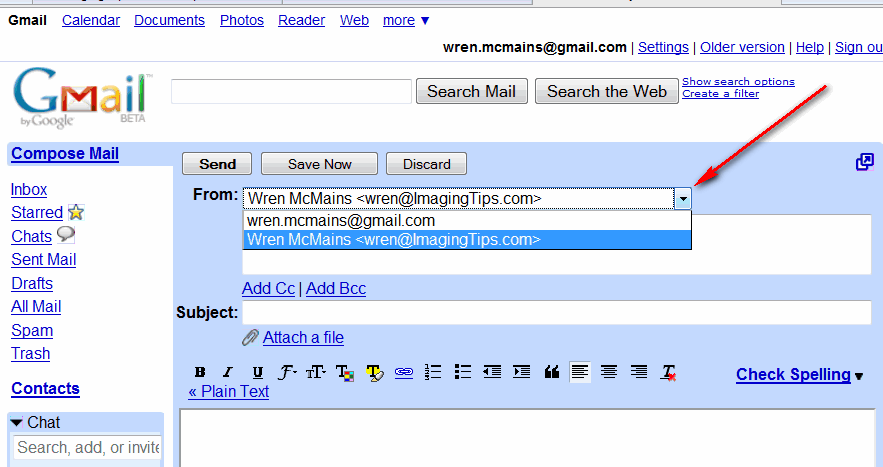
- If you also want to use a client eMail program (like Outlook Express, Thunderbird, Windows Mail, etc.) go to Settings / Forwarding and POP. Here you want to leave forwarding and IMAP disabled, but you want to enable POP (probably for all mail) and in the pull-down choose: "Archive Gmail's copy". Note that right under this choice is a link with configuration instructions for setting up your particular eMail client. You should probably look at them.
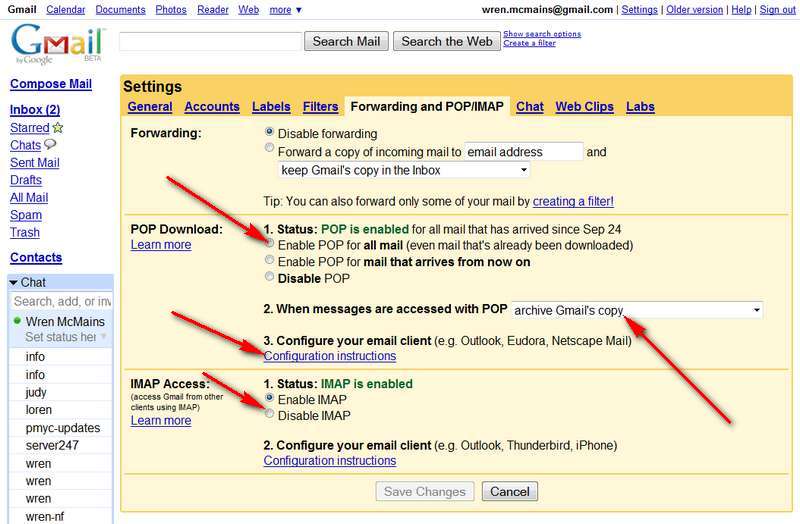
In the screen above IMAP is enabled, but that's NOT what you want. Click the button where the arrow is pointing.
-
Basically the settings for your eMail client are:
- Incoming Server: pop.gmail.com with a security setting of SSL (which should change the port to 995).
- Outgoing Server: smtp.gmail.com with a security setting of TSL (which should change the port to 587).
- Account name: YourGmailAccountName@gmail.com (password as specified when setting up your Gmail account)
In the screen above, if you click on "Configuration instructions", you would get this:
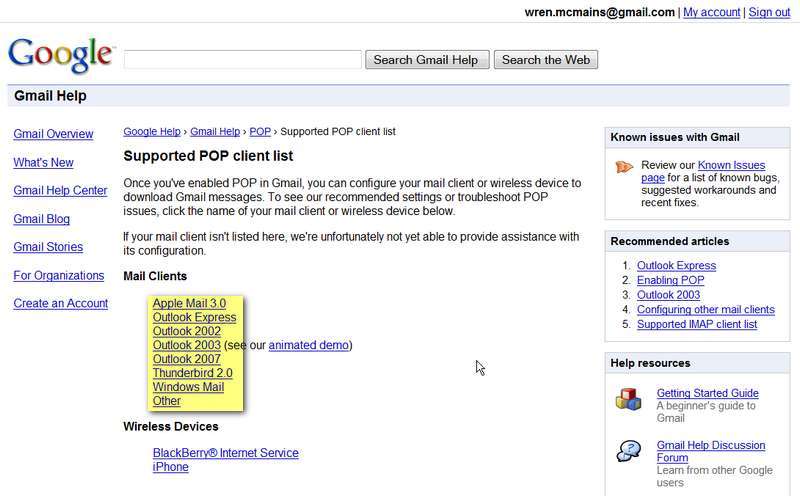
Choose the instructions for your particular "Mail Client" for more details.
Why do I like Gmail?
- Spam filter,
- Spam filter, and
- Spam filter. Years ago I made the mistake of putting various eMail addresses on web pages. At first this wasn't a problem, then programmers built eMail address mining programs. Soon after that not only was I was getting junk mail, but more and more spam. Now eMail addresses on any web pages I create appear only as graphics ... someone has to read them and type them in. This works great for new eMail addresses, but it's too late for old addresses I want to keep forever. I now get over 1200 messages a day with spam, viruses, or other junk I never want to see. Gmail hides 99+% of them.
- Virus protection. I have never, ever seen a virus attached to an eMail since I started using Gmail. (As part of their protection, any .EXE or similar files sent as an attachment automatically get deleted ... since they don't tell you when it happens this is occasionally a problem, let me know if you need a work-around.)
- You continue to use your favorite eMail client (Windows Mail, Outlook Express, Thunderbird, etc.)
- All your mail is archived on-line as well as on your computer so you can access an old message from anywhere.
- Even mail you send from your eMail client is archived in Gmail's "Sent Mail".
- You can read and answer mail though the on-line interface, even archive it. Yet when you're ready to download mail to your eMail client via POP, it knows which messages have never been downloaded and retrieves them all. It even downloads the mail you sent using the on-line interface so your local eMail archive is complete. (Since most clients don't recognize those messages as sent mail, every so often I sort by sender and just move messages with my name on them into my local Sent Mail folder.)
- A single Inbox that supports multiple eMail addresses.
- Even on a dial-up line I've taken to using the on-line interface 95% of the time. Now I only download to my client program once or twice a week when my laptop has a high-speed wireless connection.
- Attached pictures show up as thumbnails (see illustration in Safe Computing) which is great (much faster) on a dial-up line. If you need to download before you have a high-speed connection, there is an option to download all of them at once which means you can walk away during the download. This download is twice as fast as downloading to a client program because anything downloaded through this interface is not encoded as text (which all attachments have to be, and which makes them twice as big).
- With snippets, there are many messages I don't have to even open (see illustration in Safe Computing).
- Many other nice features are illustrated in Safe Computing. Most of them under #4, but don't miss the point about installing "Web of Trust" under #2. Biggest threat these days is not from attachments, but in clicking on dangerous links in eMails.
- Don't forget to export your current Address book as a CSV file. Then import it into Gmail so you have it when away from your computer.
Suggested next choices:
ImagingTips.com Site Map
[an error occurred while processing this directive]