

There were three things I didn't really like about this machine:
On previous pages we talked about the solution to the first two problems. Here I'm going to consider the partitioned Drive a feature and embrace it. (In fact some people highly recommend partitioning your drive and putting all your personal data in the second partition allowing you to implement a different backup strategy for each partition.)
Because the single 120 GB physical drive is partitioned it appears in Windows as two hard drives:
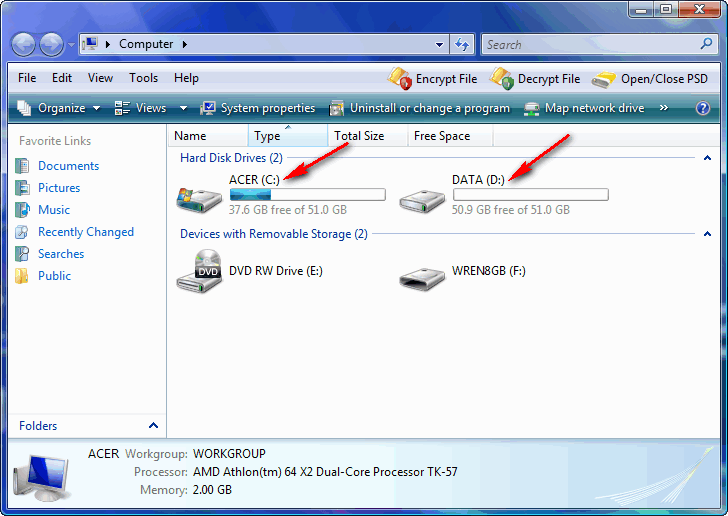
Drive C (labelled "ACER" has everything) and drive D (labeled "DATA") is empty. On a Vista machine what was called "My Documents" in earlier versions of Windows is broken into several folders all of which can be found under the "Users" folder (Users/Alice in this case):
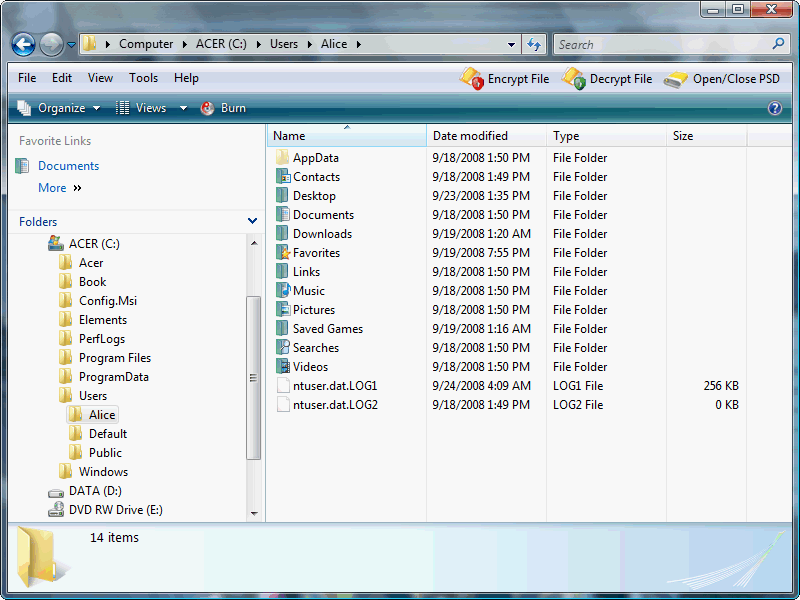
This makes a lot of sense. For over ten years I've recommend people move "My Pictures", "My Music", etc. out of their "My Documents" folder and put them other places where they can potentially implement different backup strategies for each. You see above that in Vista these folders are now named: Documents, Downloads, Music, Pictures, and Videos. The different types of data are no longer under the Documents folder.
The concept for moving these folder is simple. You right-click on it and drag it where you want it; as you let go (drop it) you are asked if you want to copy or move the contents. For example, on my own machine I have a 1TB drive that is basically just for images. I might right-click on the Pictures folder under my user name and drag it to the top level of that other drive which I had open in another window. When I release it, Windows should ask copy or move? If it doesn't it's not doing what I want, it's just making a copy and I have to cancel, delete what it copied so far and start again. Personally after I move the folder I also rename it "Albums" just so it sorts near the top of any list of folder names.
In this case I tried to move the entire "Alice" folder to the D drive (partition). However, Windows wouldn't let me ... it won't let you move an individual user's folder outside the "Users" folder. What did work was to open another Explorer window and create another Alice folder on the D drive. I changed into that (empty) folder in that window. Then in the window shown above I selected everything and right-clicked on them and dragged them over to the empty folder on the other drive and released. It asked "Copy of Move"? I selected move. What's interested is that it knew exactly which things it could move and only moved those; the hidden folder (AppData) and the hidden files stayed where there were as did the Contacts folder for some reason. All the other folders moved to the D drive which how looked like this:
If I were to go back to the start menu and click on "Documents", it would take me to the folder on the D drive:
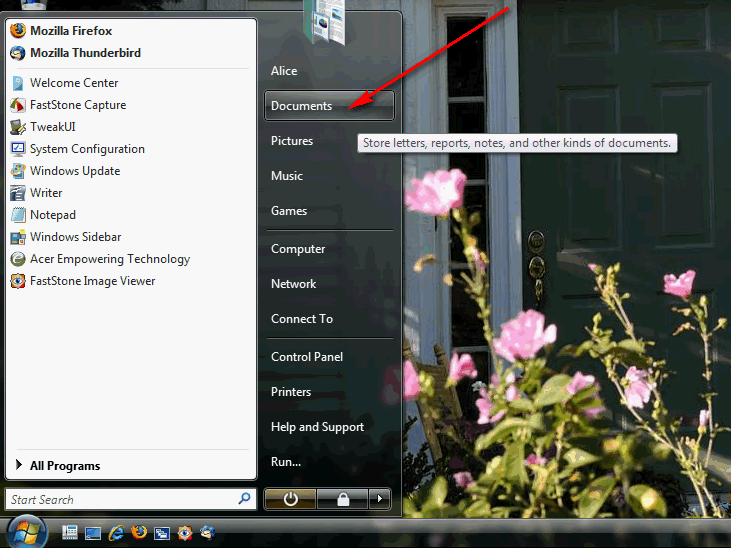
If I were to right-click on "Documents" on it and choose "Properties":
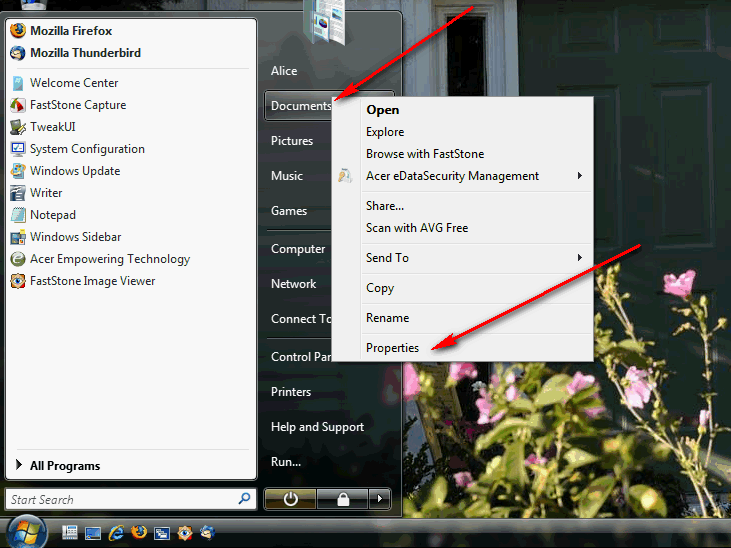
We see this menu which shows us the new location:
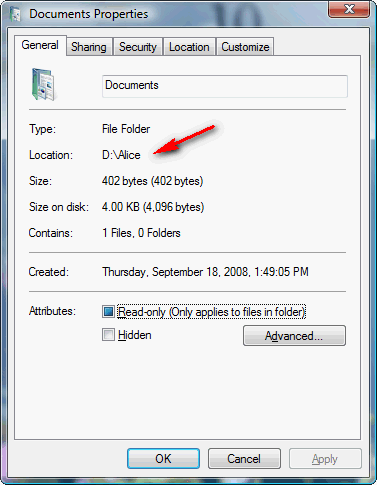
Something new in Vista is that these special folders (Documents, Pictures, etc.) also have a "Location" tab:
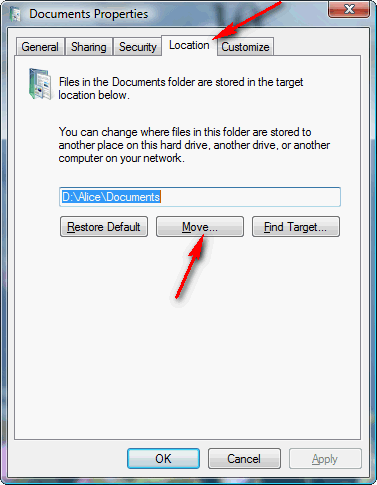
Here you can either specify a new location for the folder (if you've already created it) or you can probably use the "Move" button to accomplish the same thing we did using right-click and answering "Move" ... there are always several ways to do the same thing in Windows.
Suggested next choices: