

by Wren McMains
|
Sponsored Advertisements:
|
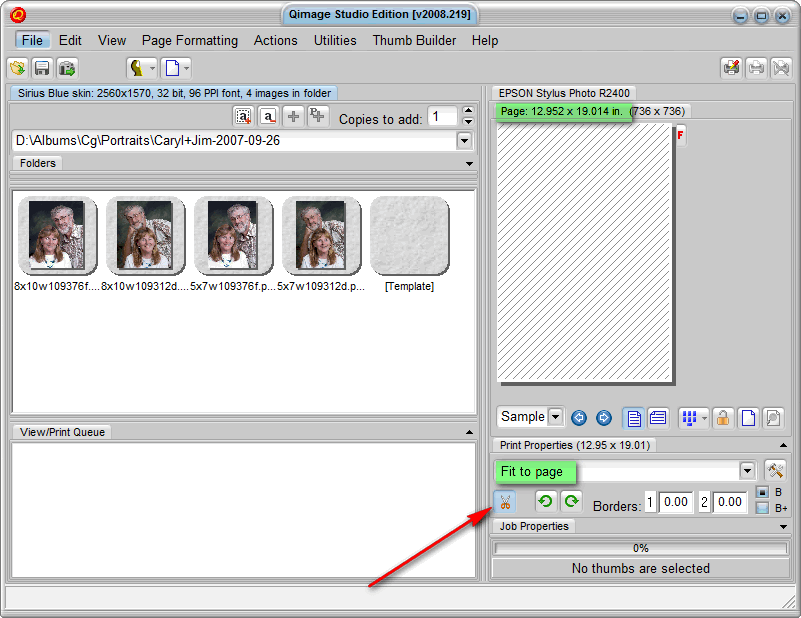
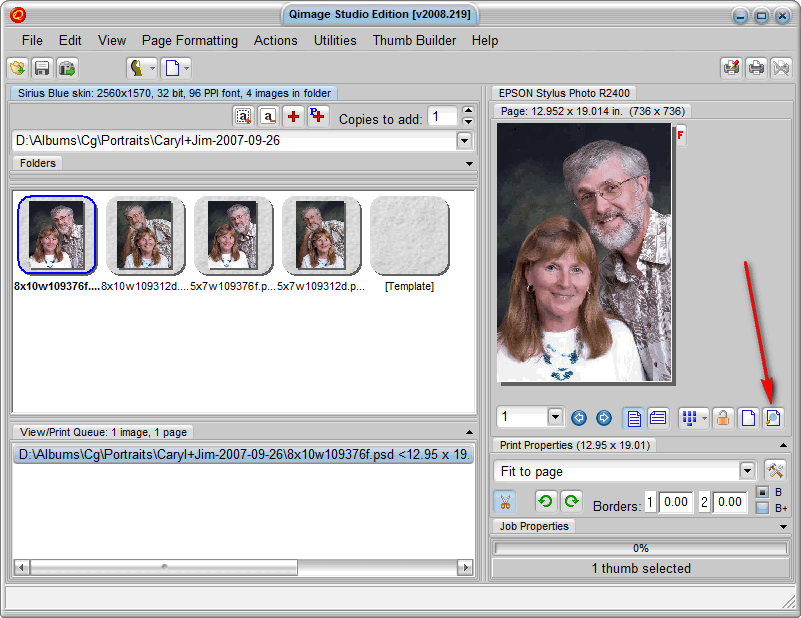
|
Whenever you add images to the queue, Qimage reports the pixels per inch (PPI) for the image:
Although many say you need 200 or more pixels per inch for a good quality print, you'll find that with 125 or more PPI Qimage you will ALWAYS give you high quality print. My experience is that even prints made at around 90 PPI look good viewed at a normal distance ... no normal person would view a 13x19 image from 8 inches away anyway. Reviewing quality, detail, sharpness, and color are all reasons to print a test strip. I've also found that when touching up portraits there are things I don't see until I make a print. A test strip is an inexpensive way to review a critical area of a print before wasting lots of ink and paper. |
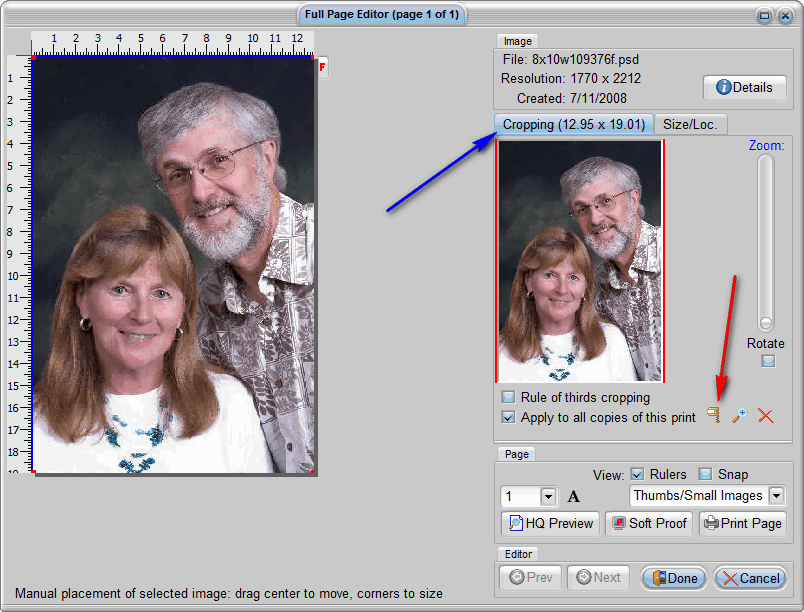
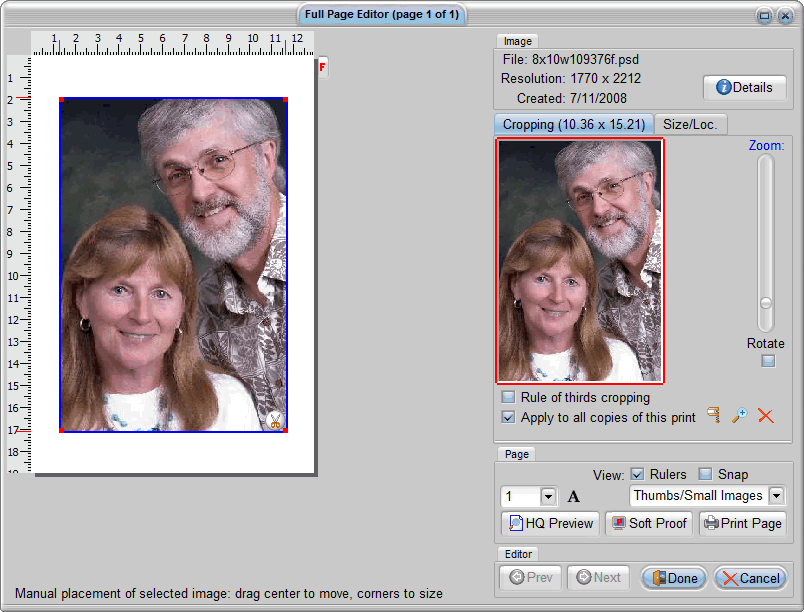
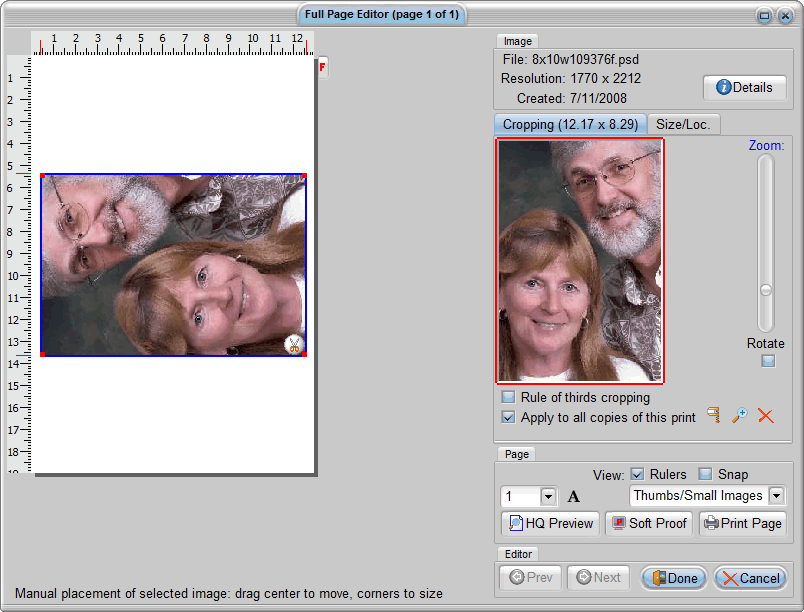
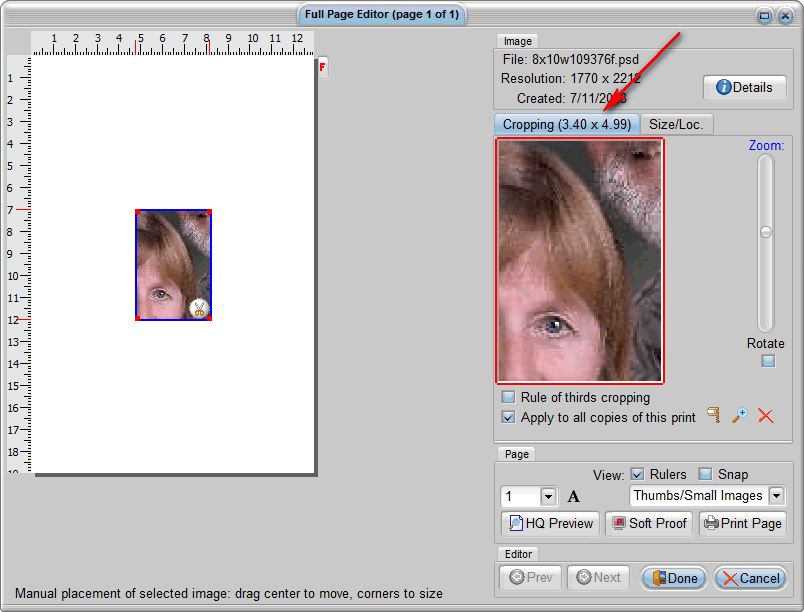
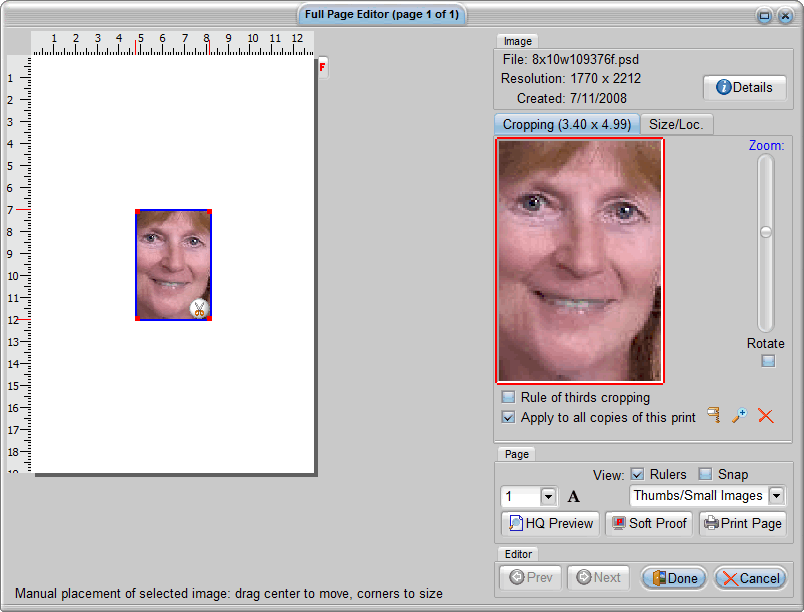
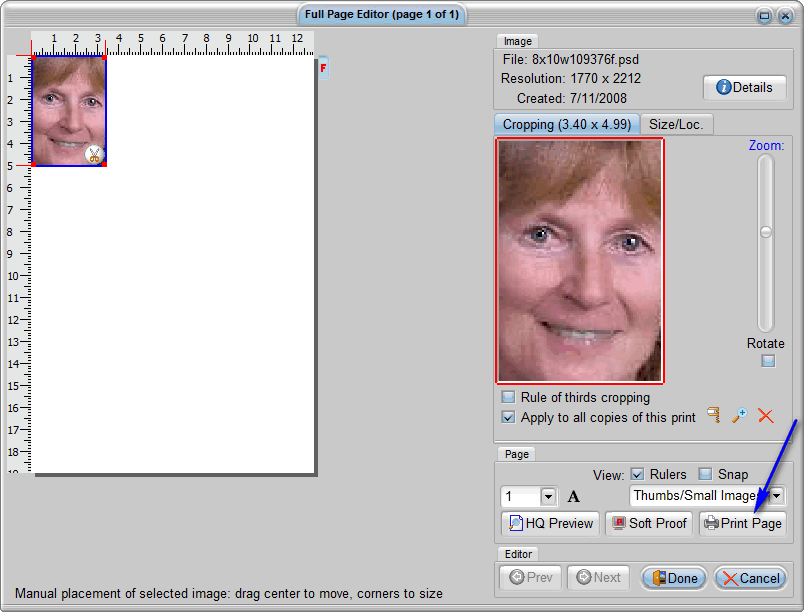
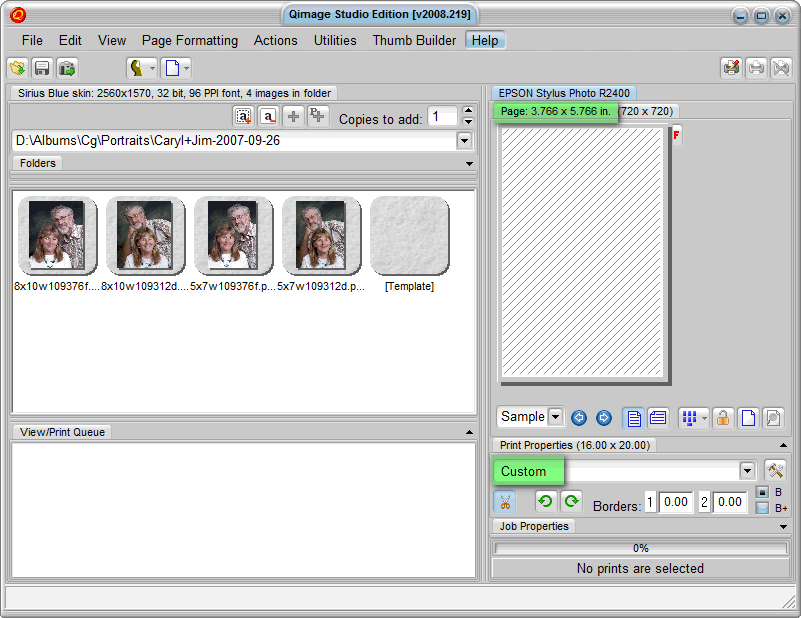
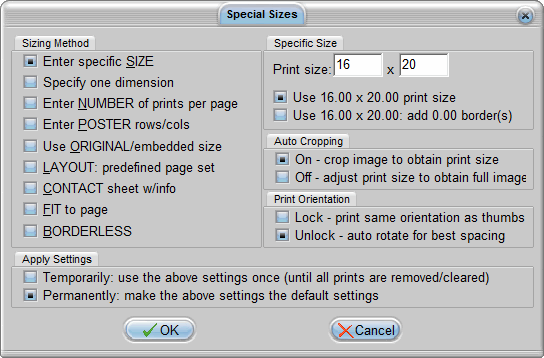
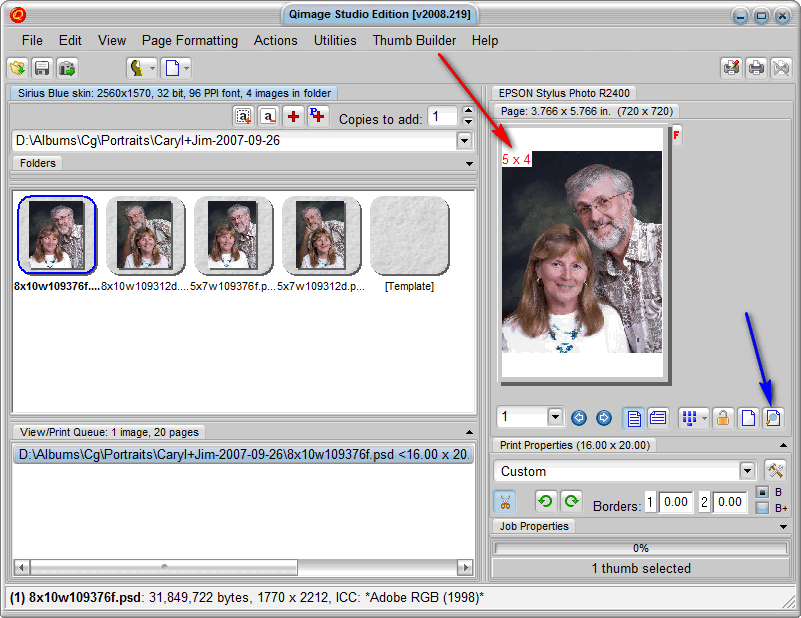
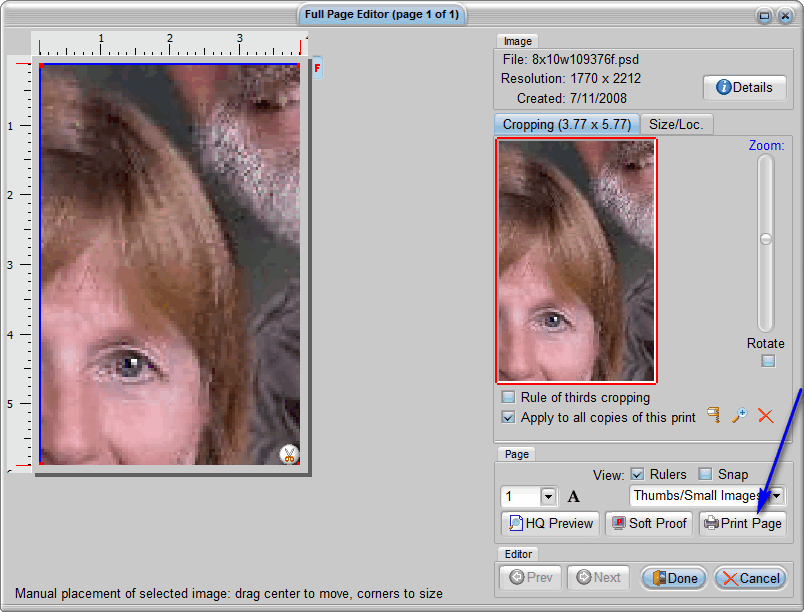
Suggested next choices:
ImagingTips.com Site Map
[an error occurred while processing this directive]