

Setting up a Facebook account is pretty obvious, I'll just show you screen shots of the various steps and comment about the things I think important. Start the process by going to www.facebook.com and answering the questions on the right:
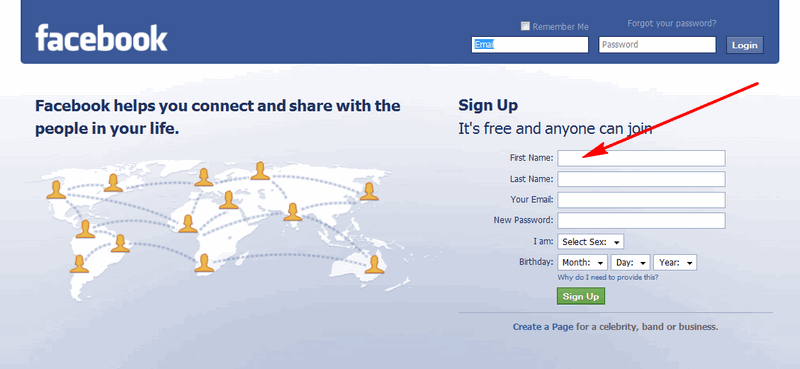
|
Type your name with initial caps, fill in your sex and birthday:
Tip: If you and your spouse use the same e-mail address, setup the Facebook account in the name of the person who's going to use Facebook first. Connect with that persons friends, fill in the info sheet with just that individual's information. The other spouse can get their own Facebook account later (they may need their own e-mail address, see why I recommend Gmail). Typing letters we never can read prevents computers from setting up shamming accounts:
I'm not sure exactly what this first step does, you might want to give it a try since Facebook is a way to keep in touch with even casual friends. It may compare your e-mail address books uploaded by people already on Facebook. At a later point you'll want to upload your own address book and have Facebook check which of those people are on Facebook, I don't think that's what this is. I skipped it.
It's worth filling this in, it might allow an old friend to find you:
You should upload a photo of yourself before you start asking people to become your friend. See Uploading a Profile Picture for more on this than you want to know. I skipped this step and did it later.
As I remember the next place it takes you is to where you edit your profile information, if it doesn't, or your want to come back later, you can get here by clicking on Profile, then Info, and the "Edit Information": |
Sponsored Advertisements:
Sponsored Advertisements: Sponsored Advertisements: |
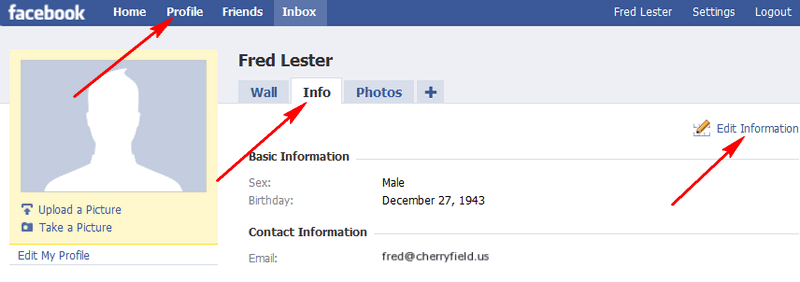
In the Basic Info section you might at least want to change the way it displays your birthday and your relationship status:
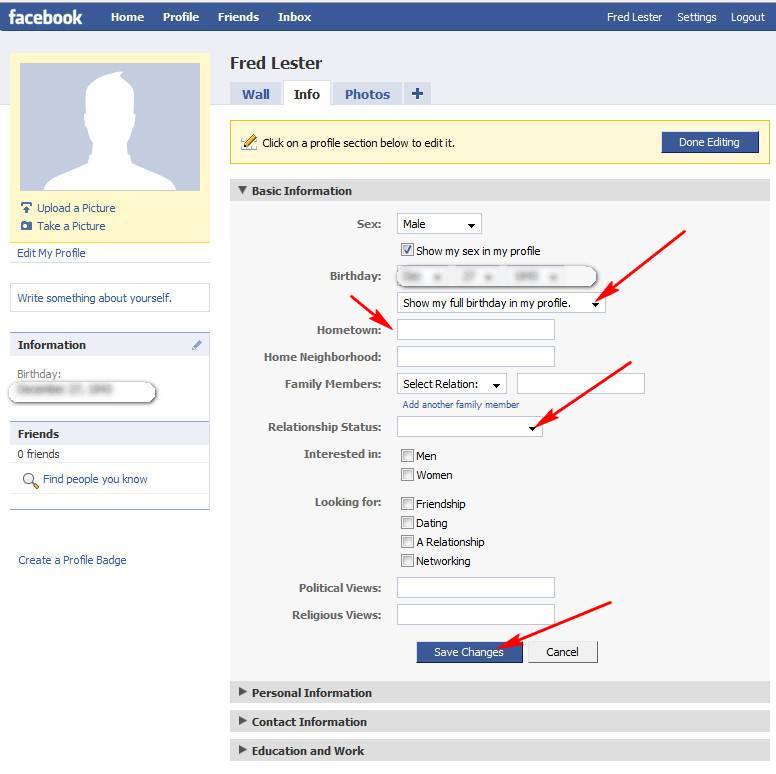
You probably also want to fill in your "Hometown" (where you grew up). After making changes, don't forget to click on "Save Changes".

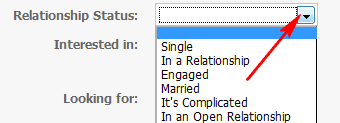
Depending on the type relationship, it may ask you who it's with:
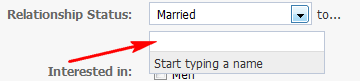
You can leave it blank, but once your spouse has a Facebook account and has become your Facebook Friend, come back and fill in their name so Facebook links to their page.
These are the other sections with information about you. If you want to use Facebook for social network you should fill in the ones that are important to you (I've mostly left them blank).
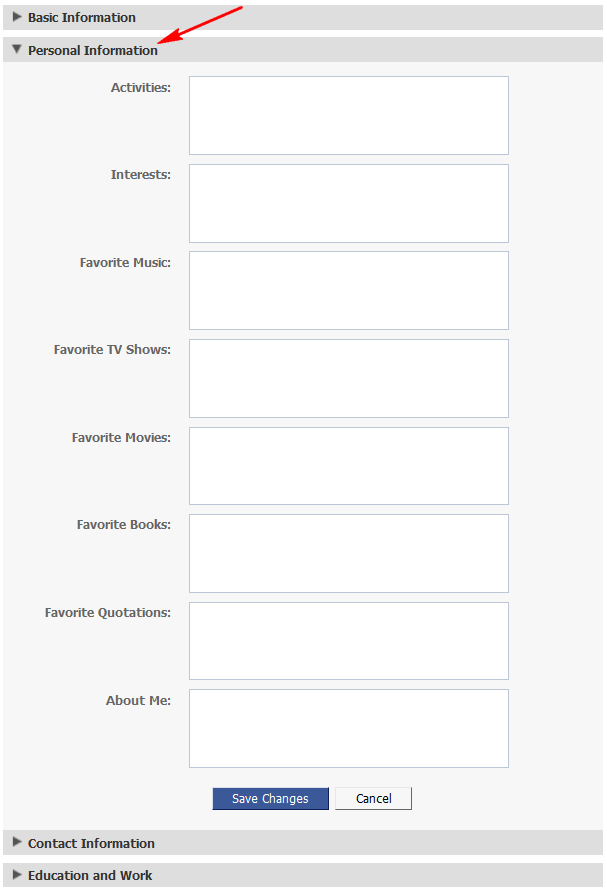
In the Contacts section you can add other e-mail addresses if you have them, and I recommend putting your "City, ST" where it says "City/Town":
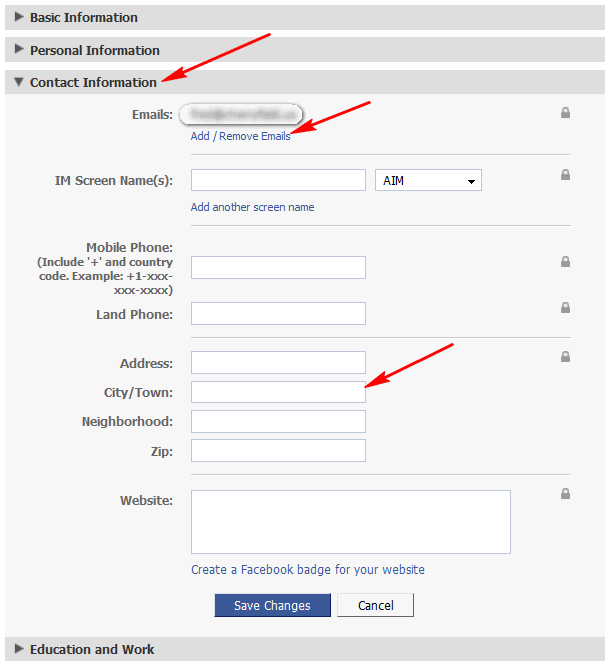
Since one of the good things about Facebook is that it lets you connect with old friends over time, I recommend you add any schools you attended and where you worked. You don't have to do it right now, but if you don't be sure to fill this in later:
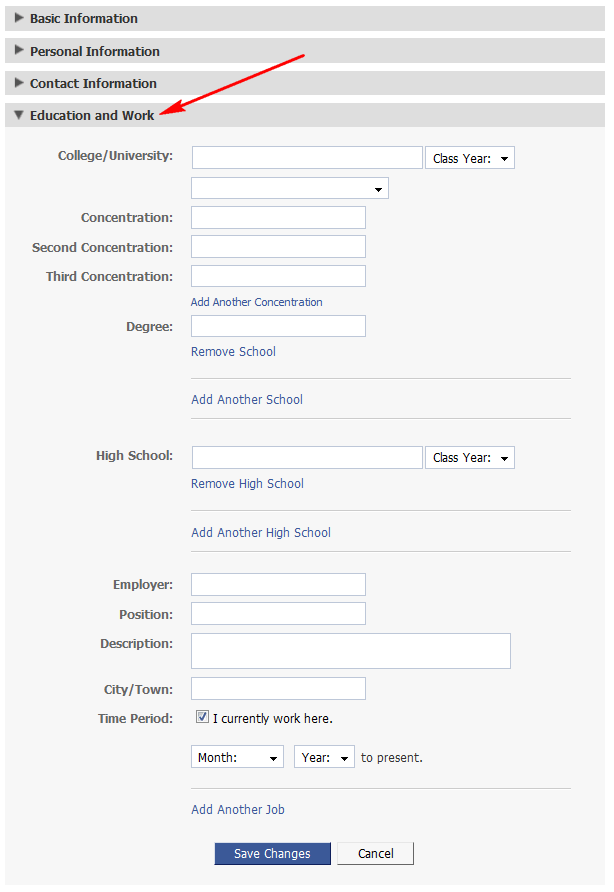
When you've finished editing the various sections (and "Saved Changes" in each), go to the top of the page and click on "Done Editing" your information:
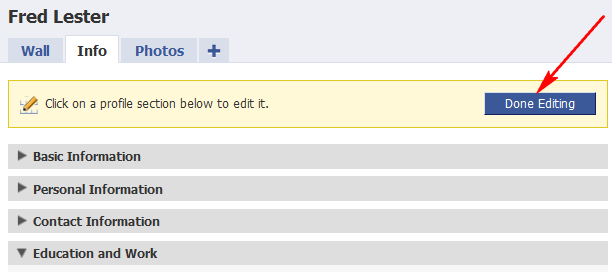
If you're just setting up your account, I think the next place Facebook takes you is to "Find Friends" (or you can get their from the "Friends" tab at the very top.
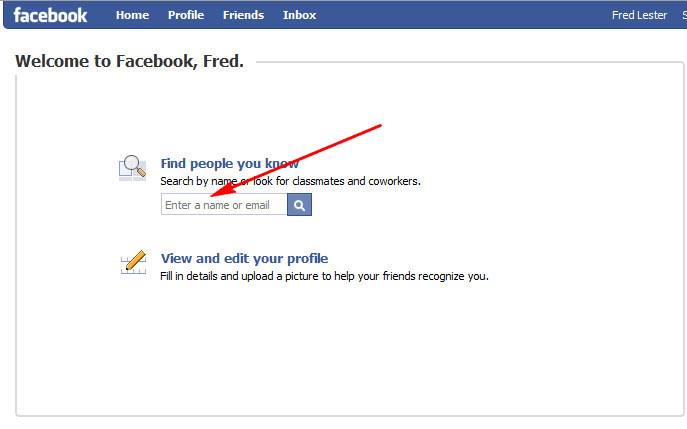
Fred typed in my name and found Ces (whoever he is) and I:
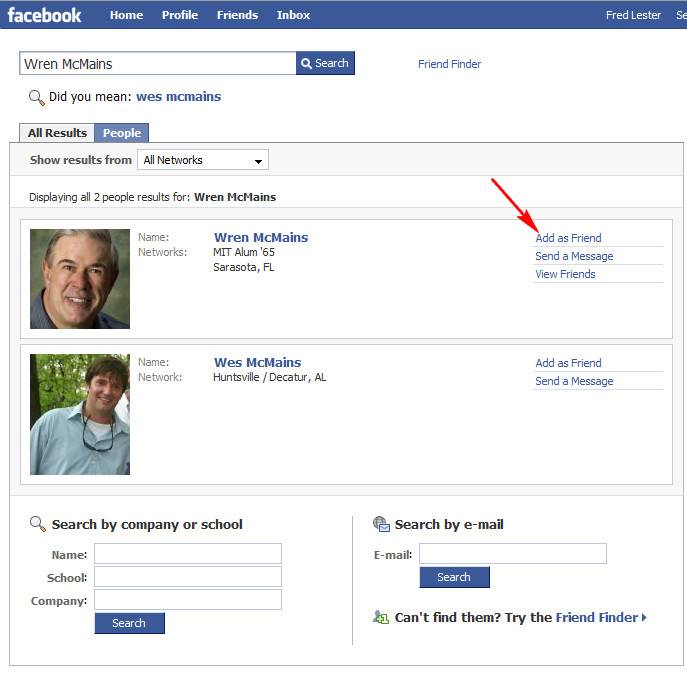
Note: is usually better to type an e-mail address if you know it, this avoids dozens of potential matches. Once you found you're friend, click on "Add as Friend", which brings of this dialog:
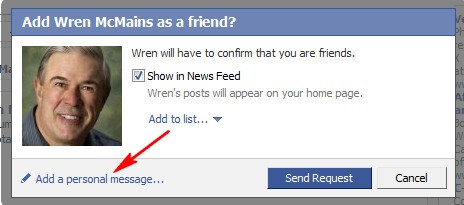
Unless it's a good friend who will recognize your name and picture, I recommend "Adding a personal message":
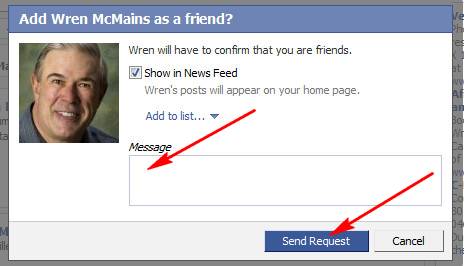
Every time you add friends it's going ask you to type the un-readable words until you "Verify your account":
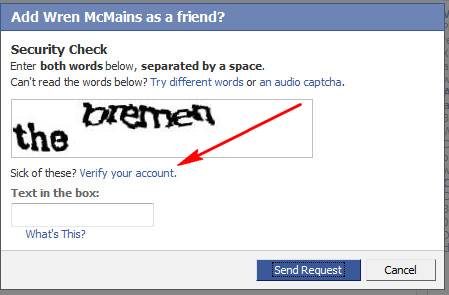
At some point you should verify your account. I believe you have to have access to a cell phone that can receive a text message, if you don't have one ask a friend who does to assist you.
Once your friend approves your "Friend Request", you'll start to see posts on their "Wall" on your "Home" page:
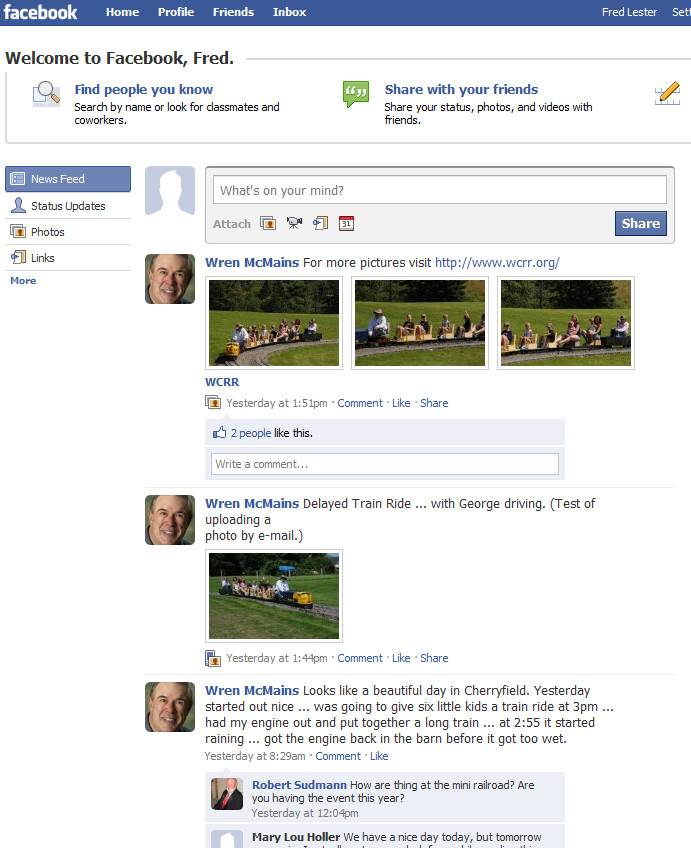
Suggested next choices: