|
4/27/2012 update: Unless you're interested in the format of the XMP file Bridge uses for storing your keywords, I would ignore the rest of this. Just export your keywords, edit with your favorite text editor, and use "Clear and Import ..." to replace with the edited version. For details see the Transferring your Keywords.
- In Bridge CS3 keywords are stored in an XML file and can be editing using your favorite editor. (In CS2 they were stored a binary format that can't be edited.)
- One big advantage of this is that it allows you to run a spell-check on your keywords before you start using them. (If you later find a spelling error in a keyword, it's a pain. You have to find all the files with the mis-spelled word, delete that keyword, and add the one with the correct spelling. It can be done with Bridge, but not on backup copies on DVD or keywords stored in actual RAW files.)
- Be sure to close down Bridge before proceeding, otherwise, anything you do will be lost.
- Using your favorite editor open the "Adobe Bridge Keywords.xml" file (see Keyword Transfer), but make sure you've made a backup copy somewhere like your flash drive first.
- Recommended Editors: Open Office Writer (free), Microsoft Word, or NoteTab Pro (which I use and recommend to anyone doing website development). They all have spell-check. You can edit with WordPad, but it doesn't have spell-check. You can't really edit with Notepad because the file does not have carriage returns, only new line characters.
- Beware: If you really mess up the file, Bridge will throw away all your keywords and restore the original sample keywords Bridge comes with. (Don't worry about it, that's why you made the backup copy, it happens to everyone once.)
- Any minor problems Bridge will quietly fix (for example, don't worry about formatting, Bridge always reformats the file). Also don't worry about keeping the keywords in alphabetical order, Bridge will fix that as well.
- Be careful that your editor doesn't get inventive and try to store the file with a different extension. I had no trouble with the three recommended editors (but I was using Word 2000 which treats XML files as plain text, I'm not sure what the new versions do).
- When building my keyword list I actually found it sometimes easier to add keywords using my editor since I could copy whole lists and use search and replace make them conform to the XML format.
-
Here's what a sample keyword file looks like (viewed in Internet Explorer, the default program on my machine for XML files):
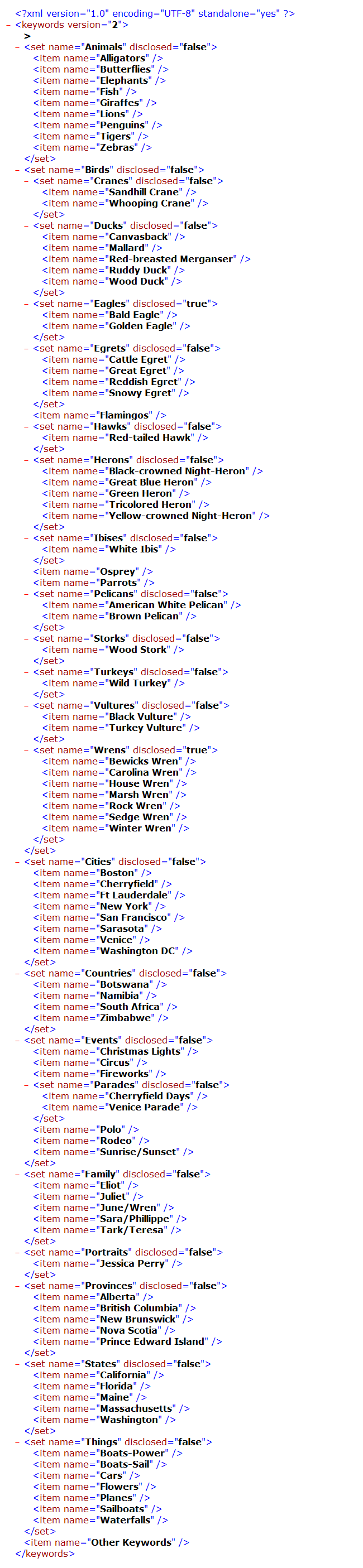
- As you can see, any keywords which have sub-keywords are call a "set". The end of a group (set) of keywords is indicated by "</set>". What's important is that you keep the start of sets paired with the end of the set (</set>). If you don't that's when Bridge gets mad and throws away all your keywords. You can have sets inside of sets (see various groups within the birds group, and the parades group within events). The word true or false after "disclosed" just reminds Bridge which groups you had open last time Bridge was running.
- Don't be afraid, you can do this. Just be sure to make a backup first. It's a great way to spell-check all your keywords before you propagate your spelling errors.
|
Sponsored Links:
Sponsored Links:
|

