

(This is one of many pages of tips on Organizing Your Images.)
|
Sponsored Advertisements:
|
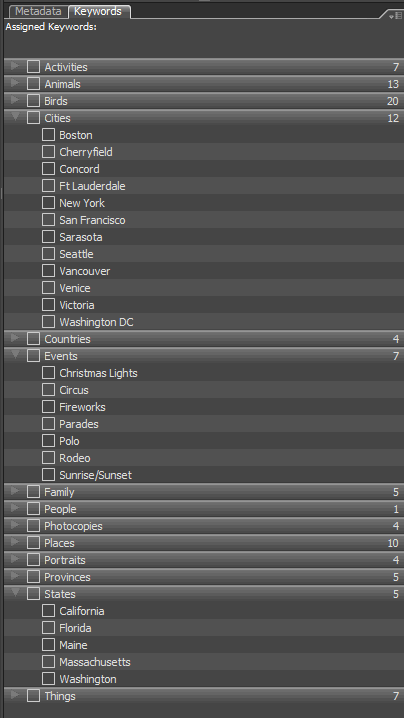
If the only graphics programs you use are Bridge and Photoshop CS3, there's nothing wrong with using Bridge to apply keywords ... just beware that the keywords and ratings for RAW files are stored in the XMP files; be sure you include them in any backups. Also be aware that FastStone v3.5 doesn't copy and/or move XMP files along with the image, nor does it show them do it's easy to delete them by accident when you delete a folder that looks empty. (I just pointed this out to the author of FastStone and am sure a future version of FastStone will copy/move the XMP files along with the image.)
Check back, I'm going to add sections on editing your keyword list, copying it to other machines, etc. I also need to experiment with Elements and Lightroom ... I'm really not sure what Elements does, it may just keep keywords in it's own database (since I know someone who lost their keywords when they transferred their images to a new machine).
First Update: Well, I just keyword tagged 32 GB of images. What did I learn?
Suggested next choices: