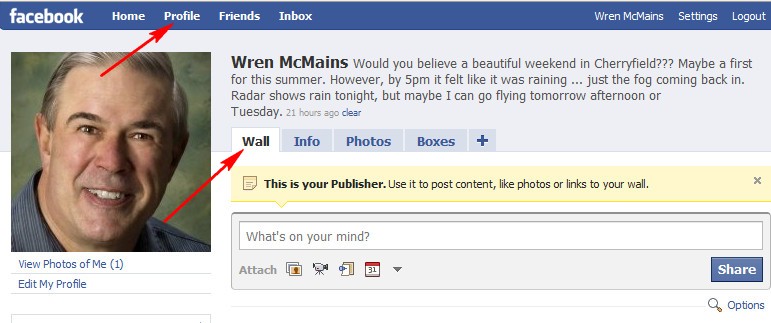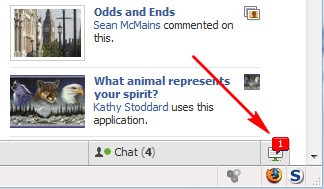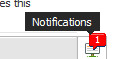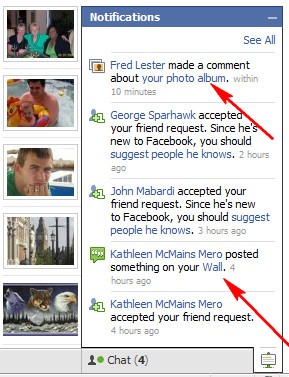Facebook: Tips for New Users
by Wren McMains
(8/18/2009)
|
The first thing is to understand the difference between your "Home" page and your "Wall".
Your "Home" page is where you typically want to start, because here you can follow all your friends and anything else you've expressed an interest in. This page is unique to you, it is the combination of the thoughts, photos, etc. from all the friends, groups, and pages you are following:
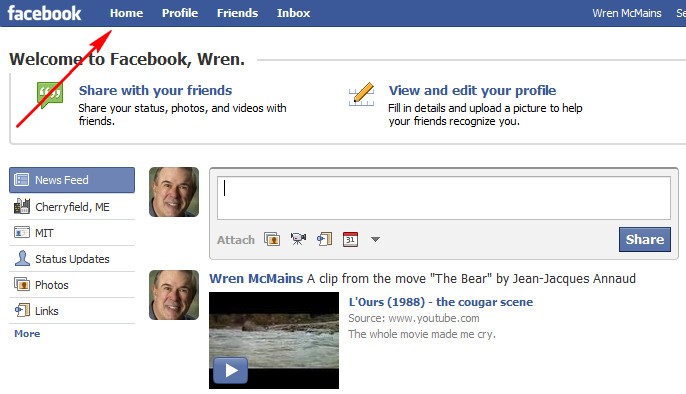
|
Facebook should open to this page, if it doesn't click on the "Home" tab above. My wife's account opens to this page, mine goes to my Profile/Info page which is pretty useless, I know who I am. Until today it opened to the middle of my info page, now it opens to the top. Maybe that's progress. (The solution seems to be in exactly how you bookmark Facebook, try bookmarking this URL: http://www.facebook.com/home.php?)
(As far as I can tell, clicking on the "Facebook" and "Home" tabs at the top left, do basically the same thing. Although what's displayed sometimes changes slightly if you click on either a second time ... so far I haven't figured out what's happening. Probably has something to do with all the ways you can slice and dice (filter) the "Home" page by using options listed in the left-hand column ... more on using those options in the future.)
|
Your "Wall" (click on "Profile" at the very top, then on the "Wall" tab) is information your friends see about you.
|
Sponsored Advertisements:
|
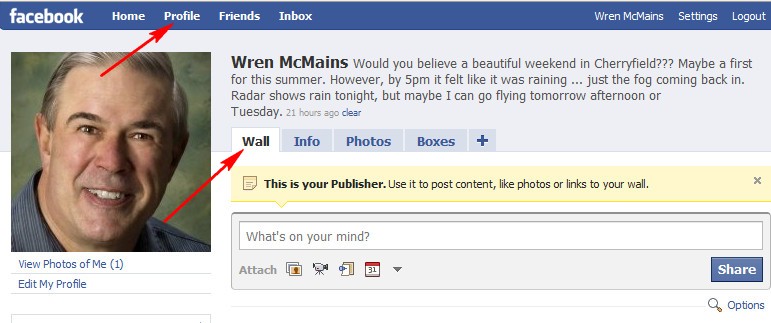
Your "Wall" is where anything you publish (thoughts, photos, videos, links, etc.) ends up ... you can publish either from this page or from your "Home" page by using the "Share" button at the top of both pages. Anything you post appears in the News Feed on your Friends "Home" page.
Your friends can also write on your "Wall". Anything they write on your "Wall" can seen by your friends, but only if they look at your Wall. Any comments that anyone makes about anything on your "Wall" can also seen by your friends. (Exactly who can see what can be controlled by various settings, more on that some other time.)
Writing on someone else's wall is best way to communicate with someone using Facebook, but just remember it's public (well, not public, but their friends can see it if they look). Sending them a message (using the "Compose New Message" pull-down on the "Inbox" tab) is private, but why bother; I recommend using regular e-mail instead.
When we go to "Facebook" we tend to look at the new things that have appeared on the "Home" page (middle of the page, near the top, under the "Share" button). However, there are at least three other places I recommend you look; otherwise, you'll miss what might be important communications:
-
Look to see if there is a red flag at the very bottom right of the page:
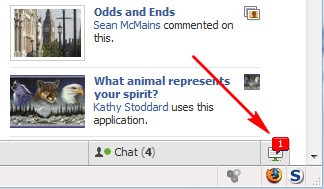 If you hover over the flag or button, it tells you these are notifications:
If you hover over the flag or button, it tells you these are notifications:
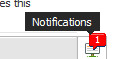 The number on the flag tells you how many new notifications there are since the last time you looked. If you click on the button, a list of recent notifications pops up. Because these may be comments about something posted days ago, it is important you click on the blue links in this list ("your photo album" and "Wall" below) to be taken directly to the comment, if you don't you may never see the comment.
The number on the flag tells you how many new notifications there are since the last time you looked. If you click on the button, a list of recent notifications pops up. Because these may be comments about something posted days ago, it is important you click on the blue links in this list ("your photo album" and "Wall" below) to be taken directly to the comment, if you don't you may never see the comment.
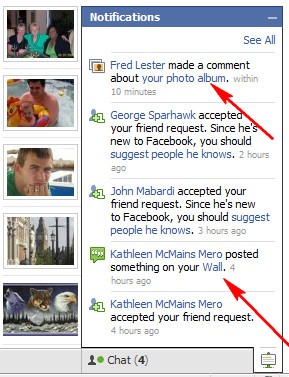 Click on the minus sign (top right of the pop-up window) to minimize the notifications window when you have looked at all the recent ones.
Click on the minus sign (top right of the pop-up window) to minimize the notifications window when you have looked at all the recent ones.
-
Another place to look is at the top of the right-hand column, just to the right of the "Share" button, near the top of your "Home" page. This column normally contains ads and suggestions about other things to view or try. However, sometimes there is something important at the top of this column. In this case it is a request to confirm someone as a friend:
 I've also seen "updates" (whatever they are) appear here. Also note that in this case there was also a reminder about the friend request after the words "Welcome to Facebook, Wren".
I've also seen "updates" (whatever they are) appear here. Also note that in this case there was also a reminder about the friend request after the words "Welcome to Facebook, Wren".
-
Another place to look is at the "Inbox" tab at the very top of the page. If it has a little number next to it, it means you have that many unread messages in your Inbox:
 While we're talking about the "Inbox", using Facebook to send people messages is really pretty stupid. They'll get a copy in their e-mail, but can't reply to them and mostly just get annoyed ... both at you and a Facebook. I highly recommend using your favorite e-mail program to send someone a private message.
While we're talking about the "Inbox", using Facebook to send people messages is really pretty stupid. They'll get a copy in their e-mail, but can't reply to them and mostly just get annoyed ... both at you and a Facebook. I highly recommend using your favorite e-mail program to send someone a private message.
I think the fact that you have to look in at least 4 different places to see what's new is poor design on Facebook's part. If I designed Facebook, everytime something is commented on, the thread with the new comment would jump to the top with old part of the thread hidden except for a snippet to provide context. Clicking on the snippet could reveal the entire thread. If you had new mail, friend requests, etc. Those items would be at the very top of the center column, and would be in the form of something you could click on that gave you a little more information like: "New message in your Inbox from Adam Smith", "3 people have requested to by your friend".
Removing/Hiding anything that annoys you.
- Friends who post too much: Hover over one of their posts on your "Home" page with your mouse and a "Hide" pull-down appears to the right of the post. Select it and their posts will no longer appear in your newsfeed. (Use "Edit Options" at the very bottom of your Home page to stop hiding their posts.)
- Stupid Junk from Games and other Applications: Hover as above, but now the pull-down will give you two choices. Hiding all posts from that Friend or hiding the Junk that the particular application puts on their Wall. (I've hiddened junk from a LOT of applications. Use "Edit Options" to stop hiding.)
- Something a Friend posted on your Wall that you don't want to pass on to your friends: You can't do anything about them while viewing your Home page, but if you go to your "Wall" and hover, the "Remove" button appears. See an example of Removing on the Publishing Page.
Suggested next choices:
ImagingTips.com Site Map

920