

Prior to Vista it was important to organize the "All Programs" on the Start Menu to keep the fly-out menus from filling the entire screen. In recent years I've continued to occassionally group programs into categories to keep the top level list from getting too long, but Quick Search (the box that appears just above the desktop start button) has made finding programs easy if you remember part of their name.
With Windows 8, you can still organize the Desktop Start Menu the same way (and it will re-categorize programs on the Windows 8 Start menu at the same time). Just right-click on the Desktop Start Button and choose "Open All Users":
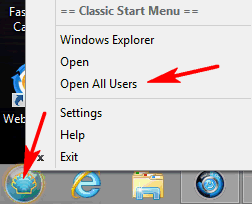
As always you can create new folders, move shortcuts around, etc. The problem is that now Windows 8 gives you a message that says "Access Denied", if you just click on "Continue" it makes the change. This can quickly drive you crazy and cause you to quit making changes. I figure there must be a way to turn off these anoying questions, but haven't found it yet.
Bottom Line: I still organize the menu a little to keep the overall size from getting out-of-hand, but not as much as I use to.
Note: To learn more about the details of making these changes see the same section of my discussion of setting up a Vista system: Organizing "All Programs"
Suggested next choices: