

There is one thing I didn't really like about this machine:
In the Creating Recovery Disks section we talked about the solution to the first problem. Here I'm going to consider the partitioned Drive a feature and embrace it. (In fact some people highly recommend partitioning your drive and putting all your personal data in the second partition allowing you to implement a different backup strategy for each partition.)
Because the single 500 GB physical drive is partitioned it appears in Windows as two hard drives:
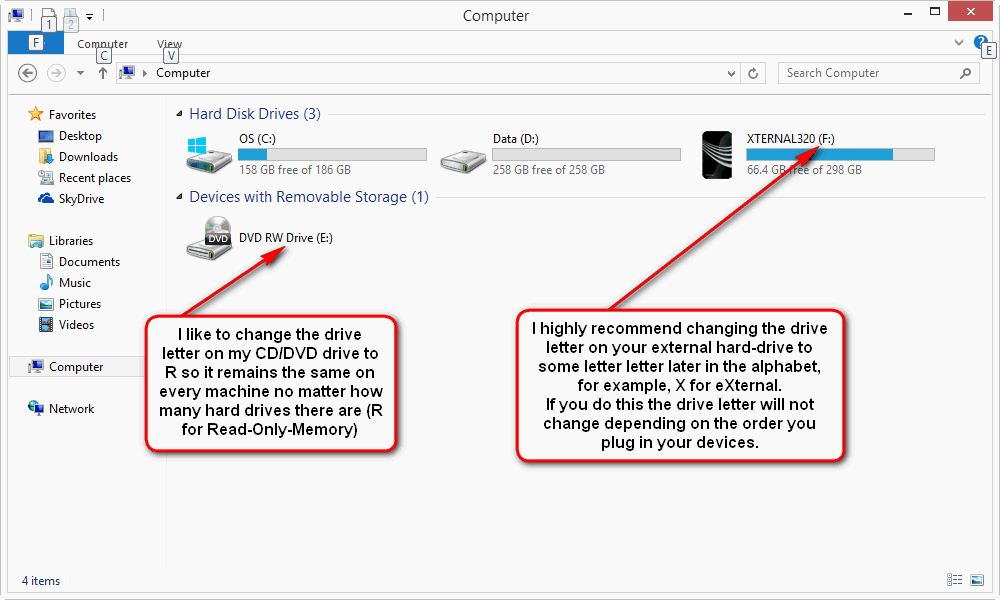
To change a drive letter, start the Computer Management program. They lots of ways to do this including:
Once Computer Management opens, click on "Disk Management" in the right hand side. It takes a few seconds (or more), but then you'll see all the drives and the partitions on them:
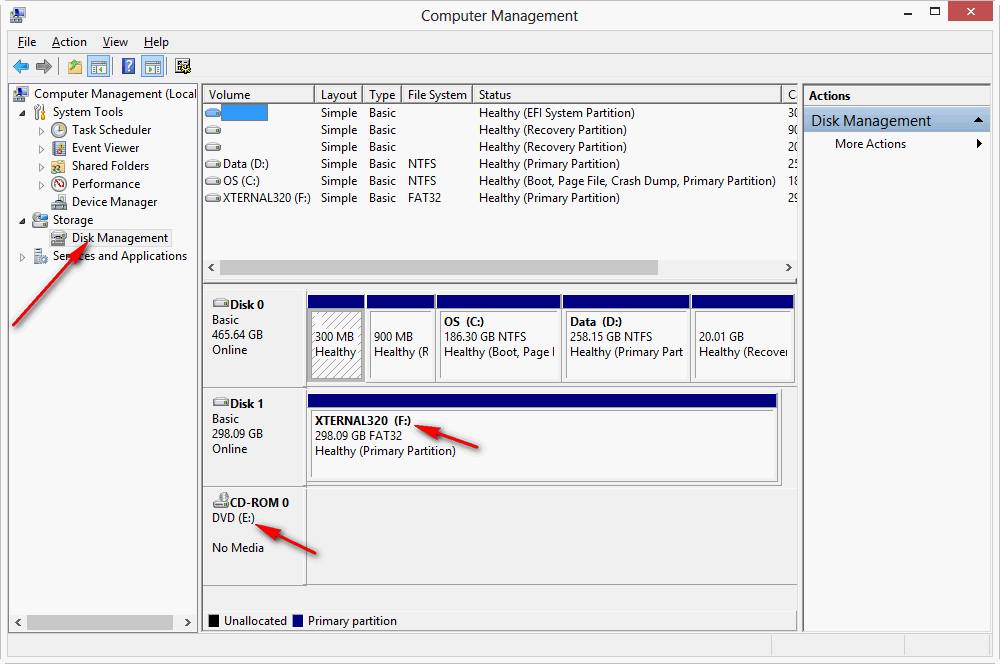
Right-click on each of the drive letters you want to change, which will give you a dialog box like:
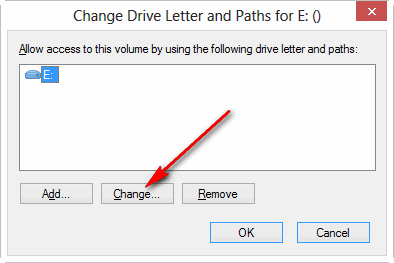
Click on "Change" and then use the pull-down to pick the new letter to assign.
On this machine Drive C (labelled "OS") has everything on it, and drive D (labeled "Data") is totally empty:
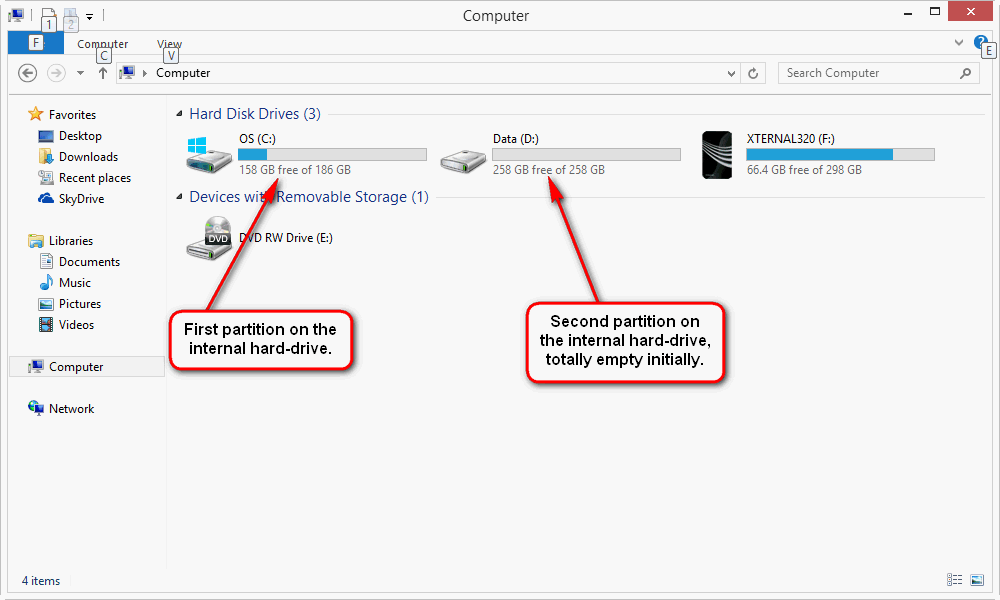
My recommendation is to create folders at the top level of the drive with names matching the users on the machine, and then MOVE (don't copy) the non-hidden folders of each user from the Users folder on the C drive to the corresponding user name on the D drive. If you do this all your data (or almost all) will be on the D drive and it's the only thing you need to backup frequently (I recommend SyncToy).
First, let's look at each user's folder. Prior to Vista all the user's data was stored in a folder called "My Documents". In Vista this data was broken into several folders: Documents, Music, Pictures, and Videos. In addition some other folders like Contacts, Desktop, Downloads, etc. were added. This made a lot of sense, it was stupid to put "My " in front of all the folder names since there might be several users on a machine or network ... you knew whose documents they were based on the name of the name of the folder above which displayed at the top of the screen.
For some even more stupid reason (probably because Microsoft let clueless marketing people make decisions, instead of computer scientists who understood user interfaces) starting with Windows 7 they added the "My " back. Personally I remove it again:
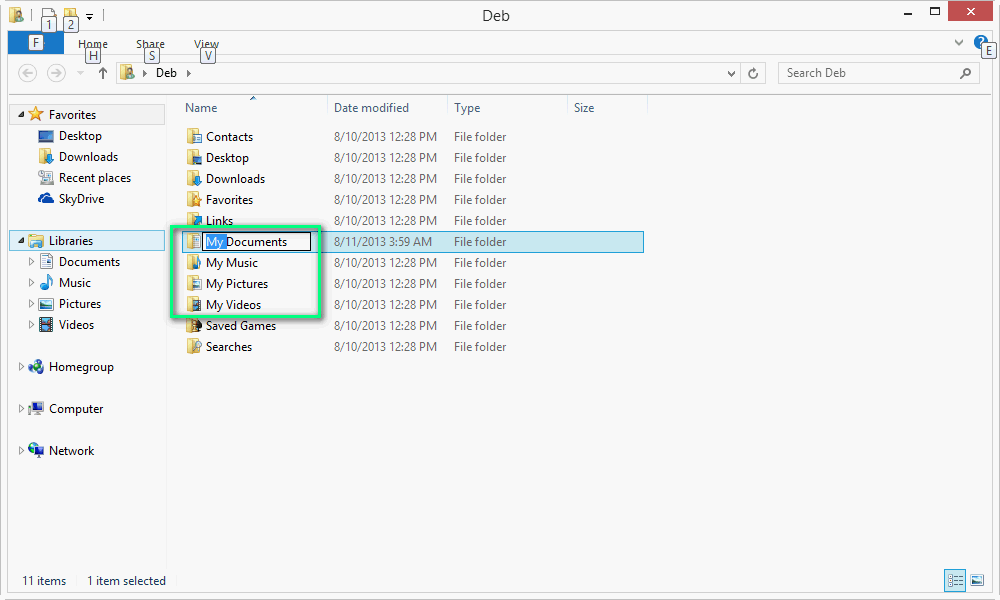
Next I recommend MOVING all these folders, except AppData (a hidden folder, you know it's hidden because the icon is somewhat transparent) to a folder with the user's name on the D drive:
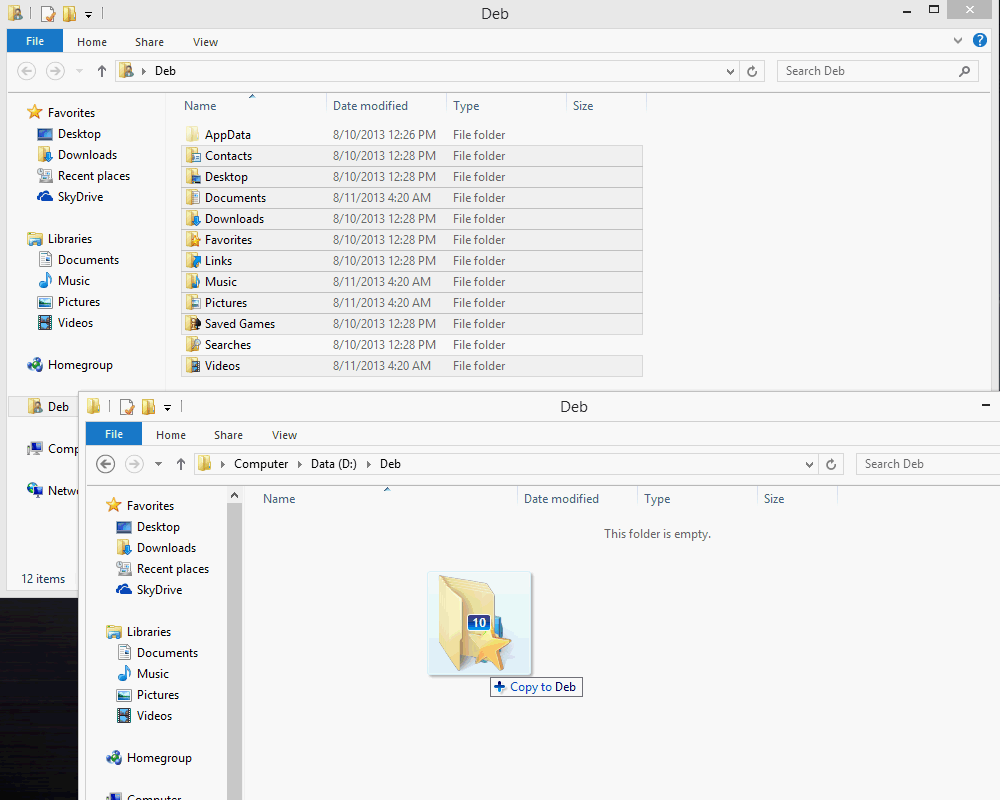
On the screen capture above you see I've selected all the folder in C:\Users\Deb except AppData (and Searches) and have RIGHT-clicked on them and held the button and dragged them to the D:\Deb folder (which I had previously created at the top of the D: partition) in another window. It says I'm going to copy them, but when I release the button, I see the choices:
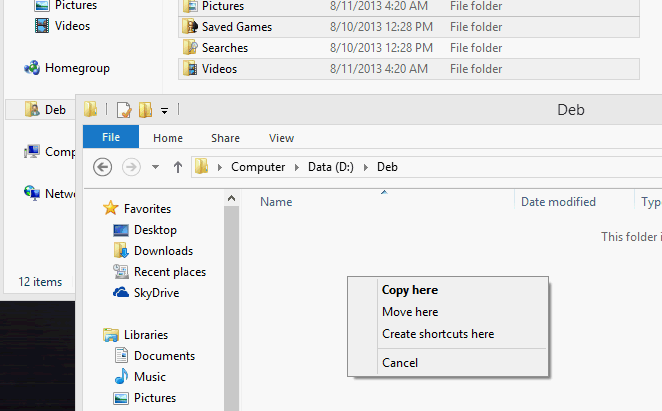
And I select Move Here. (Don't ask why I didn't select the Searches folder too, there's no reason I shouldn't have.) At this point Windows now knows that all the special folders associated with the user Deb are now in the Deb folder on the D: drive.
If I were to click the start button and then click on "Documents", it would take me to the folder on the D drive. (If you look at how we did exactly the same thing when setting up a new Vista computer, you'll see another way to move a special folder using the Location tab in the Properties dialog box.)
On this machine there was a Bluetooth program which runs at startup which for some reason has a file open in a folder under the user's Documents folder, this prevents the documents tree from moving completely. Solution: use the Task Manager to kill the program and then move the Documents folder again. It will ask if you want to combine them and you say yes.
Suggested next choices: