

|
This machine is going to be used in Maine where no high-speed connections are available, so it needs a dial-up connection. First you have to find an ISP (Internet Service Provider) with a local number so you don't get charged for long distance calls. Some ISPs will make you install software which will find your local number and manage your connection, but I REALLY DISLIKE these providers. There software is just something else that tries to take over your machine, and at some point is likely to cause you trouble when something else gets updated. My current favorite ISP is www.207me.com ... you can setup your account without installing any software. All you need do is call them and get an account name and local number for your location. In Maine they have a 500 number (free intra-state number) you can use anywhere within the state. They also have local numbers most anywhere in the US, so you can still use them when you travel (or go to Florida when it gets cold). To setup a connection, choose "Connect To" on the Start menu, which gets you this screen:
Click on "Setup a connection", then on the next screen highlight "Connect to the Internet" and press "Next":
Select Dial-up:
You'll get this menu where you fill in all the blanks with the information your ISP gave you:
Here's the way I fill mine in:
Be sure to give the connection a short name you'll recognize. You'll notice I added the last digits of the phone number, or I might add where I'm calling from if I setup a connection using a local number in Florida. Note that I checked both the "Remember password" and the "Allow other people to use this connection" boxes. While we're talking about dial-up lines, a couple of other recommendations: I like to keep a shortcut to my dial-up connection in either the top left or right corner of my screen and at the very left of my Quick Launch Toolbar. There's probably an easier way, but I put shortcut on my desktop by going to the Control Panel and choosing "Network and Sharing Center": |
Sponsored Advertisements:
Sponsored Advertisements: Sponsored Advertisements: Sponsored Advertisements: |
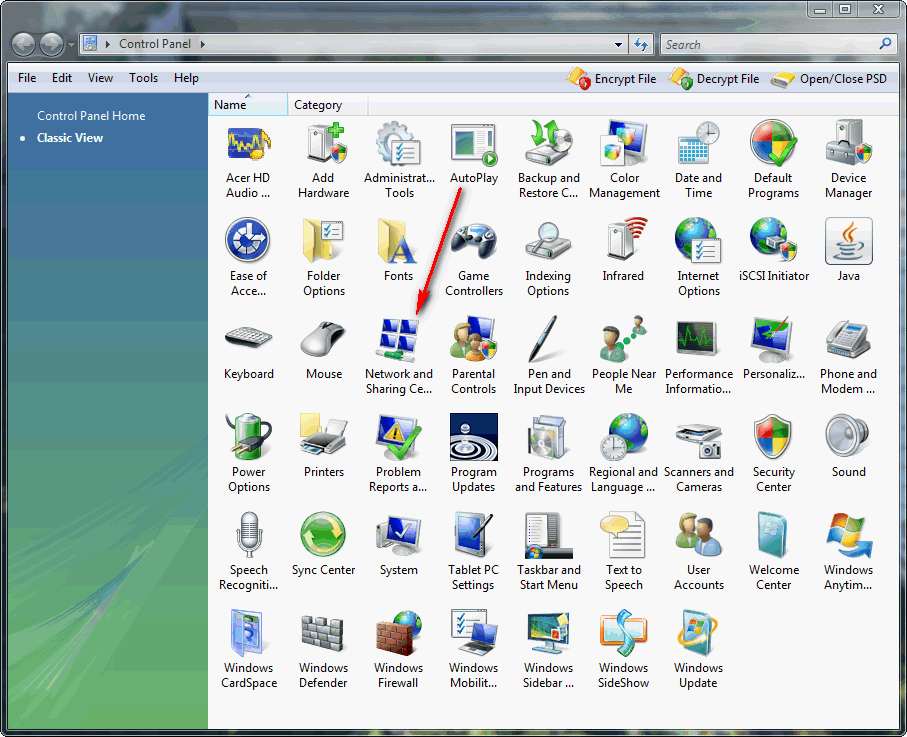
Which opens up this screen, where I click on "Manage network connections":
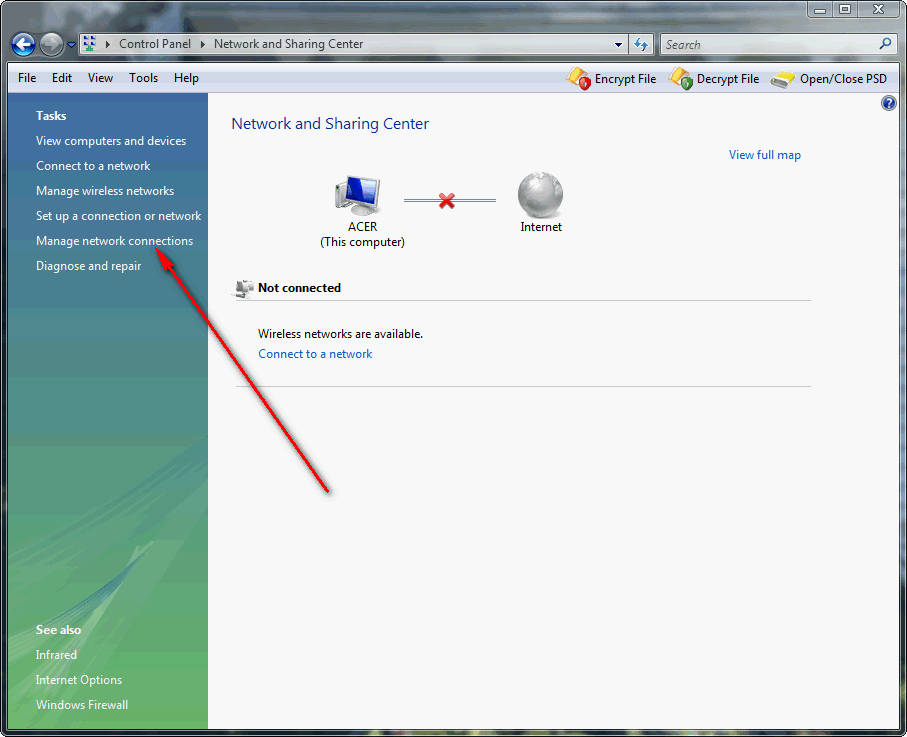
Then when this window opens, I left-click on the connection, hold the button down and drag it onto the desktop. As you can see, Vista tells you that it's not moving the connection but is creating a link on the Desktop.
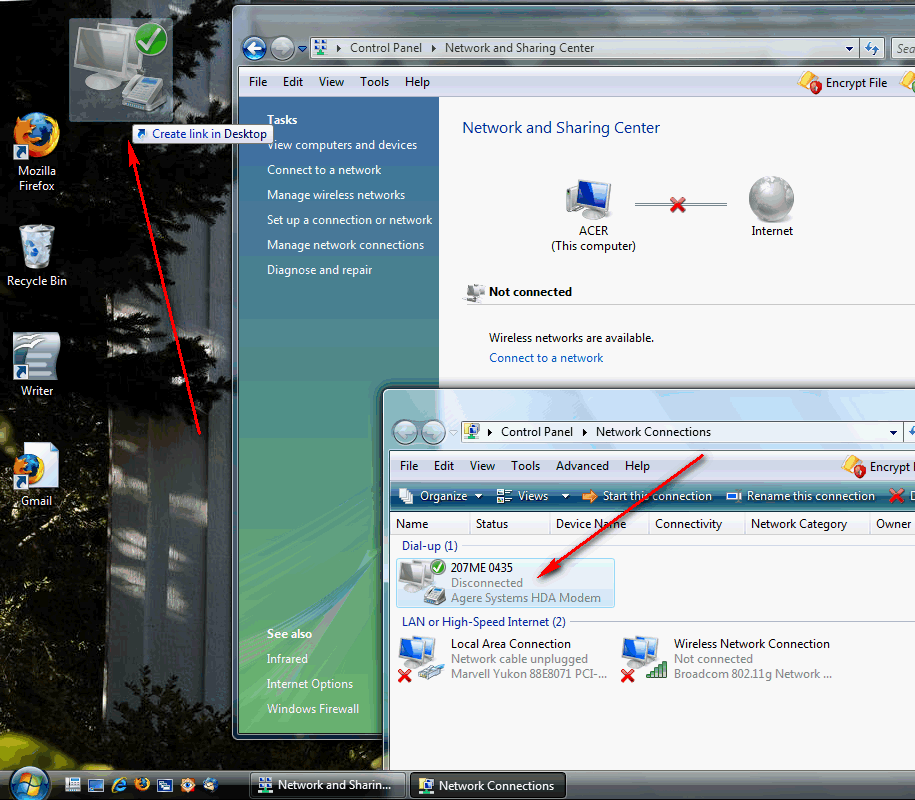
Here I left a hole for it, but if you haven't you can always move your desktop shortcuts around later. If you find your Desktop icons seem to have a mind of their own and jump all over the place, right-click on your Desktop, choose "View" and remove the check mark next to "Auto Arrange":
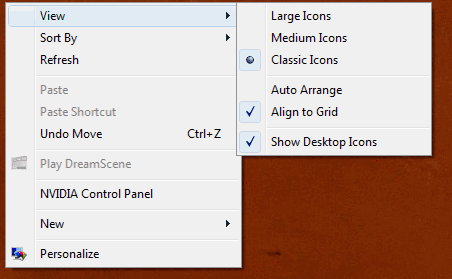
I tend to leave "Align to Grid" checked, so the icons stay nicely lined-up. If you turn it off you can put them exactly where you want them.
Suggested next choices: