

It seems that everyone who writes software thinks it's the only software you're going to use on your machine and you're going to use it every day. Truth is that probably the only thing most of us use every day is our web browser and, if we have one, our client e-mail program.
Yet everytime our computer starts, all kinds of things we don't need startup as well. The easist way to stop them is by using "msconfig" which you get to from "Run" on the Start Menu:
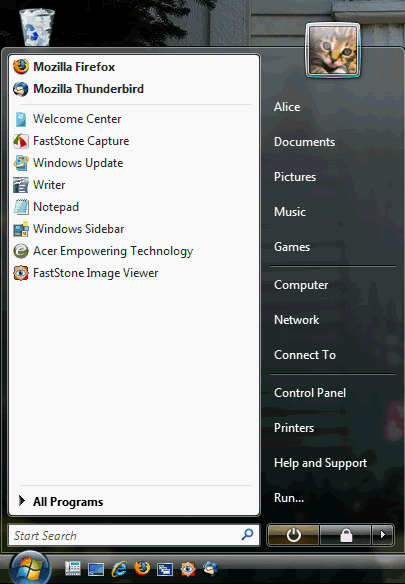
If you don't have "Run" on your Start Menu, see Basic Settings, or search box just above the Start button to find it.
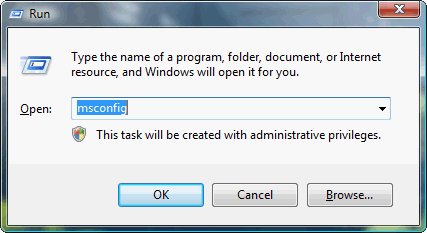
When you start msconfig, click on the "Startup" tab. One poor thing about the design of msconfig is that you can't resize the window, so it's hard to see all the columns. All you can do is put your cursor on the lines between the column headers and make the columns wide enough to see the contents. Then use the horizontal scroll bar at the bottom to move back and forth.
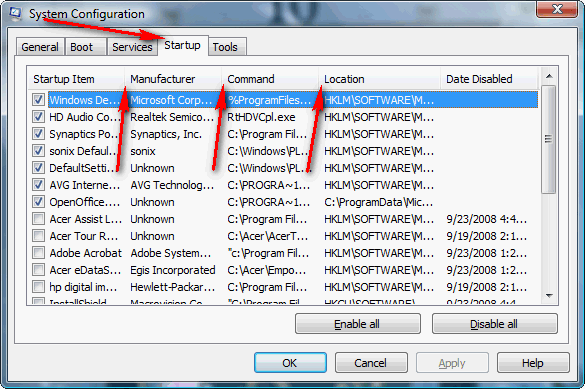
Once you've changed the column widths, it might look something like this:
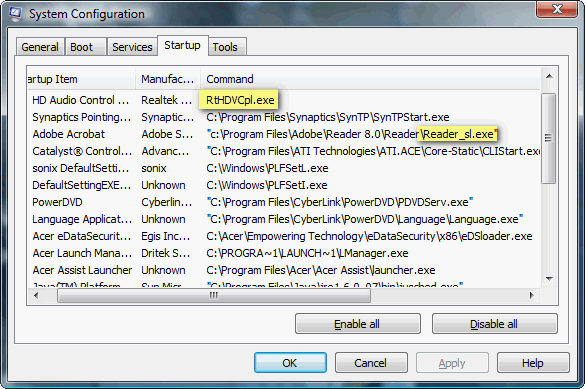
This machine has about 20 programs that run at startup, you have to scroll down to see the rest:
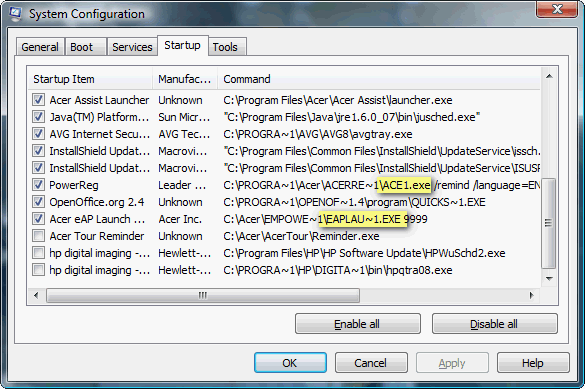
At the front of each line is a check box which shows if the program is going to run at startup or not. To keep it from running all you have to do is remove the check mark. You'll notice that I've highlighted a few program names ... it's these names (they ususally end in .exe) that you're looking for. You have to figure out what each one is; clues are the name of the "Startup Item", the Manufacturer, and the folder the program is located in. If you don't know what it is, look it up, using either Google, or using this site which I like:
http://www.pcreview.co.uk/startup
If a name has a tilde (~) in it, that's not the real name, just the first 6 characters of the name. Also note, that the name is usually at the end of the command line, but not always.
Here we had to scroll even more to see all these command lines:
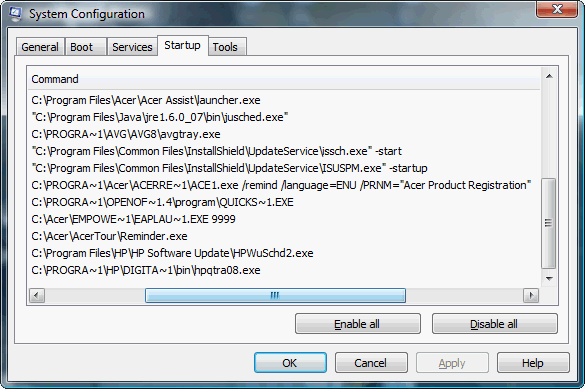
The nice thing about the PC Review site in the UK (link above) is that it often gives you pretty clear recommendations about each program. For example if we go there and type in "reader_sl.exe":
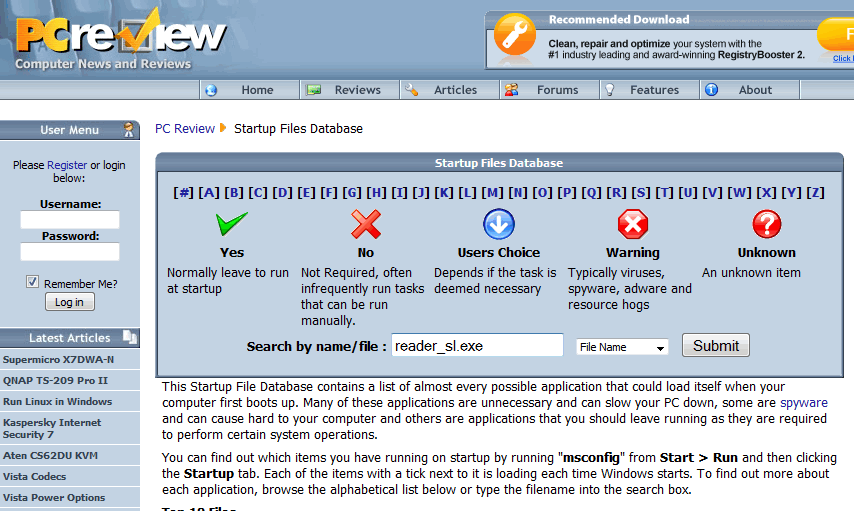
and press "Enter" or click on the "Submit" button we get:
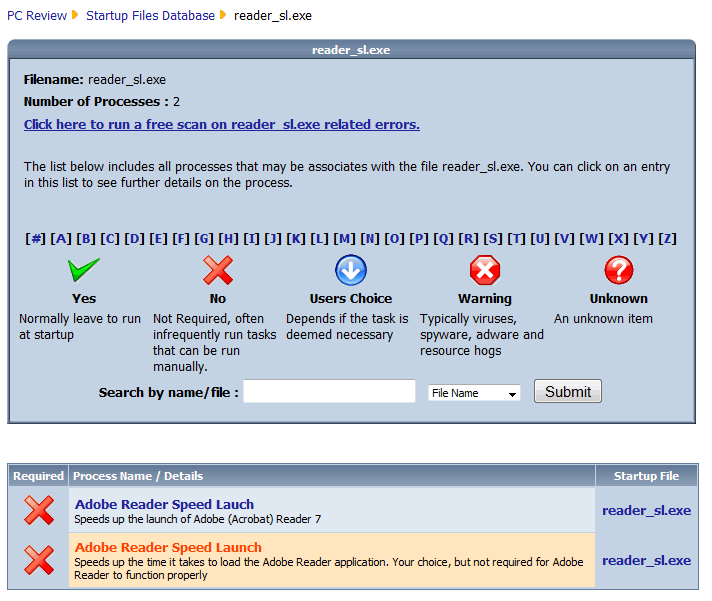
As you can see from the descriptions, the X means it is not required. Of course many will be Users Choice, so the answer isn't as clear. For others there is no listing at all and you have to go to Google (for some reason, none of the Acer programs were listed here).
In the end I left only 7 programs turned on and some of those probably aren't needed either.
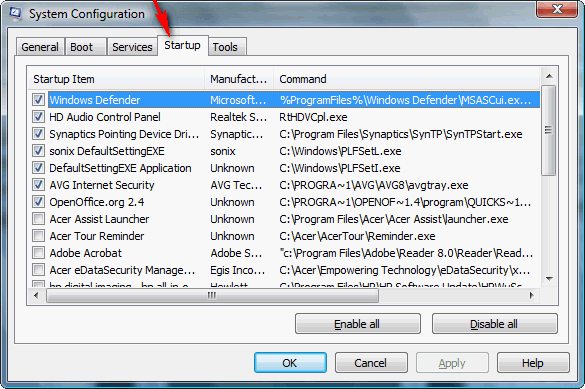
The first starts Windows Defender, the Microsoft anti bad stuff program; the second is related to audio and the UK site said it was optional, I left it on; the third one is associated with the Touchpad, I've always left it on; I have no idea what the next two are, they are related to the DVD programs and probably not needed; the next one puts the AVG icon in the System Tray, I believe AVG still runs without it; and the last one I left on is for the Open Office suite ... earlier version of Open Office didn't work quite right unless it was running so again I left it running.
With over two-thirds of these programs turned off the computers starts up a lot faster. In addition to the programs that run at startup, there are almost 150 "services" that also startup when the computer boots. These can be found on the "Startup" tab:
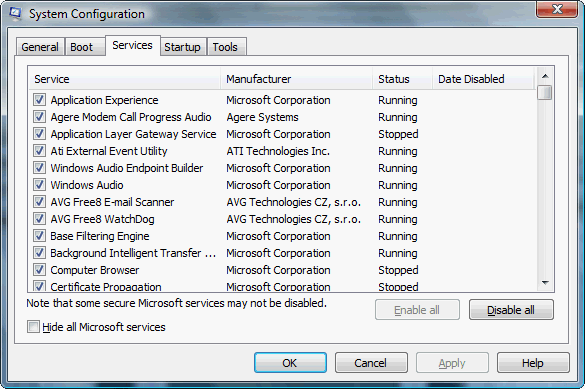
Personally I only turn one of them off when it annoys me (I know Adobe Elements installs one which I turn off). However, I have a friend who turns off about half of them and his computer seems to run MUCH faster. I suppose sometime I should research more of them.
Suggested next choices: