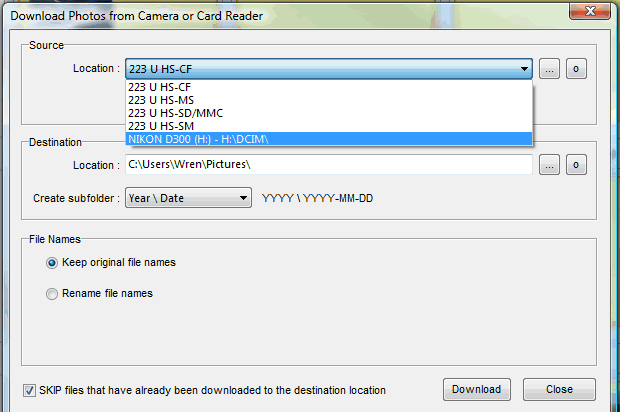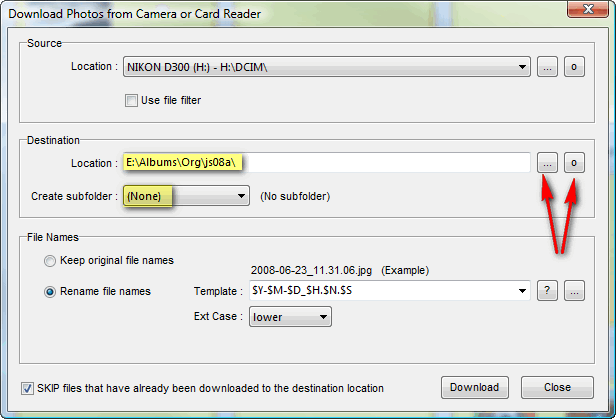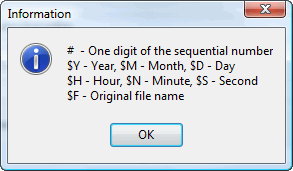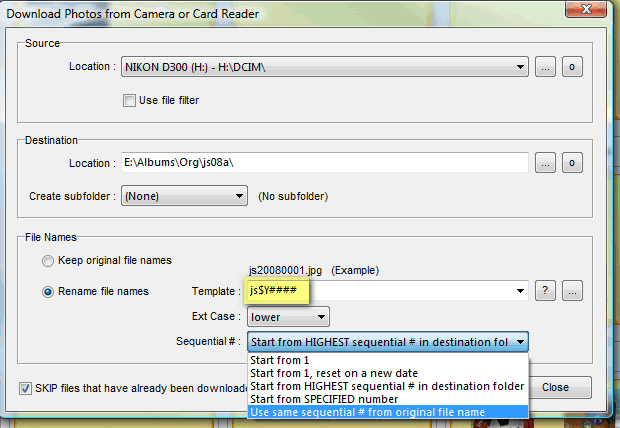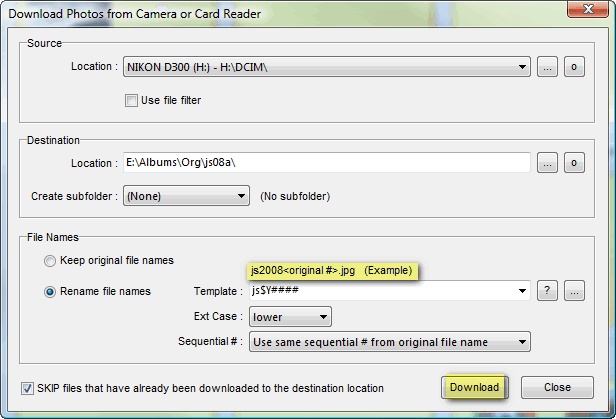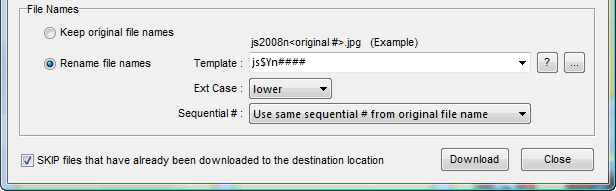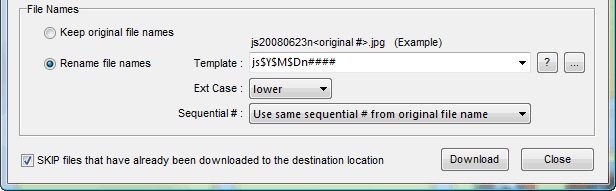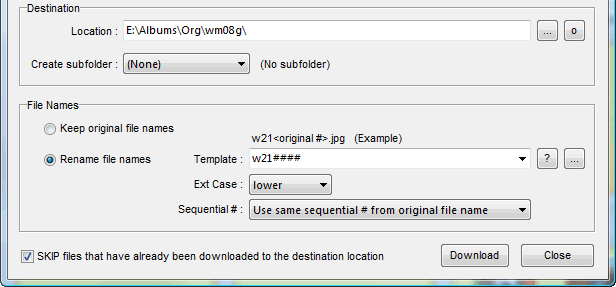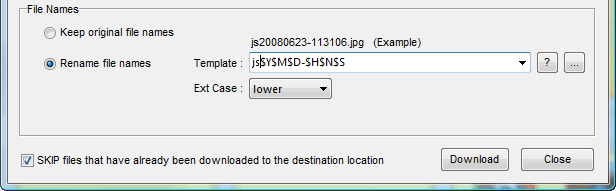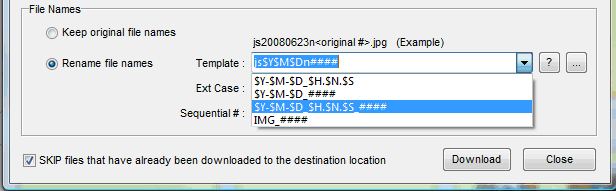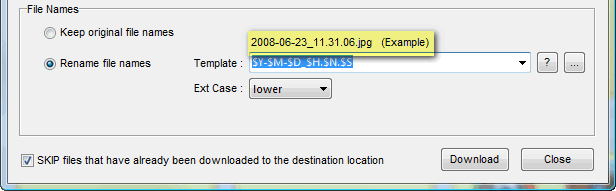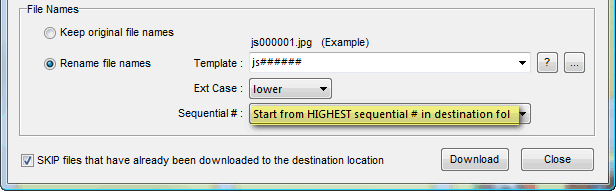Suggestions for Naming Original Images
by Wren McMains
(updated 8/03/2008)
(This is one of many pages of tips on Organizing Your Images.)
- Name your images so each has a unique name.

-
For image names I recommend using your initials, maybe something to indicate the camera, and about a 4-5 digit sequential number (once you take more than 10,000 with your camera you need to go to 5 digit numbers). I use FastStone to download and rename all my images in one step. Choose the "Download Photos" option on the File menu, or click on the icon the arrow points to ...
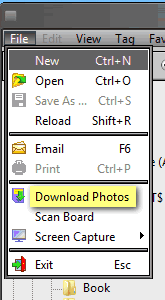  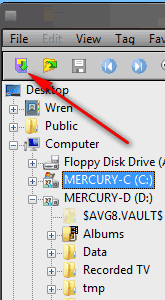
Once you setup the pattern (template) for your image names, FastStone will remember it and the download and rename is done with only a couple of clicks.

- Personally I like to keep the original image number from my camera as part of the name, it especially works well when you are travelling and downloading other people's images to your laptop. Another recommendation, is template 6 below. You can use multiple cameras, download to a single folder, and still have unique names.

Some example naming conventions (name templates):
|
Sponsored Advertisements:
|
-
Assume your name is John Smith and you only use one camera which you know numbers images with a four digit number that doesn't repeat until you have take 9,999 images at which point it resets the number to 0.

You might use a name of the form: jsYYYY####

where YYYY is the year you took the picture and #### is the 4 digit number the camera assigned to image. Should you take more than 9,999 pictures in a year, or get a new camera, change the template for the filename to jsYYYY1#### and you're good to go for the next 10,000. When you choose "Download Photos" in FastStone you may need to use the pull-down to tell it which is your camera card:
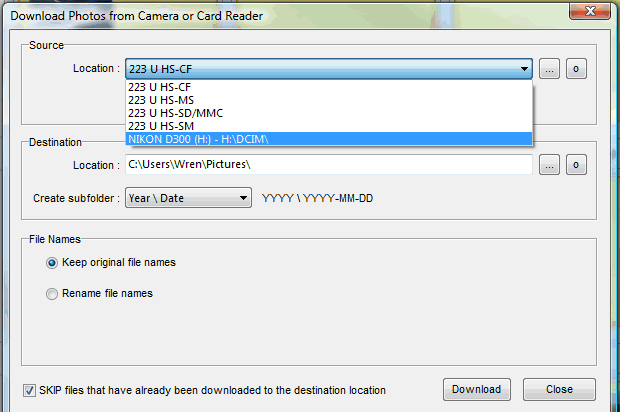
otherwise, it might try to download from your scanner or a card that doesn't exist. Then click on the three dots (arrow) to specify where on your computer you want to put the images (the "O" button does the same thing, but always starts at your Pictures folder).
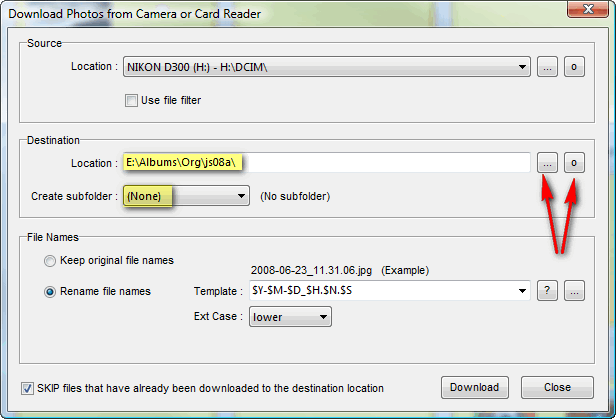
Also use the pull-down to change the "Create sub-folder" option to "None" (highlighted above). Otherwise FastStone will try to help you organize your images by creating folders based on the dates the pictures were taken. Click on the "Rename File Names" button to expose the rename options. If you click on the "?" next to the Template pull-down it shows you the meaning of the variable character sequences:
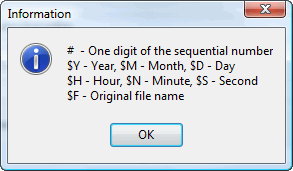
Here we've filled in the example template suggested above (we used $Y to indicate the year taken; just type your template in, only use the Template pull-down if you have pre-defined your own templates). We use the Sequential # pull-down to select "Use the same sequential # from the original file name":
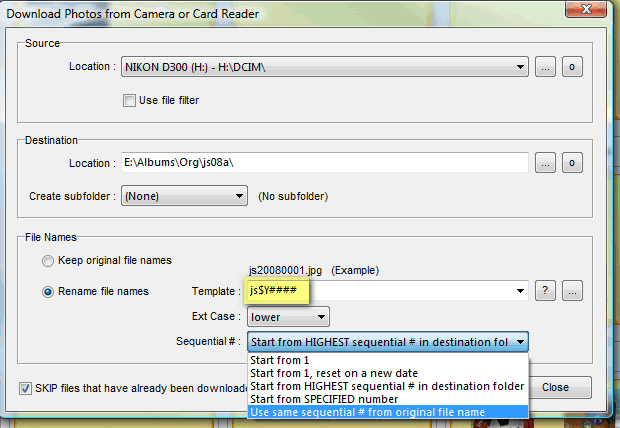
Notice that it shows you (highlighted below) a example of what the renamed files will look like and when you press "Download" it will show you exactly what it's going to download and the new names it will give the files before it does anything. You'll have a chance to confirm before doing the actual download.
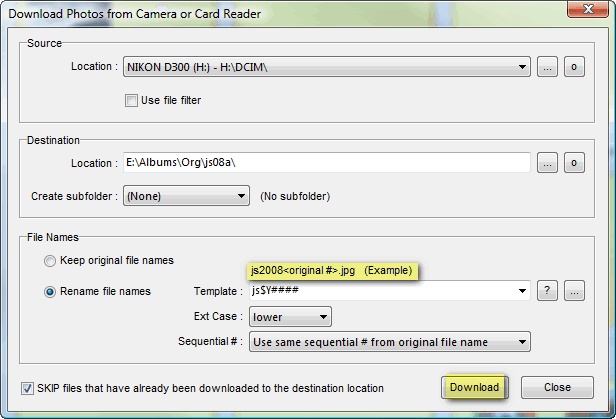
The next time you choose "Download Photos", everything will be filled in like you left it and you only have to press the "Download" button.

-
Same assumptions, but you have two cameras you use. Assign each camera a different letter. Maybe "n" if one is a Nikon SLR and "c" if one is a small Canon you carry all the time.

You might use names of form: jsYYYYn#### and jsYYYYc####

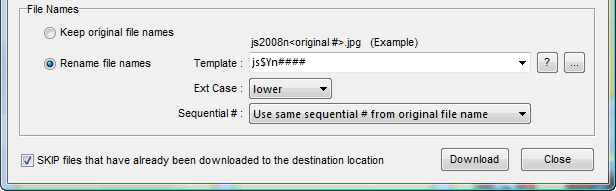
If you have two of the same brand camera you could just call them "a" and "b", or you could you use a couple character positions to distinguish the cameras. For example, I might use "d2" for my D200, "d3" for my D300, and "d1" for my old D1X.

-
I currently keep the images from my different cameras in different original folders, but it might be nice to keep them all in the same folder. The advantages are that images taken on the same day would be in the same on an adjacent folder and the folder would reach the its size limit sooner and could make a complete backup DVD sooner. Same assumptions.

You might use names of the form: jsYYYYMMDDn#### and jsYYYYMMDDc####

where MM is the month, and DD is the day the picture was taken. The advantage off using 8 characters positions for the date and putting them in this order is that all the pictures taken on the same date will sort together when images are sorted by filename.
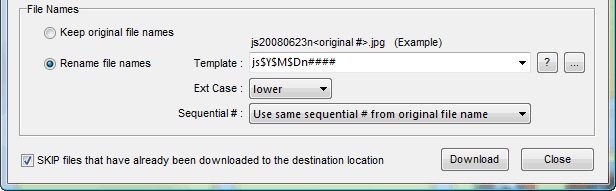

-
In my effort to keep my names as short as possible, I personally use names of the form: wZZ####

where ZZ is a two character sequence I've assigned to each sequence of 10,000 images taken with a particular camera. I used 00 (or actually nothing) for images taken with the digital camera I got in 2000. (Prior to that I used a name that involved the date, but those names became longer than I liked.) Since my 2000 camera died before getting to 10,000 images, I assigned 01 (or actually just 1) to images taken with my next camera. Since I sold it before reaching 10,000 images, my D1X images start at w20001, and continue into the w30000's and so on. I started images taken with my D70 at w70001. When I got my D200, I started those at w100001. Ones taken with my D300 start with w200001. I've had some other point-and-shoot cameras which I've assigned sequences starting at w60001, wz10001, etc. By using letters as well as numbers in the two ZZ character positions, I can take literally millions of pictures, all with unique names original names expressed in 7 characters.
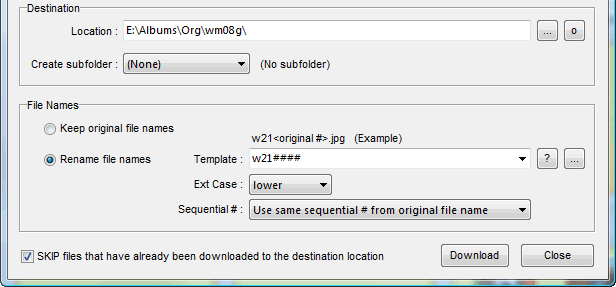

-
You may have a camera which uses numbers you don't understand or you find you can't stop it from starting its numbers over again when you clear the memory card. Here are a couple of naming templates you might use:

Names of the form: jsYYYYMMDD-HHMMSS

where HH is the hour, MM minute, and SS the second. If more than one were taken in the same second FastStone will automatically add something like 1, 2, 3, etc. to the name to keep them unique.
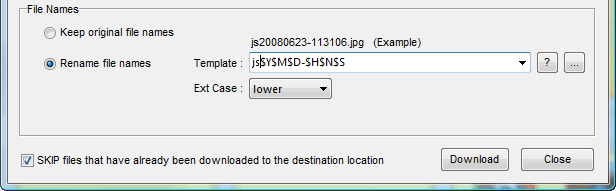
You'll note that some of FastStone's predefined templates are similar, but make the name more readable (but longer):
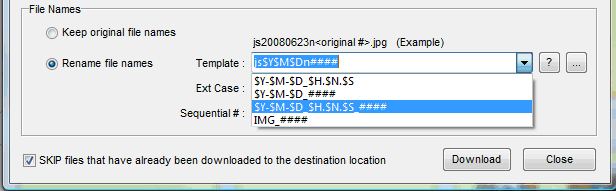
See what the example looks like if you choose one:
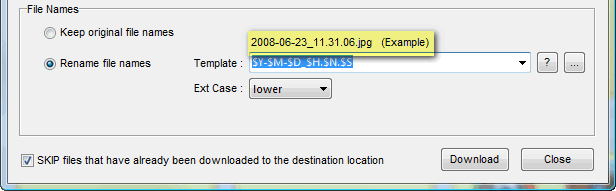
Click to see examples of pre-defining your own templates (coming soon).

-
If you don't like the date as part of the name and want shorter original names, I recommend

Names of the form: js######

but here ###### represents the "next sequential number" in the folder. Be sure you also seed the process by having images in the "Original" folder you are downloading into ... either by creating a dummy file with a name like js101000.jpg or by being sure images you have already downloaded and renamed are already in the folder. Now it doesn't matter if you are using multiple cameras or not. Images are named in the sequence they are downloaded ... the date and time stamp showing when the image was taken are still in the file.
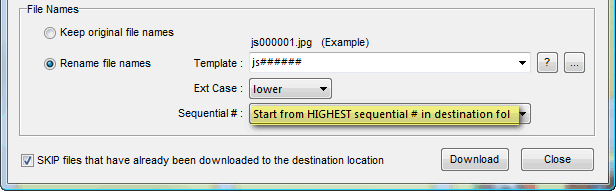
Don't forget to use the Sequential # pull-down to change the setting to "Start from HIGHEST sequential number in destination folder". 
In all cases BE SURE YOU SET THE DATE and TIME on you camera. If you're shooting with two cameras at once, try to set the time as accurately as possible. I believe some cameras can be synched to the time on your computer using the vendor's software ... this should make their times match almost exactly.
You'll notice that all of the sample naming conventions I recommended end with a number. I like this because it's when you add suffixes like a, b and c for various variations the letters a visually seperated from the number without adding a hyphen or underscore. Sometime I name what I did to create the variation (or use an abbreviation if it's something I do frequently).
For example, I might have an image named w212467b.jpg and I'll know it's some edit (variation) of my original image 212467. If I then add poster edges to it I might name it something like w212467b-pe.jpg.
You'll notice that no where in the original name do I include the subject matter. However, there are a lot of the times when might want the name to include name of the subject, event, or location. In this case rename all the images in a subject folder so the names look something like: DisneyWorld-w212452.jpg, DisneyWorld-w212467b-pe.jpg, etc. It's easy to convert them all in one operation, click to see how using FastStone. Notice that my names always contain the original file name so no matter who has my image, if they give me the name I can tie it back to the original folder and find any out-takes from the shoot. (I never delete any original images ... well almost never.)
Another problem we all frequently face is showing images in the desired order. Unless instructed otherwise, almost every program will display images in alpha-numeric order. This means if you are only using one camera for a shoot, images named with most of the suggested naming conventions would be shown in the order they were taken. If I want to intermix images taken with two cameras, or show them in some other special order what I like to do is put some leading sequential digits in front of my names. Then the names might look like 0010DisneyWorld-w212567b-pe.jpg, 0020DisneyWorld-w212452.jpg, etc. Click to see how easy it is to order images using FastStone and then add the sequential number prefix.
The sequential number at the beginning is the order in which you want to show the images. Suggestions: Always add a zero after the sequential numbers, then you have room to insert images later. Also always be sure your numbers are at least a 3 digit number because there is one program that people with Macs like to use that for some reason ignores the sequence unless you use numbers with 3 or more digits.
Suggested next choices:
ImagingTips.com Site Map