

|
When asked the question "What do you recommend for a Browser Home Page?", I didn't have an answer. The one I had recommended in the past (my.MyWay.com) had lost so many features that it has become almost useless, so decided it was time to start exploring. Skip this and get to the part about iGoogle My Criteria:
First I tried Yahoo, because I remembered it was customizable. It was OK, but not great, so I asked Google and found this link: Top Personalized Home (Start) Pages I had forgotten about iGoogle, I had setup a page there with multiple tabs, but hadn't used it much. It's much better than it was before. It has a lot more Gadgets than before and I'm currently using it as one of my two Home Page candidates. I recommend you try it. My ObservationsInitially I've decided to experiment with iGoogle and NetVibes. I haven't really explored the others on the list above, there may be better ones (let me know if you have a recommendation). Neither one is a clear winner, so I continue to use both. Compared to NetVibes, iGoogle seems amateurish, both in look and technical details. The iGoogle gadgets are simple boxes, the NetVibes widgets have rounded corners and edges with color and shape. NetVibes has all kinds of details you can customize with it options, iGoogle very few. And as just one example of where iGoogle fails: It seems they've changed the layout at least 3 times in the last year; first tabs where on the top, then on the side, and now they're hidden under a pull-down. In addition to requiring more clicks to get to another tab, hiding the tabs seems to have made it impossible to move gadgets from one tab to another. I blame clue less project managers who listen to feedback from people who say Apple products are easier to use because they're simpler (give you fewer options, or hide the options), so iGoogle has hidden everything under a few pull-downs. If you create a blank page, iGoogle says you can drag and drop gadgets from other tabs onto the new tab, but since they've hidden the tabs it's impossible ... based on feedback I found on Google this bug has existed for 6 months ... amateurish. News feeds on NetVibes are great. They have options to read the whole article from within NetVibes, or by opening a new browser tab to the actual article (which I prefer; that option is called "open article directly on site"). Articles you've already clicked on are dimmed. New articles (since the page was last active) momentarily appear with a bright yellow highlight so you know which feeds new articles have appeared in. Very nice. Both let you customize the look with themes. The problem with NetVibes that keeps it from being my first/only choice are poor widgets in important areas: US Financial Applications (charts, portfolios, etc.), Weather Applications, Comics, etc. Bottom Line: I'm currently using NetVibes for my news feeds and iGoogle for most everything else. Setting up and using iGoogleIf you don't already have a Google ID (Gmail, etc.) get one. Once you have one, the address of your iGoogle Home Page is http://www.google.com/ig. The first time you go there you'll see:
Check some interests, pick a theme, enter your zip code, and click to see your initial Home Page:
The options are all hidden under those non-descript icons and pull downs across the top. For example, if you don't like the theme you choose, click on this one:
You'll see some featured themes, which you can scroll through with the arrows (left and right center), or you can click on "All" to see more choices, or click on "My Photos" to use one of your own images as the background for your page:
You'll note that 3 of the choices above show multiple images. With these themes the background will change from time to time. Once you click on a theme the new theme will be shown immediately. Assuming you like it, close the message window by clicking on "Close" and the theme selection box by clicking on the X:
Note that you can choose a different theme for each Tab. You'll note that your initial page has 3 columns of equal width. For most tabs, I like having one wider column. To change the page layout, click on the settings gear pull-down, and then choose iGoogle Settings:
In the layout section of iGoogle Settings your see these choices (which are limited when compared to NetVibes):
Choose a layout you think might work better for this tab. Then be sure to click on the "Save" button. Once you do all your gadgets will jump to the new columns: |
Sponsored Links:
Sponsored Links: Sponsored Links: Sponsored Links: Sponsored Links: |
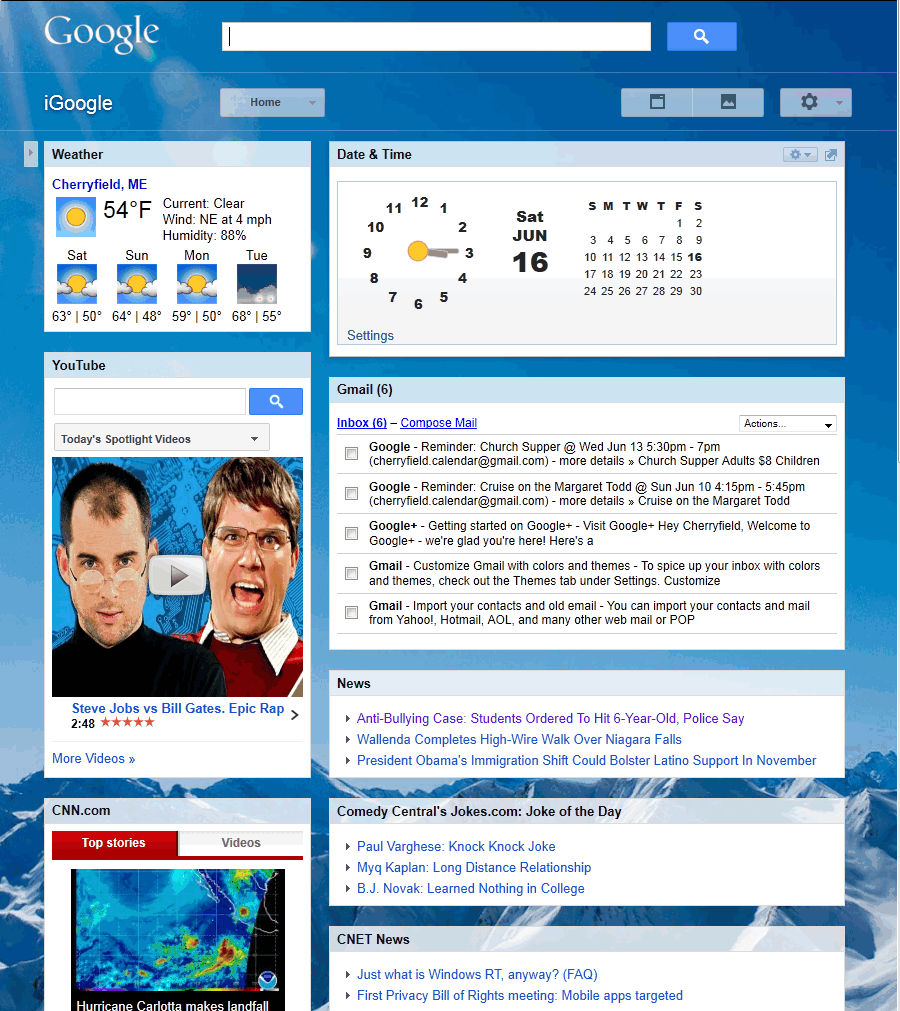
At this point just grab the title bar at the top of a gadget and drag it where you want it. You'll see a box open up where it will be placed when you let go. Here I'm dragging the clock to the left hand column:
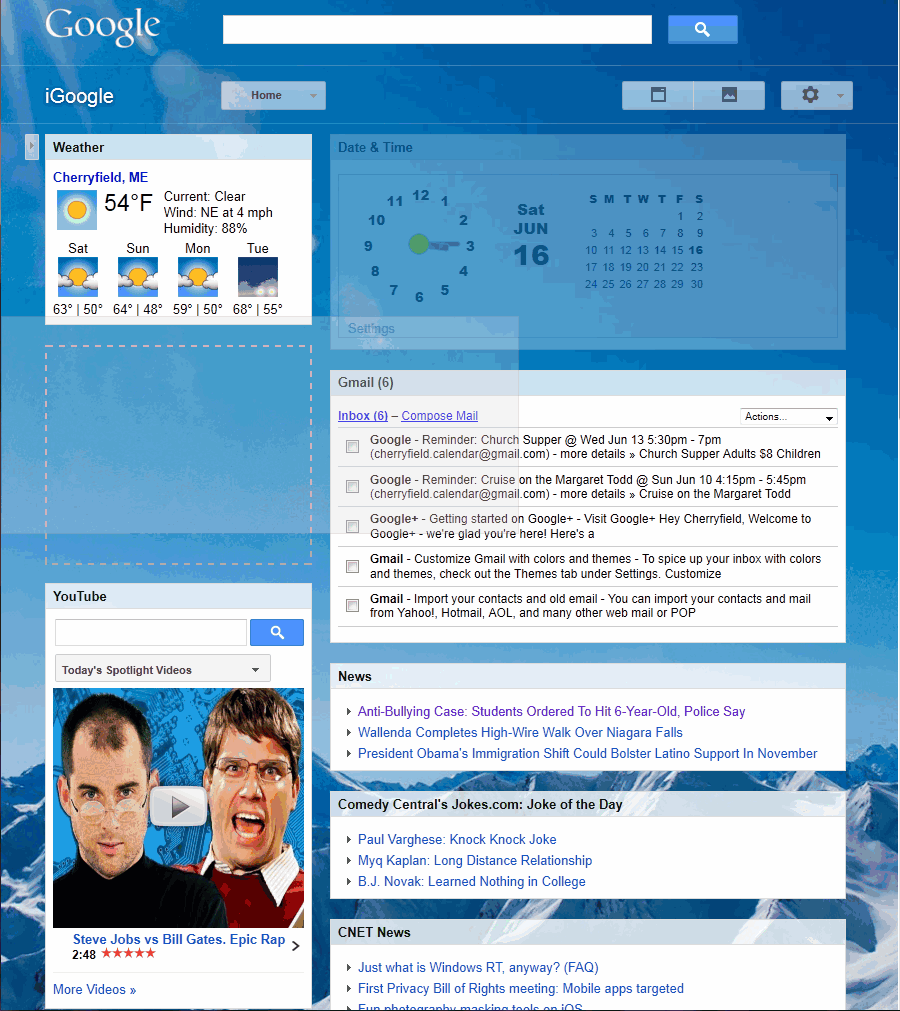
This might not have been a good choice, unless the column is wide enough the calendar disappears (depends on the width of the window and your screen resolution):
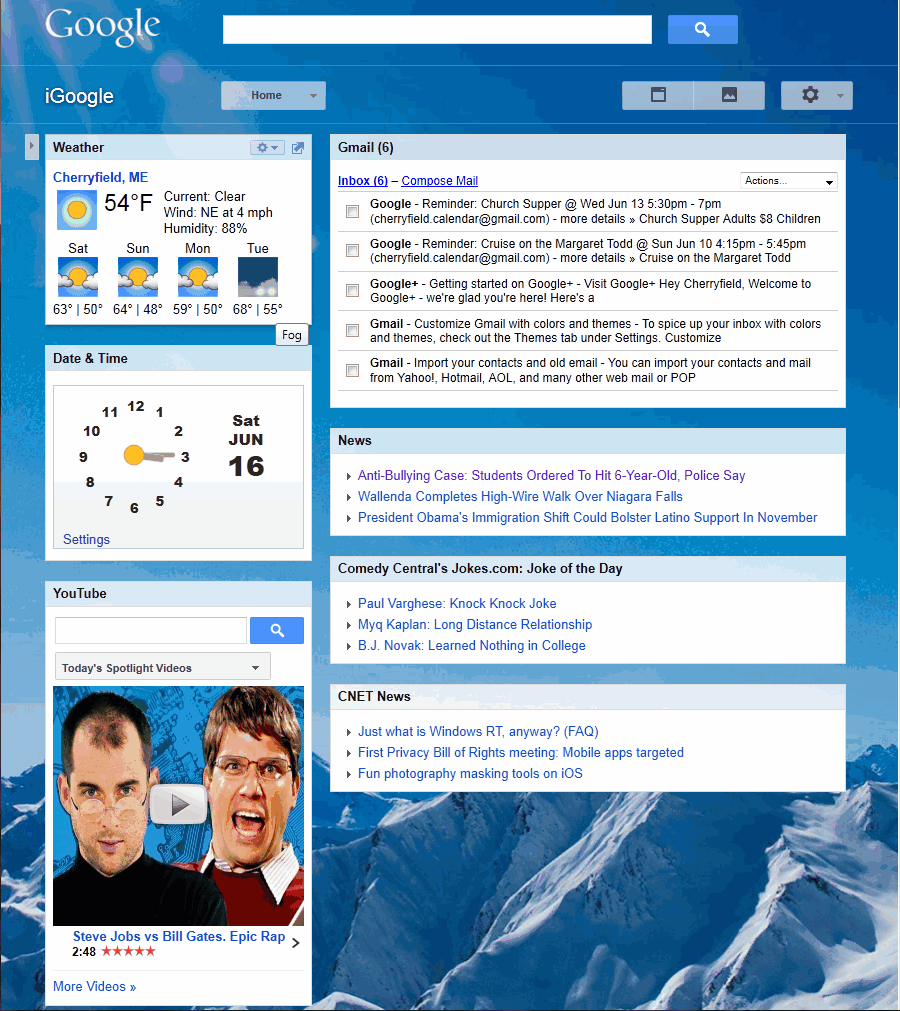
If you hover over the title bar of any gadget you'll see a couple of icons appear on the right. One allows you to expand the gadget to fill the window (I think Google calls it canvas mode) and hide the rest of the gadgets on the tab. To put everything back click on the icon with the down arrow in the same place on the expanded gadget:
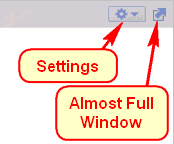
The second icon you that appears is the settings gear. It's a drop-down that shows you options like:
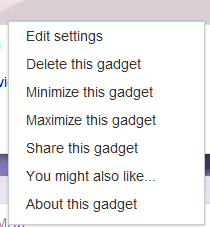
This is how you change options associated with the gadget (number of stories displayed, cities for weather, stocks in your portfolio, etc.) or delete it. The Share option allows you to e-mail it to a friend for them to include their iGoogle page.
On any of these customized Home Pages, I like to create multiple Tabs. For example, the Home Tab might have News and anything else I want to see whenever I start my browser. I typically create a "Daily" tab for thing I typically review once a day (weather, comics, daily tips, etc.). Another tab I usually create is one for Finance. In iGoogle you create Tabs by clicking on the down-arrow by the Home button and choosing "Add a Tab":
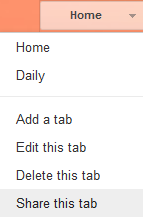
You can start typing the name of the Tab and it will suggest names others have chosen:
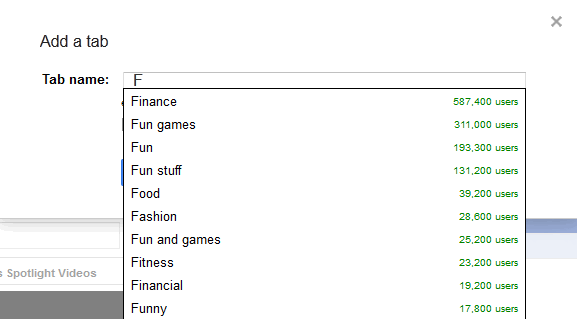
Like NetVibes which will add Widgets to the page if you like, iGoogle has an "I feel lucky" option. You might as well choose it. It may find something you like and it's easy to delete the gadgets you don't want:
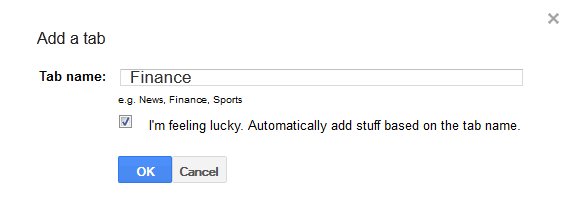
After clicking OK, iGoogle now displays the new tab:
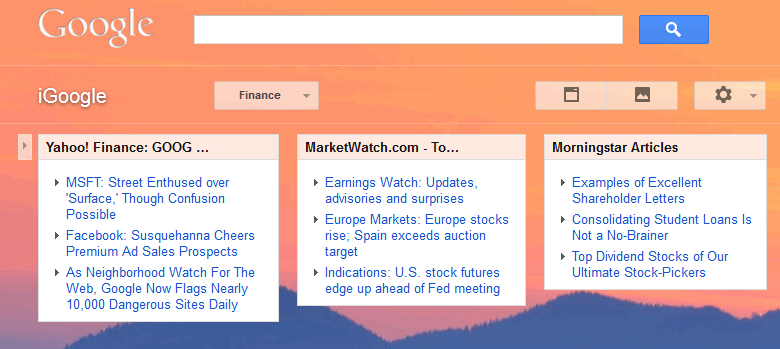
The gadgets it added don't look very useful, I'll probably delete them after checking them out. Next I'll add some of my own gadgets by clicking on the Add Gadget icon:

The icons in iGoogle aren't very obvious, but if you hover over them it displays what they are.
There are thousands of gadgets you can add. Since I'm creating a Finance tab (page), I'll browse by clicking on the Financial tab on the left. Then I'll choose a few to add by clicking on the "Add it now" button, which turns to "Added":
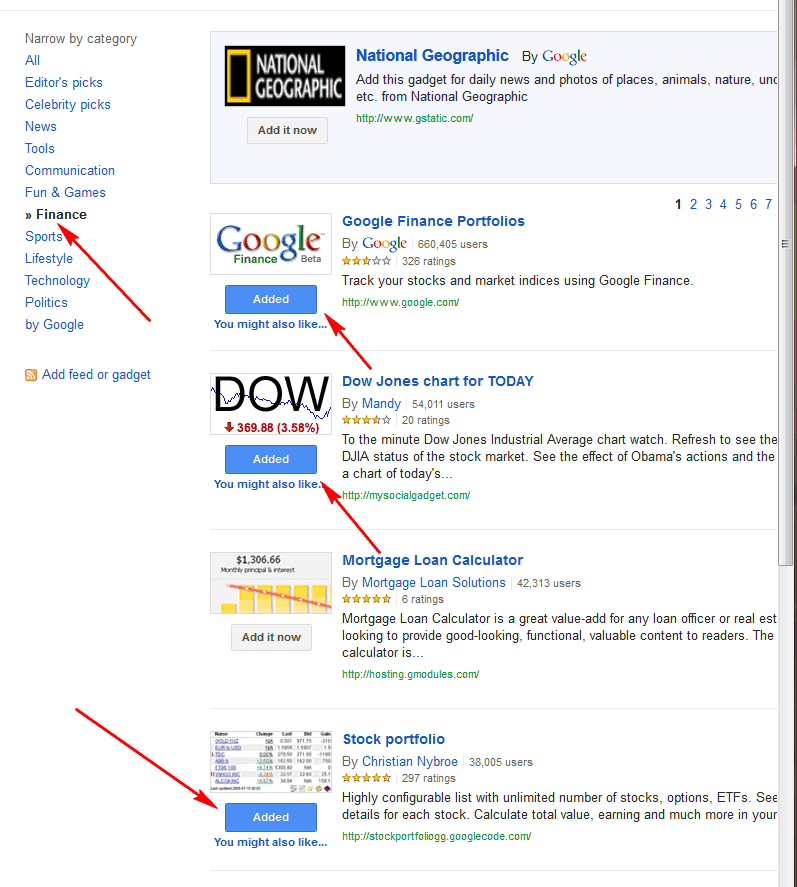
I've found the Dow Jones Chart for TODAY gadget (center) to be useful. Click on the Refresh button to update, or click on the NASDAQ and S&P 500 buttons to display other charts:
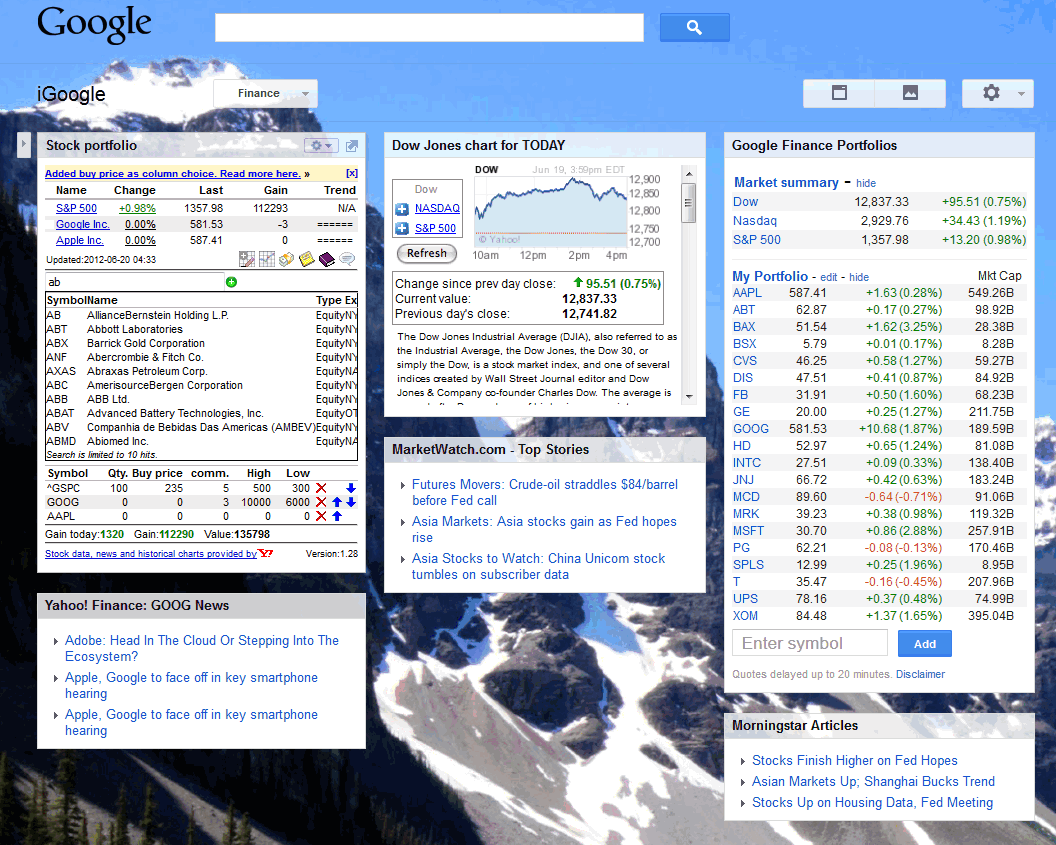
The Google Finance Portfolios (GFG) gadget (above right) is also good. By going to it's settings (hidden icon, top right of gadget) I was able to add many stocks at once just by entering a list of symbols separated by commas. (My recommendation is that you keep the list of stocks that interest you in a text file, so it's easy to copy and paste them into any of these gadgets. Some gadgets are a bit flaky and loose the list on occasion. Actually this gadget just wanted them separated by spaces, but was happy with a list separated by commas that most of these gadgets want.)
NOTES: You have to refresh the browser page to update the prices for some of these gadgets including the GFG. Although basic, the Google Finance Portfolios gadget seems to report prices in almost real-time, without the 15 minute delay you see in many financial gadgets that show individual prices. The gadgets that show averages are usually real-time.
The Stock Portfolio gadget on the left has more features, but you have to enter each stock symbol individually. As you see above, when you start typing a couple letters it shows you all the symbols that start with those letters.
As I said, the gadget has a LOT of features. These icons (bottom right below) show or hide various features of the gadget:
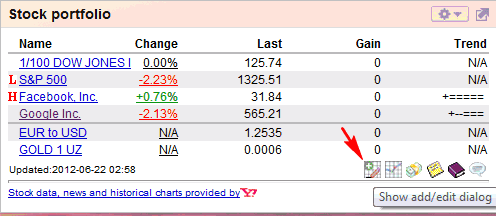
Note that the Dow Jones Industrial Average is shown divided by 100 (I guess so the number fits better on the display). The first icon opens the add/edit dialog:
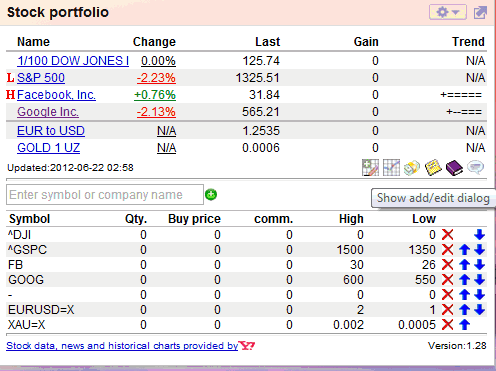
If you enter high and/or low values it causes little red L or H letters to flash next to stocks that break through those thresholds. The up/down arrows (bottom right of gadget) let you order the stocks to you liking. Click on the red X to delete it. You need to number of shares you own and price you paid if you want to take advantage of the "Show profit details" feature:
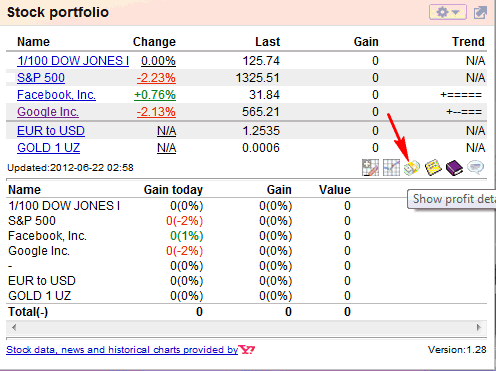
Another great feature is to turn on "Show stock summary" which shows you a chart and additional details as you hover over each stock symbol:
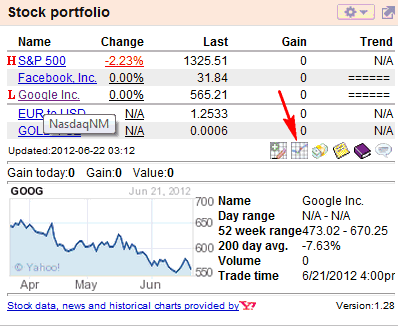
All and all and interesting gadget if you invest in stocks, but like many of these gadgets/widgets it's flaky. It lost the stocks and high/low numbers I had just added, no idea why. What surprised me even more was that my edits came back later.
Another stock gadget I tried adding was one I really like on my NetVibes home page, the "Stock Portfolio" by WikInvest:
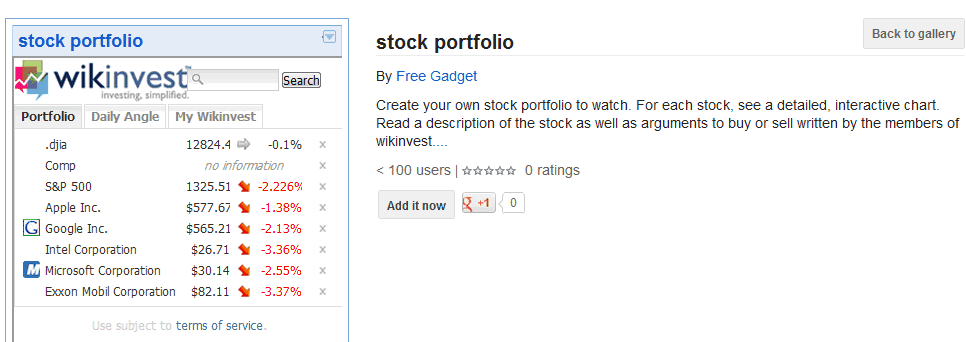
But you can't get to all the settings, so it really doesn't work in iGoogle.
I'm still using both the iGoogle and NetVibes Home Pages (because each has gadgets I like).
Let me know what Home Page you like (there are lots more, see Top Personalized Home (Start) Pages) and also tell me what are your favorite gadgets/widgets.
Both iGoogle and NetVibes have E-mail, Facebook, and other apps which will display updates from other internet sites you use. You might want to check them out (I haven't since I prefer to visit these sites directly.
Check back in a few days, I'll list some recommended gadgets.
Suggested next choices:
ImagingTips.com Site Map
[an error occurred while processing this directive]