

SyncToy is a great little tool for backing up your images to another hard drive, either an external drive or a network drive on another machine. If you are using SyncToy with an external drive I recommend you see the discussion of Changing Drive Letters before setting up your folder pairs.
If you Google "SyncToy", at Wikipedia you'll find this description: SyncToy is a free PowerToy designed by Microsoft that provides an easy to use graphical user interface that can automate synchronizing files and folders. (You can find the complete description on the Wikipedia SyncToy Page.)
Installation/Operation Summary:
June, 2012: When setting up a new folder pair for an entire drive (recommended for non-system drives) you might notice that SyncToy seems to freeze or hang. During the Preview it was say something like "Adding an action for ..." and during the Run it will say something like "Copying ..." and then nothing will happen. Don't despair, wait! With 2TB drives that are basically clones of each other I've seen it hang for 15-45 minutes. After you do the Preview the first time, be sure to also "Run" even if says there is nothing to backup. This first Run may also seem to hang, don't worry, let it do it's thing even if it takes half an hour or more. Let it complete, DO NOT Stop it even though it may seem to hang forever near the end. Once the first backup is completed, you'll find everything works normally. The Preview will only take a few minutes, and the Run just as long as it takes to copy the modified files. I think the reason for this is that the first time it has to build long lists and this takes time, once it has the lists it's happy.
I've had good luck setting up backup of entire drives. Just be sure to use "Change Options / Select Subfolder" to skip folders like $RECYCLE.BIN, System Volume Information and any other folders like Cache that don't need backup.
December, 2010: I now recommend version 2.1 which you can Download Here. Be sure to pick the correct version for your Operating System. The one ending in x64 is for a 64-bit OS, the one ending in x86 is for a 32-bit OS. If you are upgrading from an older version you need to be sure you have JUST updated EVERY folder pair, alternatively, delete all your folder pairs before installing. A friend using version 2.0 starting having trouble with it ... all of a sudden it wanted to update 10's of thousands of files which hadn't changed at all, so if you're using version 2.0 I recommend upgrading.
Notes from 2008 which you might want to skip: Here's a link to download SyncToy version 1.4 which I've been using (or if that link doesn't work, Google "SyncToy" and be sure you go to a Microsoft site to download it). I've now also had good luck with the released version of 2.0 which came out in August, 2008, see the update below. There was also a version 2.0 Beta, but it didn't work for me. (In fact I was quite unhappy with Microsoft. A lot of people have been unhappy with Microsoft for various reasons, but this was my first bad experience in a while. The 2.0 Beta had been out for 8 months, so assumed it should be OK. I downloaded and installed in it's own folder, but it still wiped out v1.4. When I tried to run it, what had been a 1 minute job took 10 and it was less than a third of the way done. It ground to a halt on a folder that had only one file. I stopped it and tried again with much the same results, it kept getting slower, and slower, and slower. Finally had to un-install and re-install v1.4. It doesn't bother me that a Beta version of software causes problems, that's to be expected. But I'm use to FastStone and Qimage ... if someone reports a REAL problem, a fix is usually posted within hours. This Beta has been out for EIGHT MONTHS, you don't expect problems like this.)
SyncToy works based on folder pairs. The left-hand folder (and all its sub-folders) is backed up to the right-hand folder. You setup a folder pair once (using the "Create New Folder Pair" button at the bottom) and from then on select the folder pair and click on the "Preview" button.
When you first install SyncToy, the ONLY choice you have is "Create New Folder Pair":
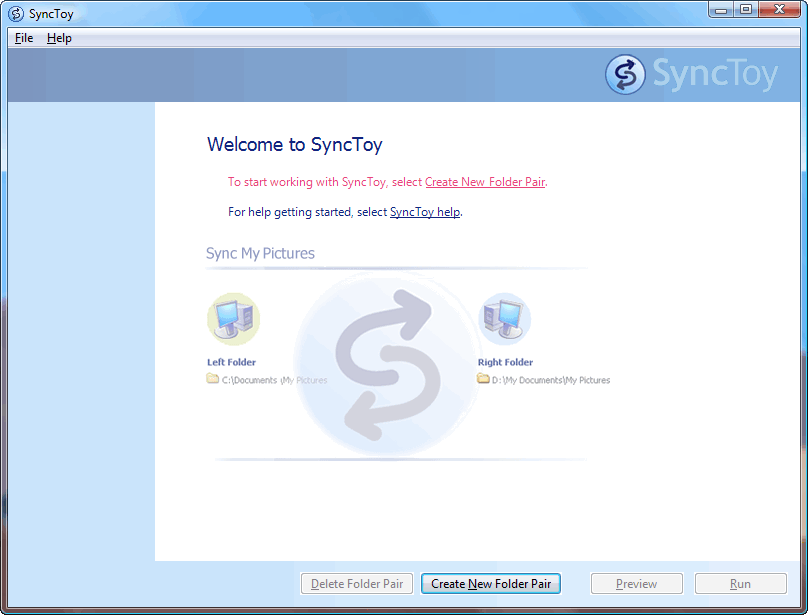
I was able to get the screen shot above after I upgraded to v2, had to re-install v1.4 and it wiped out all my folder pairs ![]() . These examples that follow are from earlier when I still had other folder pairs. Here are the screen shots from when I created a new Folder Pair to backup just my 2008 original folders:
. These examples that follow are from earlier when I still had other folder pairs. Here are the screen shots from when I created a new Folder Pair to backup just my 2008 original folders:
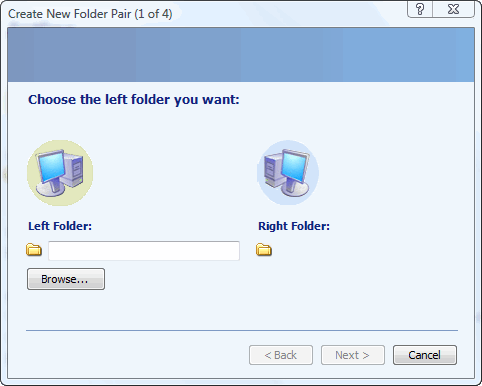
I clicked on Browse and selected my 2008 originals folder stored on drive E:
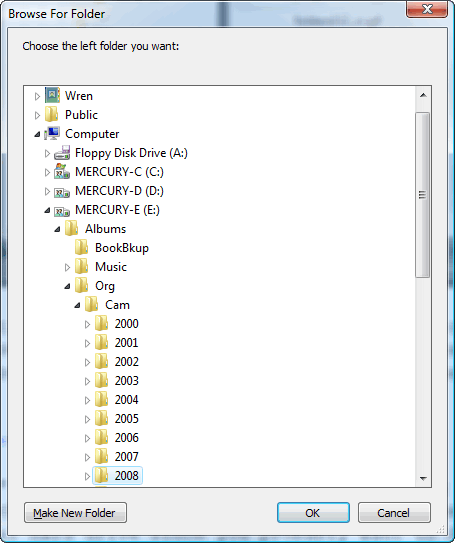
Once the Left Folder path was filled in, the Next button was no longer grayed out:
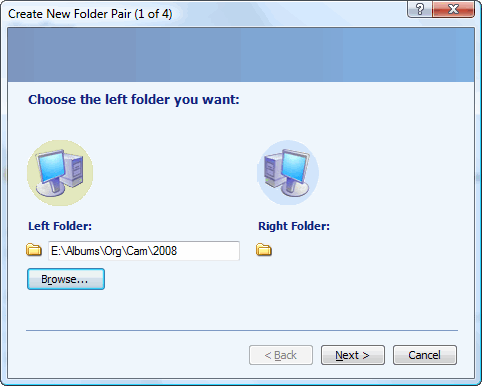
I clicked on it and got:
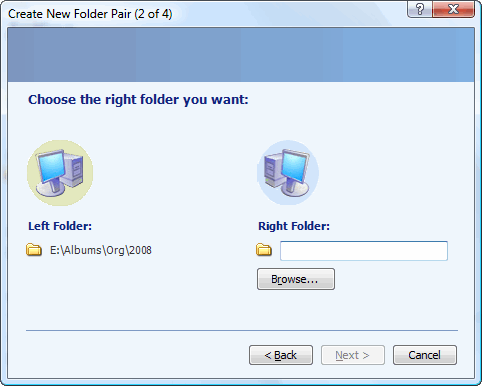
I clicked on Browse and selected the same folder on drive E on a machine named "WINGS", but that is mounted on this machine as drive Y (see Network Drives):
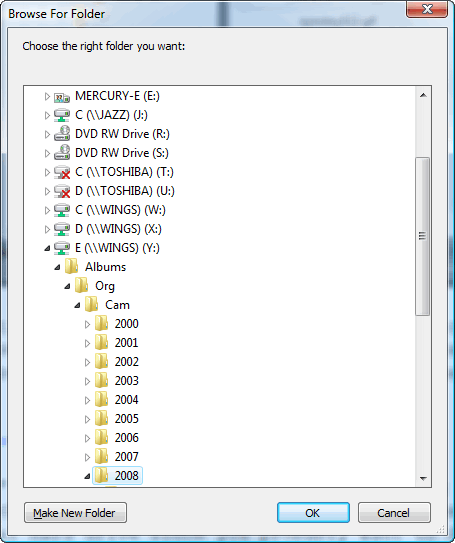
You'll notice some network drives in the screen shot above that have little red x's on their icon. They're drives on my laptop which must have been turned off at the time.
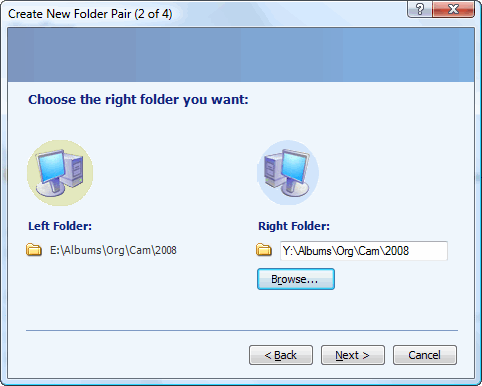
I clicked Next, and got this screen which wanted me to choose a "SyncToy Action":
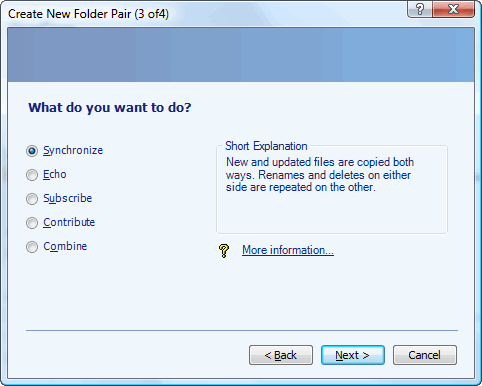
I use "Synchronize" in situations where changes might have been made on either side. Descriptions of the other actions follow:
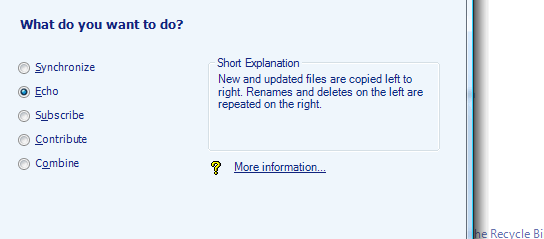
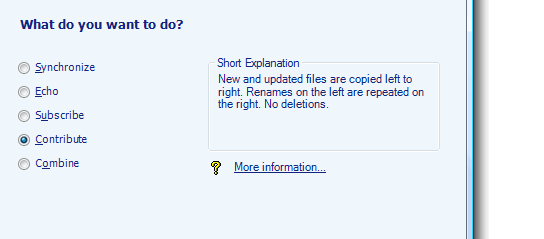
Note: The combine and subscribe options are no longer available in version 2.
I use "Echo" when the "Right Folder" is on a external drive which is not normally mounted. (If you keep you external drive mounted, and might have created files there, you should you "Synchronize" so they are not deleted.)
The last step is to name your folder pair:
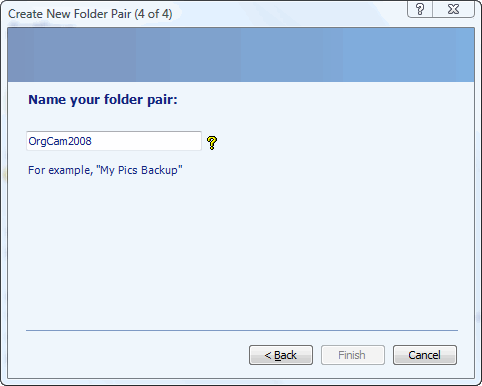
If you didn't just come from there, I recommend looking at an example of using SyncToy to Backup RAW Images next.
Check back, I plan to add more samples. But first I want to try SyncToy v2.0 to see if I recommend it. July, 2008 Update: Well, I tried the beta version (see above), I don't recommend it.
November, 2008 Update: The official version of v2.0 was released in mid-August. Since they claim v1.4 doesn't work on a 64-bit machine, when I needed SyncToy on my 64-bit machine I decided to give v2.0 another try. It seemed to work without any problems. Today I installed the 32-bit v2.0 on a Vista system and have been doing my standard backups of hundreds and hundreds of gigabytes, it seems to work fine.
Warnings: If you are updating from ANY older version you MUST first update ALL folder pairs using v1 before installing v2. They now warn you that failure to do so may lead to data loss and other strange results. They also warn you that installing v2 will wipeout v1. Note: Version 1 kept its list of folder pairs and information about what it had previous backed-up in a folder named "SyncToyData" in your Documents folder. If you upgrade to v2, it will use this list of folder pairs but it now keeps its data as hidden files at the top level of each pair of folders being backed up.
In Backup Strategies I talked about some of the other trees you might want to backup using SyncToy. Once you've setup the Folder Pairs (I recommend testing each one out individually), you can Synchronize them all at once by choosing "All Folder Pairs":
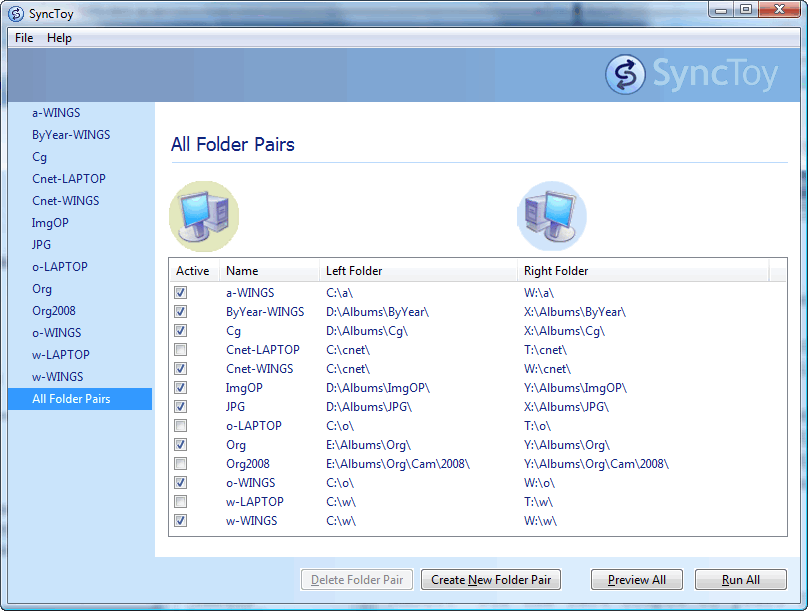
By default, all folder pairs are checked, but you'll notice that some pairs above aren't checked (they synchronize with my laptop which wasn't on my network at the time). I also un-checked the Org2008 pair, because it was a sub-set of the Org pair ... I didn't need to do them both.
I clicked "Preview" and it took under 12 minutes to examine almost 500,000 files (over 1,200 GBs ... more than a Terabyte) and to decide that for the backup it needed to overwrite 65 files and copy 640 new ones. The actual update process took less than 2 minutes (but of course it depends on what needs to be copied across the network or to your external drive).
If there are certain folder pairs you normally don't want to include when synchronizing "All Folder Pairs", highlight that pair and choose "Other Options":
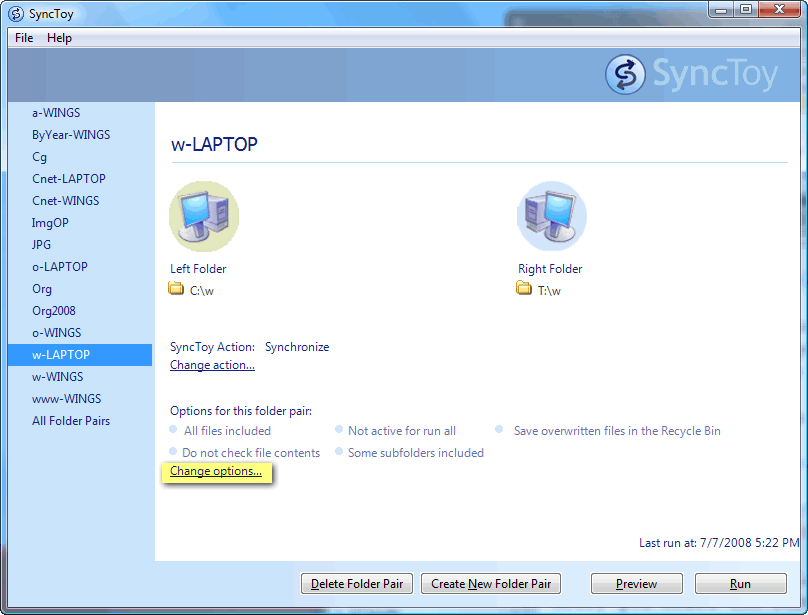
Which gives you this menu; un-check the "active for run all" choice (arrow below):
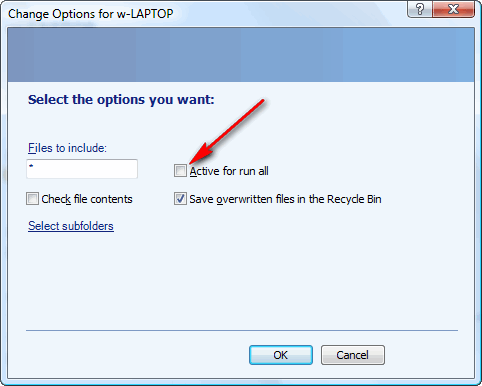
In the same menu you'll also see a "Select SubFolders" choice, which lets you specify certain folders which you don't want to include in the backup:
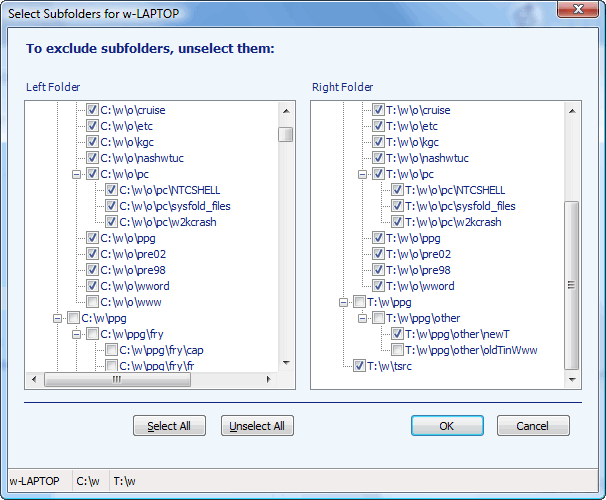
Based on a single experiment, it looks like if you later add new folder pairs on either size, they WILL be included in the backup unless you go back and un-check the boxes next to them.
Suggested next choices: